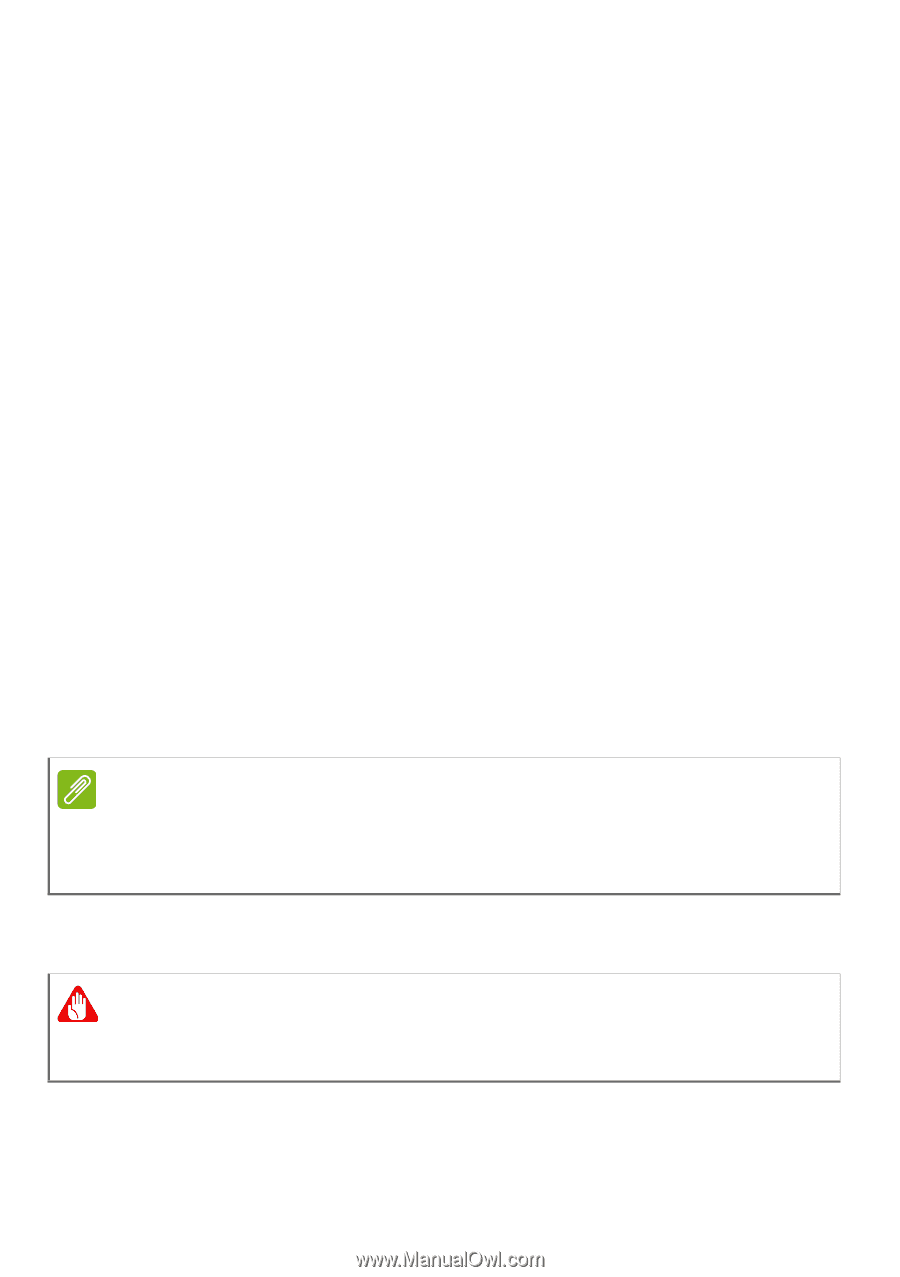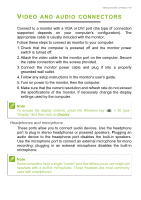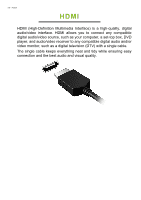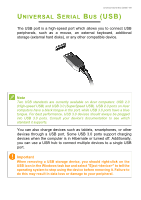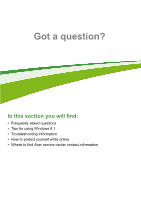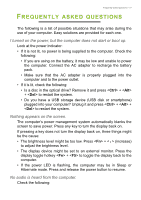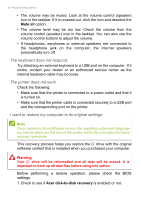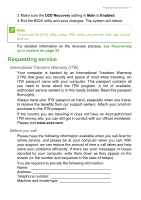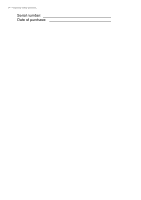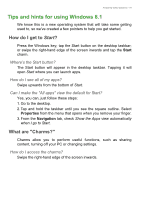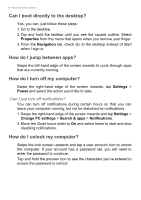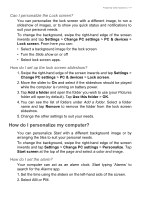Acer Aspire V5-552PG User Manual (Windows 8.1) - Page 72
The keyboard does not respond., The printer does not work.
 |
View all Acer Aspire V5-552PG manuals
Add to My Manuals
Save this manual to your list of manuals |
Page 72 highlights
72 - Frequently asked questions • The volume may be muted. Look at the volume control (speaker) icon in the taskbar. If it is crossed-out, click the icon and deselect the Mute all option. • The volume level may be too low. Check the volume from the volume control (speaker) icon in the taskbar. You can also use the volume control buttons to adjust the volume. • If headphones, earphones or external speakers are connected to the headphone jack on the computer, the internal speakers automatically turn off. The keyboard does not respond. Try attaching an external keyboard to a USB port on the computer. If it works, contact your dealer or an authorized service center as the internal keyboard cable may be loose. The printer does not work. Check the following: • Make sure that the printer is connected to a power outlet and that it is turned on. • Make sure that the printer cable is connected securely to a USB port and the corresponding port on the printer. I want to restore my computer to its original settings. Note If your system is the multilingual version, the operating system and language you choose when you first turn on the system will be the only option for future recovery operations. This recovery process helps you restore the C: drive with the original software content that is installed when you purchased your computer. Warning Your C: drive will be reformatted and all data will be erased. It is important to back up all data files before using this option. Before performing a restore operation, please check the BIOS settings. 1. Check to see if Acer disk-to-disk recovery is enabled or not.