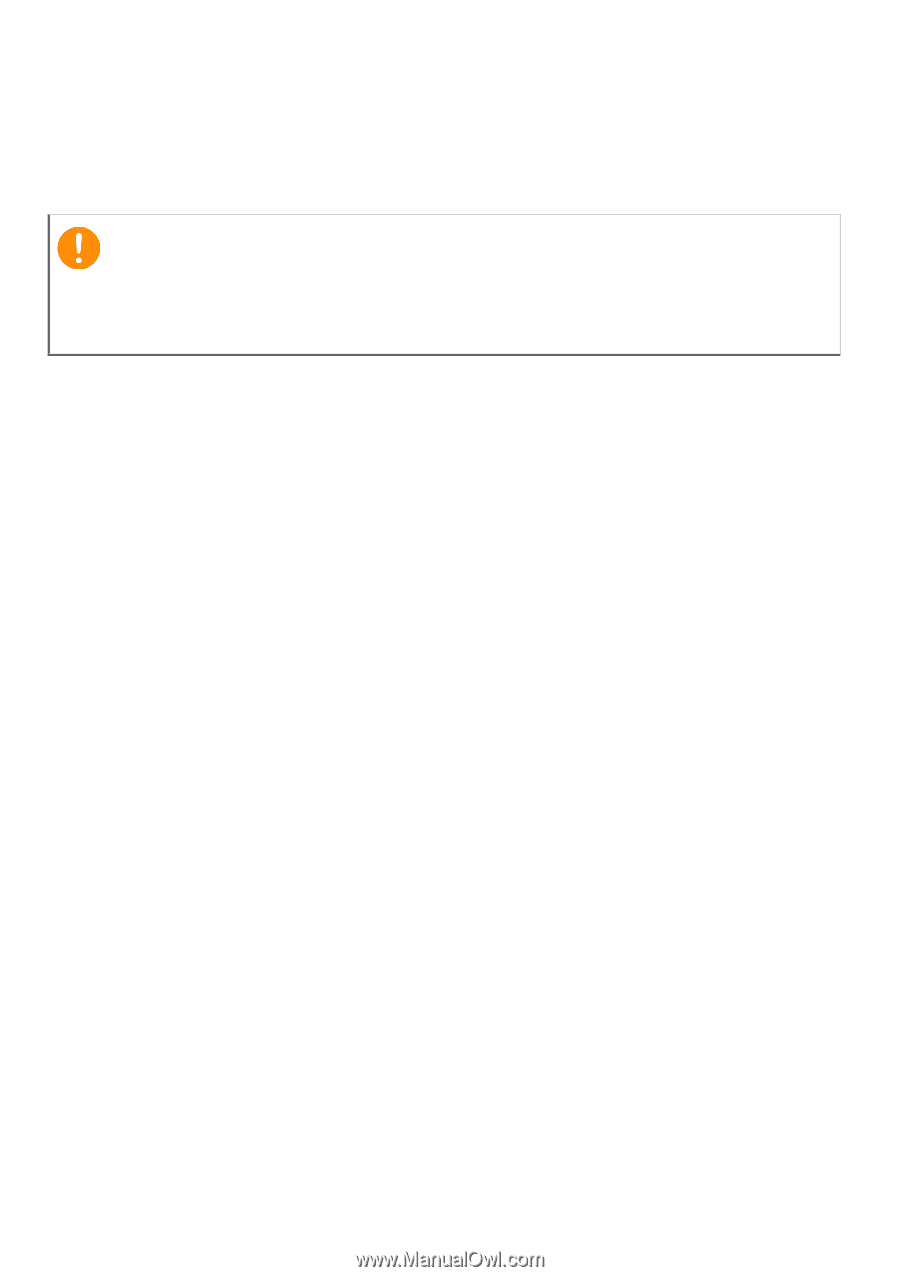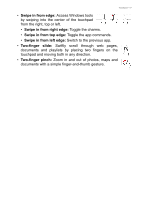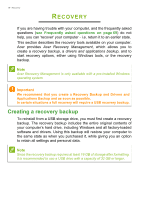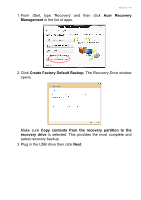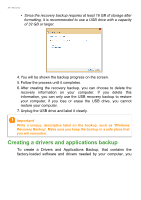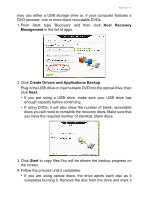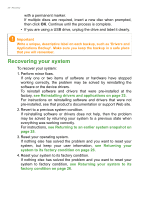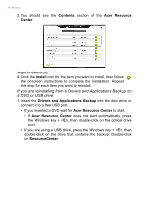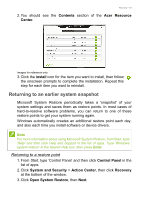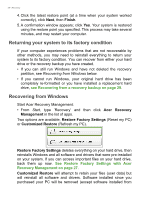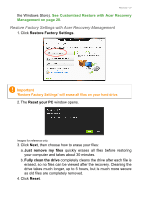Acer Aspire V5-561P User Manual - Page 22
Recovering your system, see Returning your
 |
View all Acer Aspire V5-561P manuals
Add to My Manuals
Save this manual to your list of manuals |
Page 22 highlights
22 - Recovery with a permanent marker. If multiple discs are required, insert a new disc when prompted, then click OK. Continue until the process is complete. • If you are using a USB drive, unplug the drive and label it clearly. Important Write a unique, descriptive label on each backup, such as 'Drivers and Applications Backup'. Make sure you keep the backup in a safe place that you will remember. Recovering your system To recover your system: 1. Perform minor fixes. If only one or two items of software or hardware have stopped working correctly, the problem may be solved by reinstalling the software or the device drivers. To reinstall software and drivers that were pre-installed at the factory, see Reinstalling drivers and applications on page 23. For instructions on reinstalling software and drivers that were not pre-installed, see that product's documentation or support Web site. 2. Revert to a previous system condition. If reinstalling software or drivers does not help, then the problem may be solved by returning your system to a previous state when everything was working correctly. For instructions, see Returning to an earlier system snapshot on page 25. 3. Reset your operating system. If nothing else has solved the problem and you want to reset your system, but keep your user information, see Returning your system to its factory condition on page 26. 4. Reset your system to its factory condition. If nothing else has solved the problem and you want to reset your system to factory condition, see Returning your system to its factory condition on page 26.