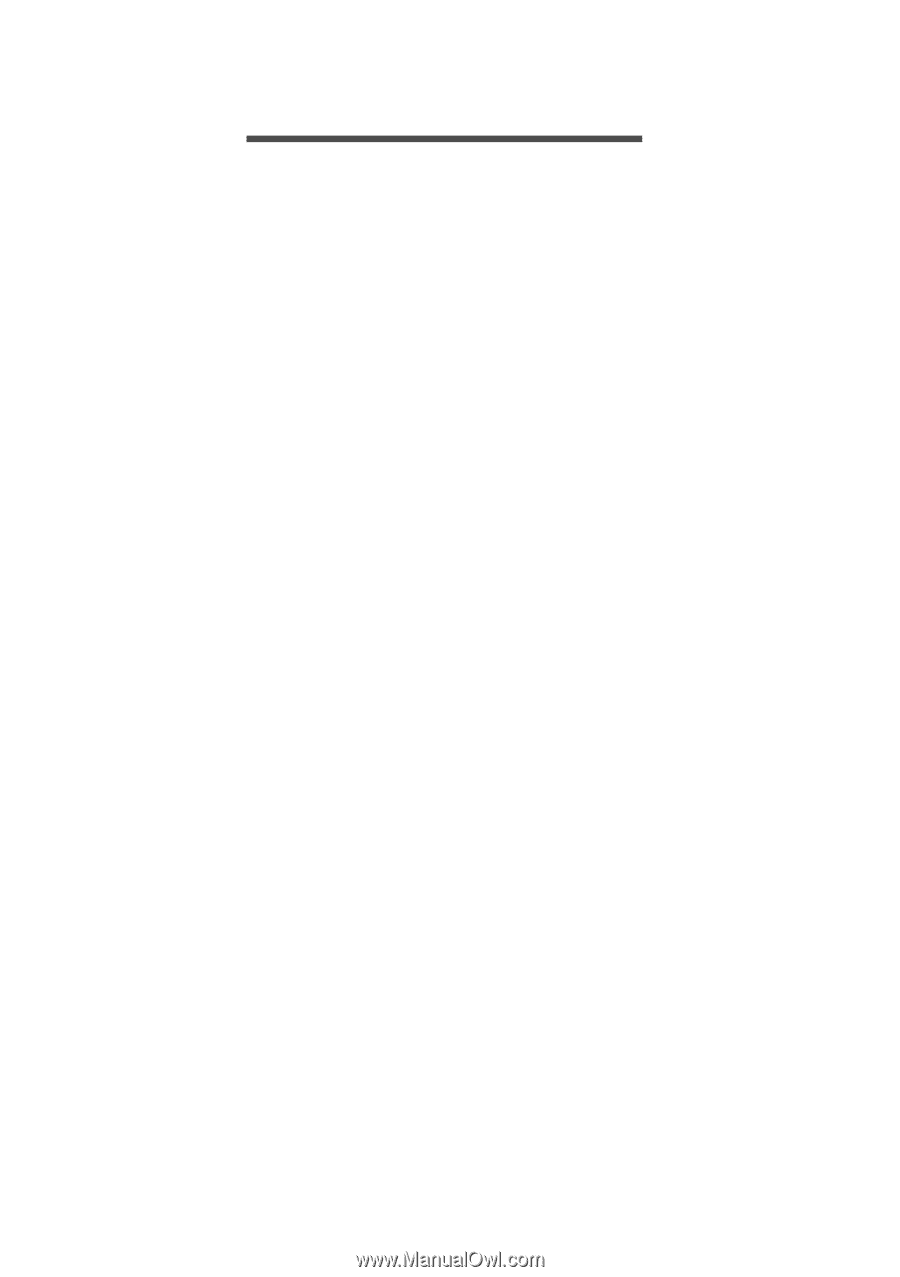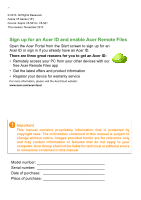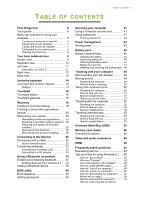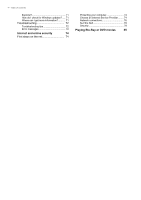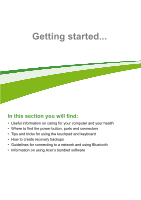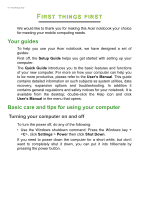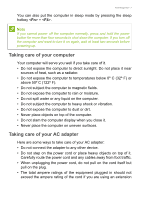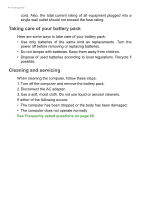Acer Aspire V5-561P User Manual - Page 3
Contents, Able - windows 7 drivers
 |
View all Acer Aspire V5-561P manuals
Add to My Manuals
Save this manual to your list of manuals |
Page 3 highlights
TABLE OF CONTENTS Table of contents - 3 First things first 6 Your guides 6 Basic care and tips for using your computer 6 Turning your computer on and off 6 Taking care of your computer 7 Taking care of your AC adapter 7 Taking care of your battery pack 8 Cleaning and servicing 8 Your Acer notebook tour 9 Screen view 9 Keyboard view 10 Left view 11 Information on USB 3.0 12 Right view 12 Base view 13 Using the keyboard 14 Lock keys and numeric keypad 14 Hotkeys 14 Touchpad 16 Touchpad basics 16 Touchpad gestures 16 Recovery 18 Creating a recovery backup 18 Creating a drivers and applications backup 20 Recovering your system 22 Reinstalling drivers and applications......... 23 Returning to an earlier system snapshot .. 25 Returning your system to its factory condition 26 Recovering from Windows 26 Recovering from a recovery backup ......... 29 Connecting to the Internet 32 Connecting with a cable 32 Built-in network feature 32 Connecting wirelessly 33 Connecting to a wireless LAN 33 Connecting to a 3G network 34 Using a Bluetooth connection 35 Enabling and disabling Bluetooth .......... 35 Enabling Bluetooth from Windows 8.1 ...... 35 Adding a Bluetooth device 36 BIOS utility 40 Boot sequence 40 Setting passwords 40 Securing your computer 41 Using a computer security lock 41 Using passwords 41 Entering passwords 42 Power management 43 Saving power 43 Battery pack 45 Battery characteristics 45 Charging the battery 45 Optimizing battery life 46 Checking the battery level 47 Battery-low warning 47 Installing and removing the battery pack .. 48 Traveling with your computer 49 Disconnecting from the desktop 49 Moving around 49 Preparing the computer 49 What to bring to meetings 50 Taking the computer home 50 Preparing the computer 50 What to take with you 51 Special considerations 51 Setting up a home office 51 Traveling with the computer 52 Preparing the computer 52 What to take with you 52 Special considerations 52 Traveling internationally 52 Preparing the computer 53 What to bring with you 53 Special considerations 53 Universal Serial Bus (USB) 55 Memory card reader 56 Connectivity options 56 Video and audio connectors 58 HDMI 59 Frequently asked questions 61 Requesting service 63 Tips and hints for using Windows 8.1 .... 65 How do I get to Start 65 What are "Charms 65 Can I boot directly to the desktop 66 How do I jump between apps 66 How do I turn off my computer 66 How do I unlock my computer 66 How do I personalize my computer?......... 67 Where are my apps 69 What is a Microsoft ID (account 70 How do I add a favorite to Internet