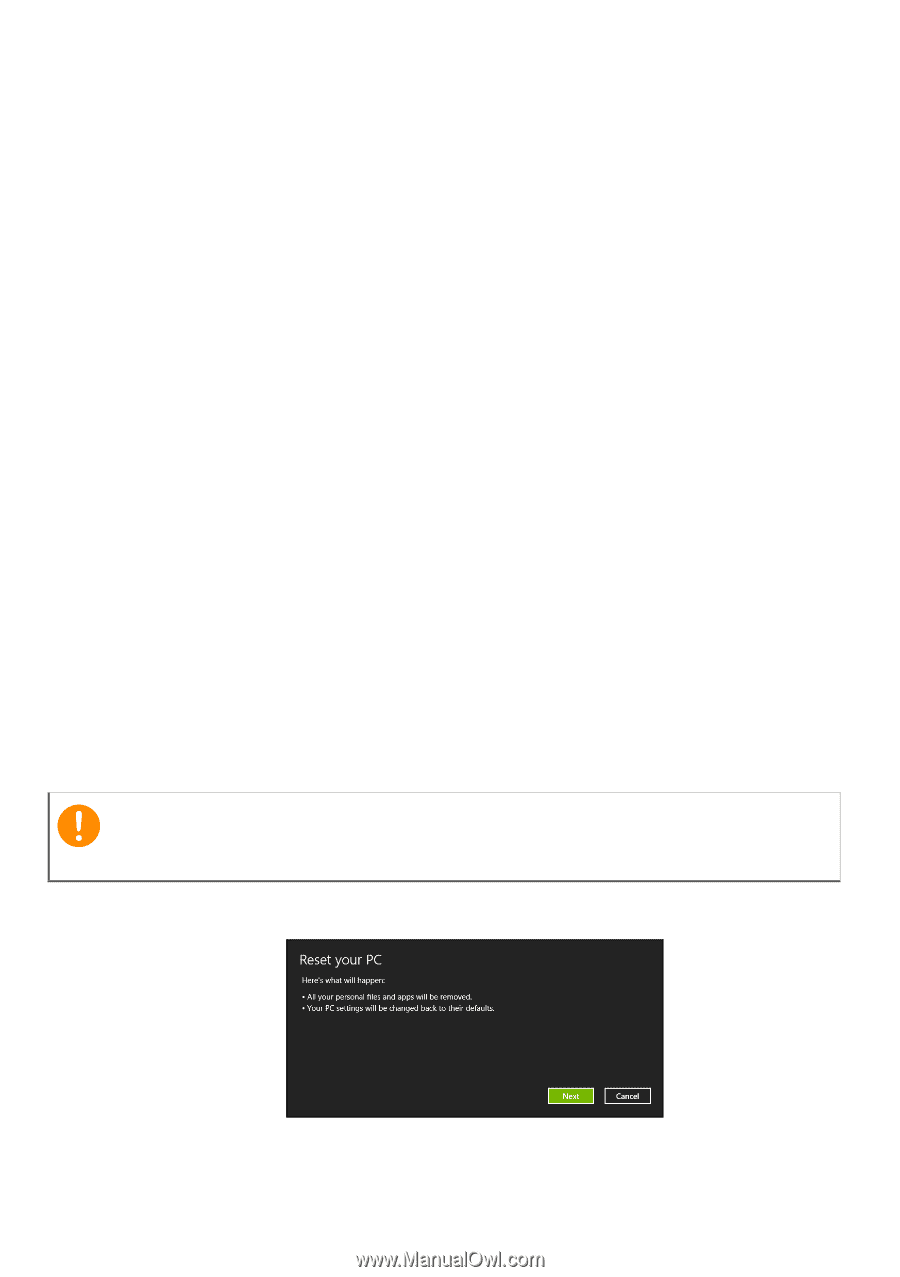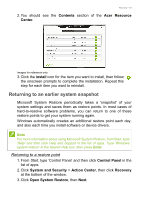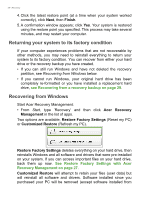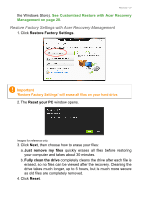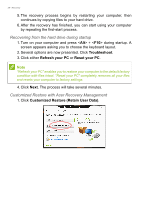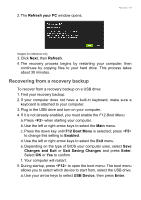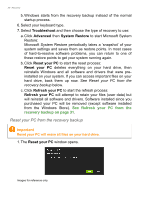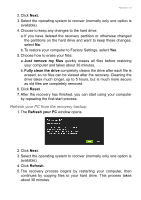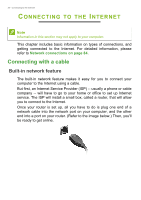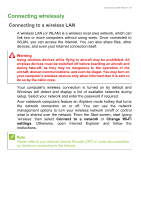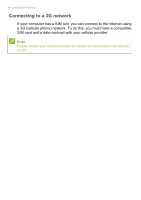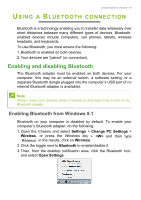Acer Aspire V5-561P User Manual - Page 30
Troubleshoot, Advanced, System Restore, Reset your PC, Reset your PC from the recovery backup
 |
View all Acer Aspire V5-561P manuals
Add to My Manuals
Save this manual to your list of manuals |
Page 30 highlights
30 - Recovery b. Windows starts from the recovery backup instead of the normal startup process. 6. Select your keyboard type. 7. Select Troubleshoot and then choose the type of recovery to use: a. Click Advanced then System Restore to start Microsoft System Restore: Microsoft System Restore periodically takes a 'snapshot' of your system settings and saves them as restore points. In most cases of hard-to-resolve software problems, you can return to one of these restore points to get your system running again. b. Click Reset your PC to start the reset process: Reset your PC deletes everything on your hard drive, then reinstalls Windows and all software and drivers that were preinstalled on your system. If you can access important files on your hard drive, back them up now. See Reset your PC from the recovery backup below. c. Click Refresh your PC to start the refresh process: Refresh your PC will attempt to retain your files (user data) but will reinstall all software and drivers. Software installed since you purchased your PC will be removed (except software installed from the Windows Store). See Refresh your PC from the recovery backup on page 31. Reset your PC from the recovery backup Important Reset your PC will erase all files on your hard drive. 1. The Reset your PC window opens. Images for reference only.