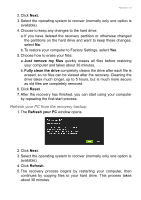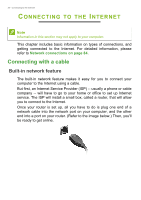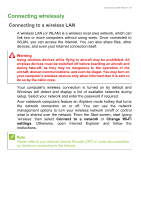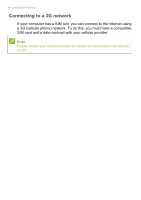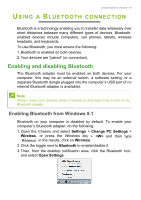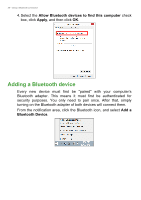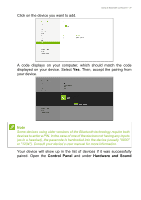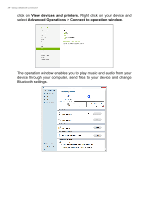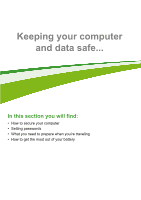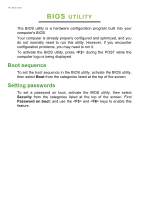Acer Aspire V5-561P User Manual - Page 36
Adding a Bluetooth device, Allow Bluetooth devices to find this computer, Apply, Add
 |
View all Acer Aspire V5-561P manuals
Add to My Manuals
Save this manual to your list of manuals |
Page 36 highlights
36 - Using a Bluetooth connection 4. Select the Allow Bluetooth devices to find this computer check box, click Apply, and then click OK. Adding a Bluetooth device Every new device must first be "paired" with your computer's Bluetooth adapter. This means it must first be authenticated for security purposes. You only need to pair once. After that, simply turning on the Bluetooth adapter of both devices will connect them. From the notification area, click the Bluetooth icon, and select Add a Bluetooth Device.

36 - Using a Bluetooth connection
4.Select the
Allow Bluetooth devices to find this computer
check
box, click
Apply
, and then click
OK
.
Adding a Bluetooth device
Every new device must first be "paired" with your computer’s
Bluetooth adapter. This means it must first be authenticated for
security purposes. You only need to pair once. After that, simply
turning on the Bluetooth adapter of both devices will connect them.
From the notification area, click the Bluetooth icon, and select
Add a
Bluetooth Device
.