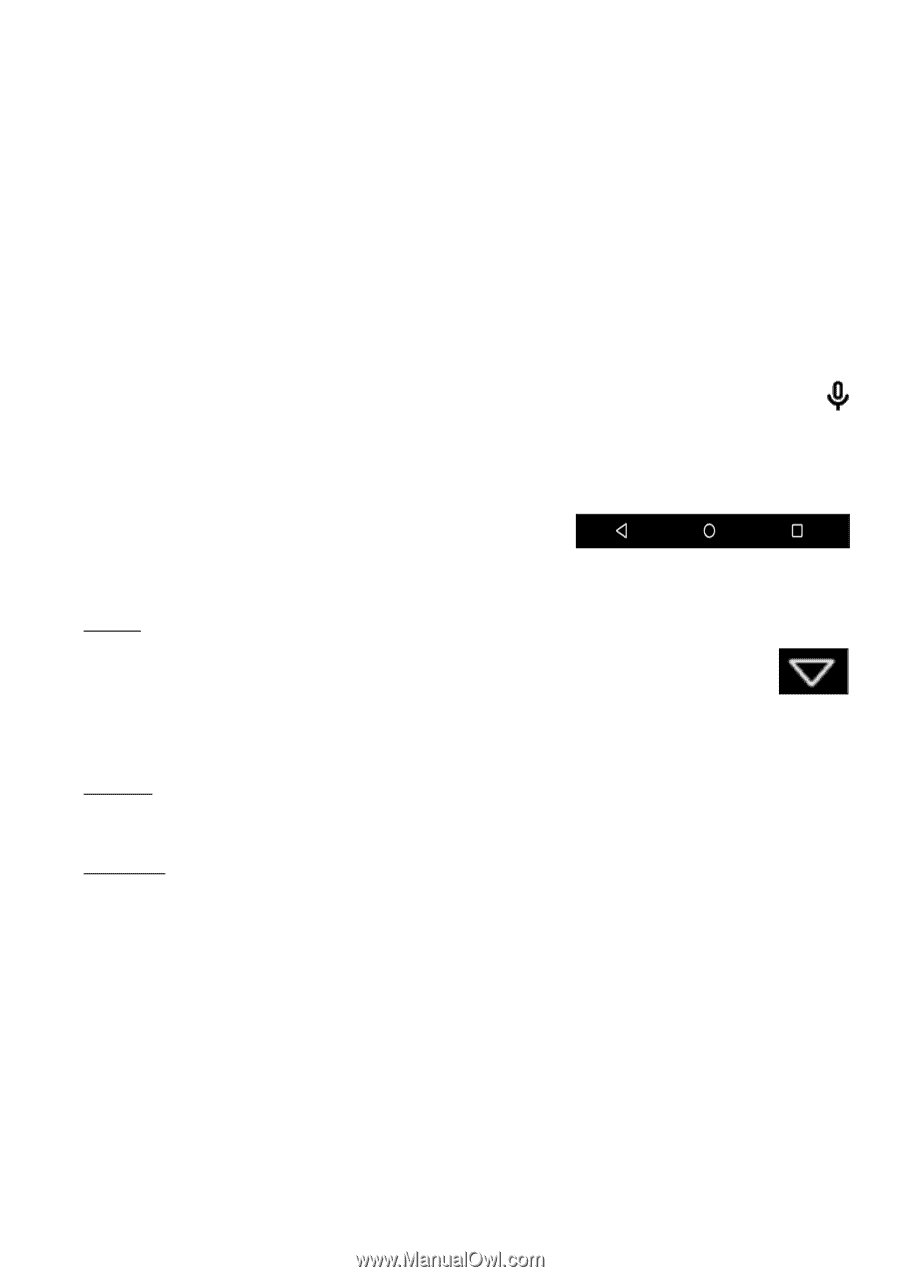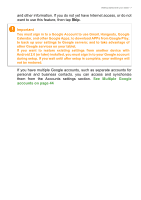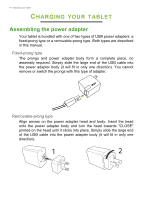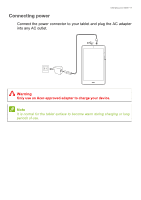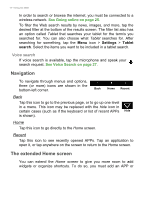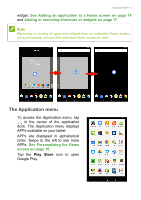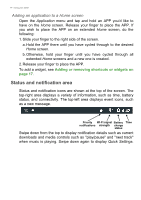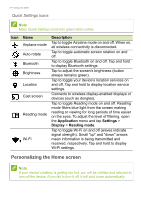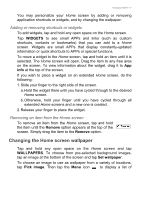Acer B1-830 User Manual - Page 12
Navigation, The extended Home screen, Voice search - case
 |
View all Acer B1-830 manuals
Add to My Manuals
Save this manual to your list of manuals |
Page 12 highlights
12 - Using your tablet In order to search or browse the internet, you must be connected to a wireless network. See Going online on page 25. To filter the Web search results by news, images, and more, tap the desired filter at the bottom of the results screen. The filter list also has an option called Tablet that searches your tablet for the term/s you searched for. You can also choose what Tablet searches for. After searching for something, tap the Menu icon > Settings > Tablet search. Select the items you want to be included in a tablet search. Voice search If voice search is available, tap the microphone and speak your search request. See Voice Search on page 27. Navigation To navigate through menus and options, three (or more) icons are shown in the bottom-left corner. Back Home Recent Back Tap this icon to go to the previous page, or to go up one level in a menu. This icon may be replaced with the hide icon in certain cases (such as if the keyboard or list of recent APPs Hide is shown). Home Tap this icon to go directly to the Home screen. Recent Tap this icon to see recently opened APPs. Tap an application to open it, or tap anywhere on the screen to return to the Home screen. The extended Home screen You can extend the Home screen to give you more room to add widgets or organize shortcuts. To do so, you must add an APP or