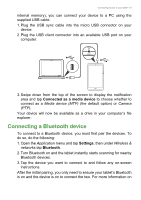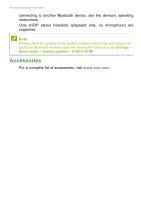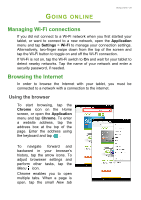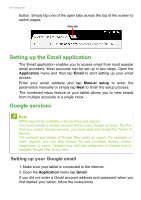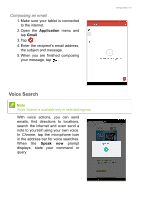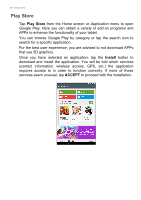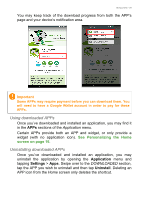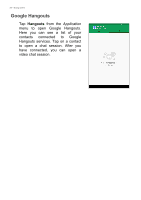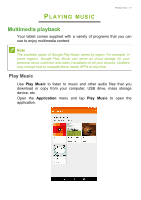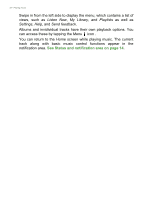Acer B1-830 User Manual - Page 28
Play Store, Install, ACCEPT
 |
View all Acer B1-830 manuals
Add to My Manuals
Save this manual to your list of manuals |
Page 28 highlights
28 - Going online Play Store Tap Play Store from the Home screen or Application menu to open Google Play. Here you can obtain a variety of add-on programs and APPs to enhance the functionality of your tablet. You can browse Google Play by category or tap the search icon to search for a specific application. For the best user experience, you are advised to not download APPs that use 3D graphics. Once you have selected an application, tap the Install button to download and install the application. You will be told which services (contact information, wireless access, GPS, etc.) the application requires access to in order to function correctly. If none of these services seem unusual, tap ACCEPT to proceed with the installation.

28 - Going online
Play Store
Tap
Play Store
from the
Home
screen or
Application
menu to open
Google Play
. Here you can obtain a variety of add-on programs and
APPs to enhance the functionality of your tablet.
You can browse Google Play by category or tap the search icon to
search for a specific application.
For the best user experience, you are advised to not download APPs
that use 3D graphics.
Once you have selected an application, tap the
Install
button to
download and install the application. You will be told which services
(contact information, wireless access, GPS, etc.) the application
requires access to in order to function correctly. If none of these
services seem unusual, tap
ACCEPT
to proceed with the installation.