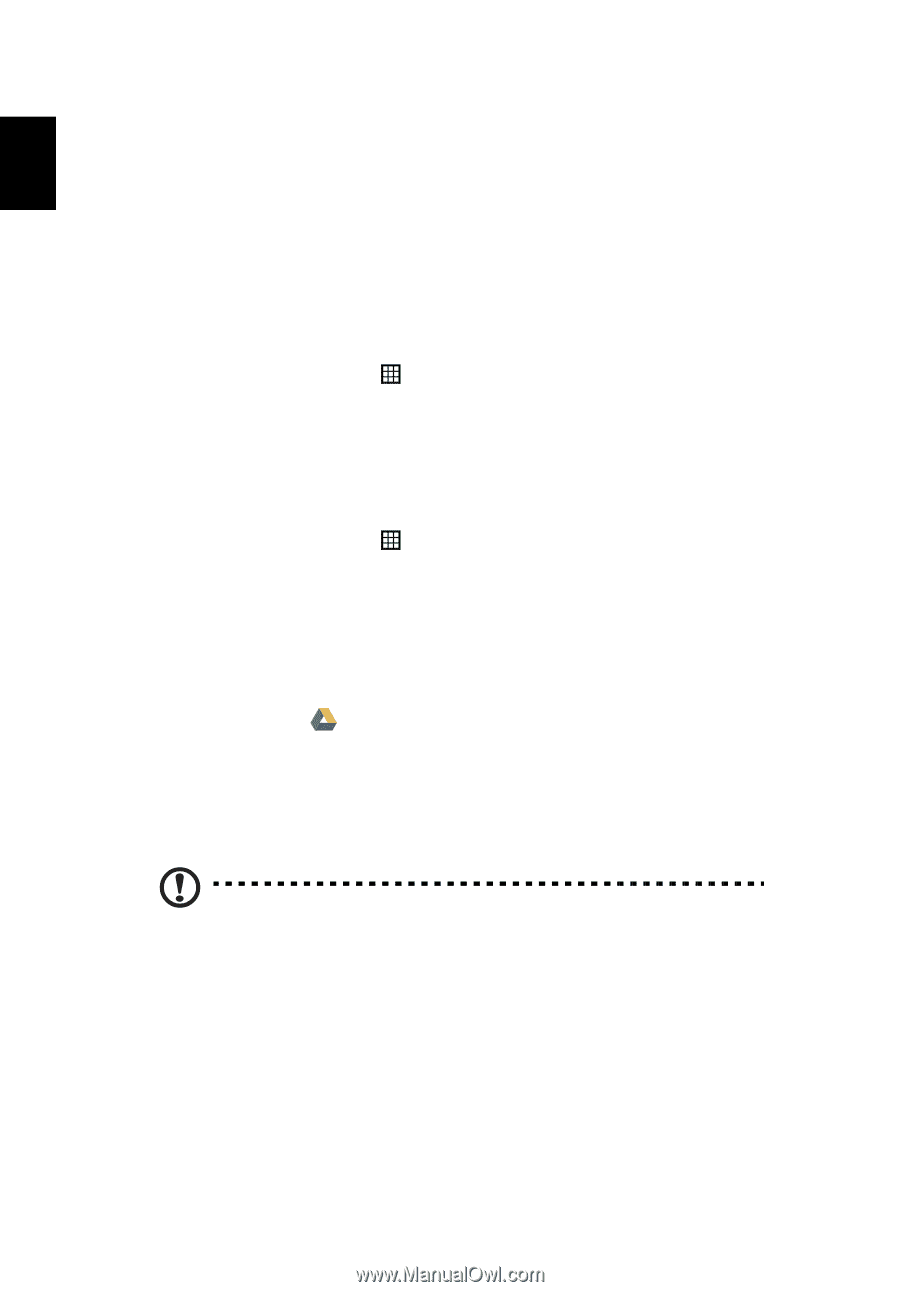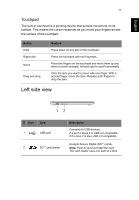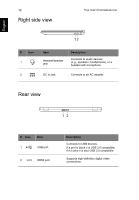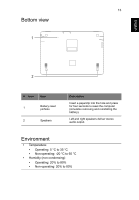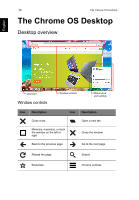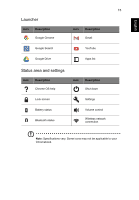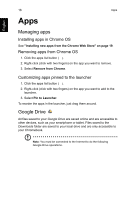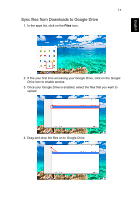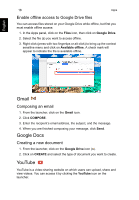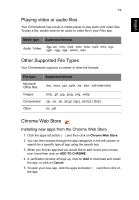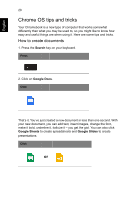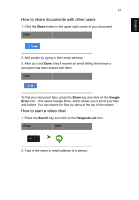Acer CB5-311 User Manual - Page 16
Apps, Managing apps, Installing apps in Chrome OS, Removing apps from Chrome OS
 |
View all Acer CB5-311 manuals
Add to My Manuals
Save this manual to your list of manuals |
Page 16 highlights
English 16 Apps Apps Managing apps Installing apps in Chrome OS See "Installing new apps from the Chrome Web Store" on page 19. Removing apps from Chrome OS 1. Click the apps list button ( ). 2. Right-click (click with two fingers) on the app you want to remove. 3. Select Remove from Chrome. Customizing apps pinned to the launcher 1. Click the apps list button ( ). 2. Right-click (click with two fingers) on the app you want to add to the launcher. 3. Select Pin to Launcher. To reorder the apps in the launcher, just drag them around. Google Drive All files saved to your Google Drive are saved online and are accessible to other devices, such as your smartphone or tablet. Files saved to the Downloads folder are saved to your local drive and are only accessible to your Chromebook. Note: You must be connected to the Internet to do the following Google Drive operations.