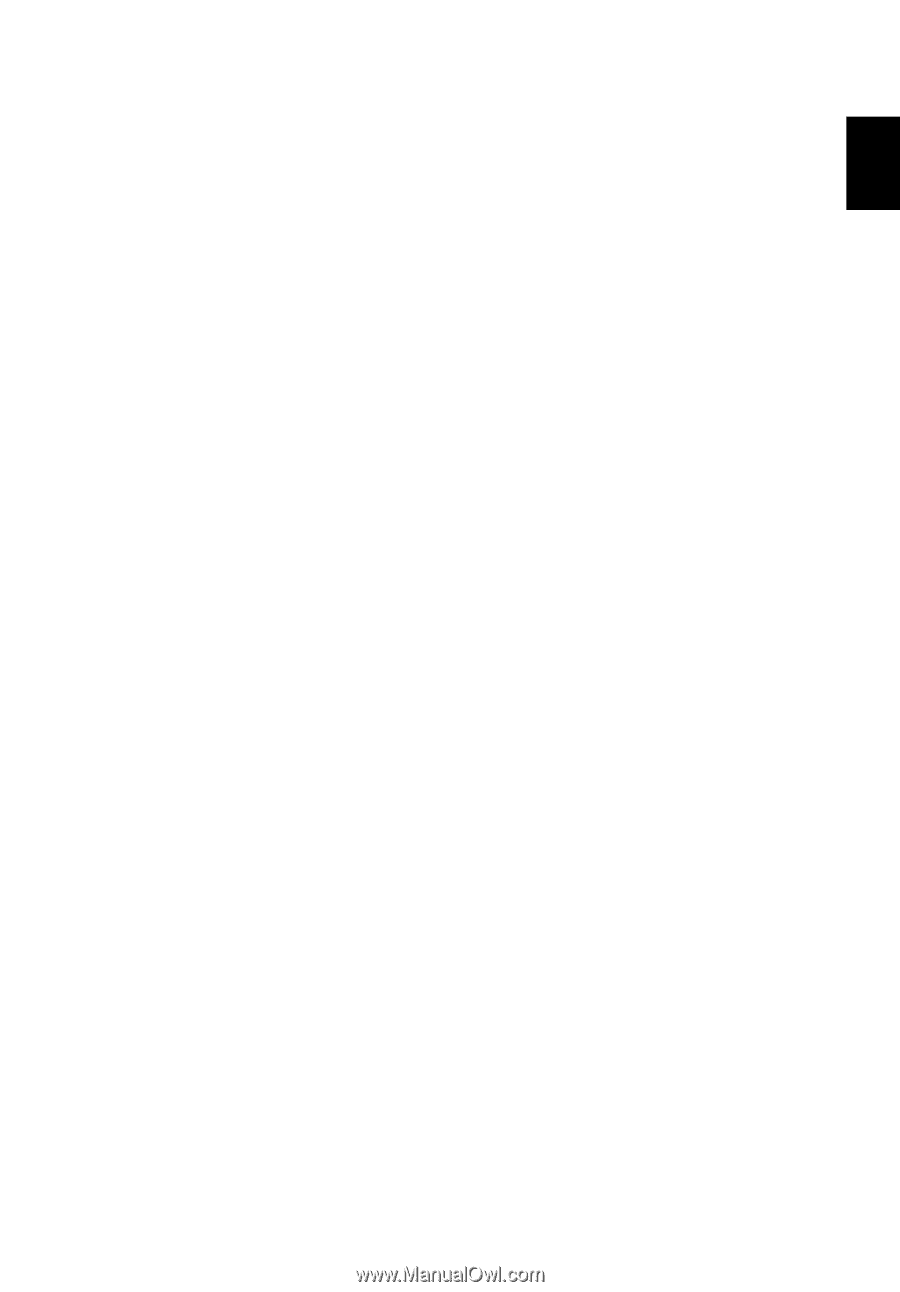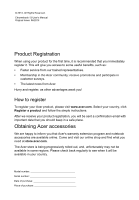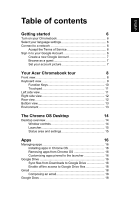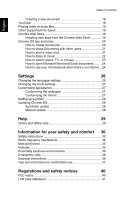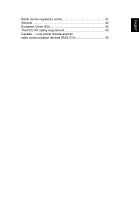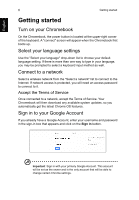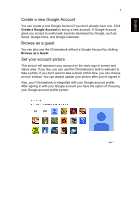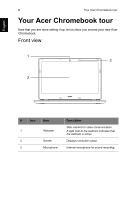English
Table of contents
Getting started
6
Turn on your Chromebook
..........................................................
6
Select your language settings
.....................................................
6
Connect to a network
..................................................................
6
Accept the Terms of Service
..............................................
6
Sign in to your Google Account
...................................................
6
Create a new Google Account
............................................
7
Browse as a guest
..............................................................
7
Set your account picture
.....................................................
7
Your Acer Chromebook tour
8
Front view
....................................................................................
8
Keyboard view
.............................................................................
9
Function Keys
...................................................................
10
Touchpad
..........................................................................
11
Left side view
............................................................................
11
Right side view
..........................................................................
12
Rear view
..................................................................................
12
Bottom view
...............................................................................
13
Environment
..............................................................................
13
The Chrome OS Desktop
14
Desktop overview
......................................................................
14
Window controls
...............................................................
14
Launcher
...........................................................................
15
Status area and settings
...................................................
15
Apps
16
Managing apps
..........................................................................
16
Installing apps in Chrome OS
...........................................
16
Removing apps from Chrome OS
....................................
16
Customizing apps pinned to the launcher
........................
16
Google Drive
............................................................................
16
Sync files from Downloads to Google Drive
.....................
16
Enable offline access to Google Drive files
......................
18
Gmail
........................................................................................
18
Composing an email
.........................................................
18
Google Docs
.............................................................................
18