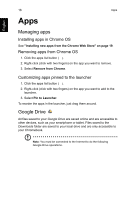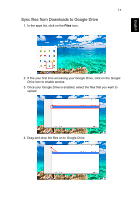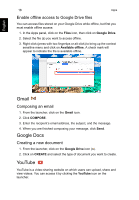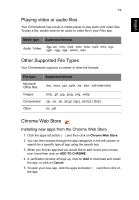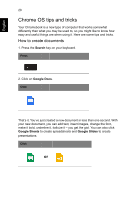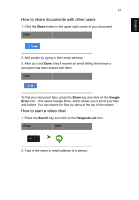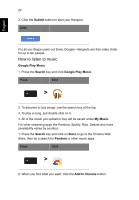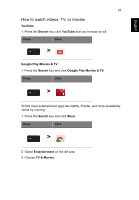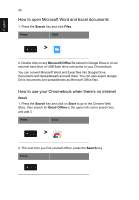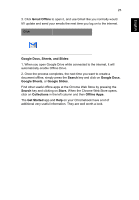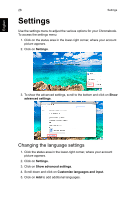Acer CB5-311 User Manual - Page 21
How to share documents with other users, How to start a video chat, Share, Google, Drive, Search
 |
View all Acer CB5-311 manuals
Add to My Manuals
Save this manual to your list of manuals |
Page 21 highlights
English 21 How to share documents with other users 1. Click the Share button in the upper right corner of your document. Click 2. Add people by typing in their email address. 3. After you click Done, they'll receive an email letting them know a document has been shared with them. Click To find your document later, press the Share key and click on the Google Drive icon - this opens Google Drive, which shows you a list of your files and folders. You can search for files by name at the top of the screen. How to start a video chat 1. Press the Search key and click on the Hangouts call icon. Press Click > 2. Type in the name or email address of a person.

21
English
How to share documents with other users
1. Click the
Share
button in the upper right corner of your document.
Click
2. Add people by typing in their email address.
3. After you click
Done
, they’ll receive an email letting them know a
document has been shared with them.
Click
To find your document later, press the
Share
key and click on the
Google
Drive
icon – this opens Google Drive, which shows you a list of your files
and folders. You can search for files by name at the top of the screen.
How to start a video chat
1. Press the
Search
key and click on the
Hangouts call
icon.
Press
Click
>
2. Type in the name or email address of a person.