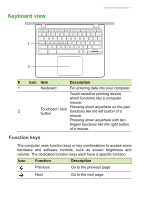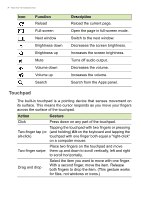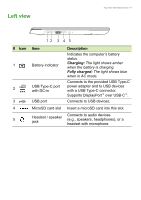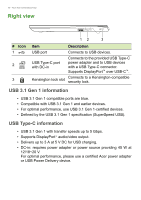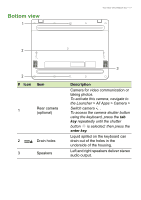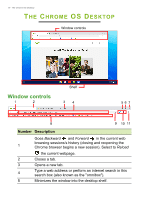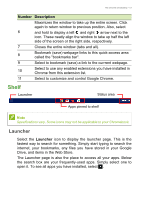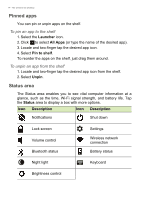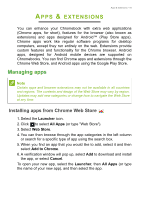Acer Chromebook 512 C851T User Manual - Page 11
Bottom view, Description
 |
View all Acer Chromebook 512 C851T manuals
Add to My Manuals
Save this manual to your list of manuals |
Page 11 highlights
Bottom view 1 Your Acer Chromebook tour - 11 2 2 # Icon Item 1 Rear camera (optional) 2 Drain holes 3 Speakers 3 Description Camera for video communication or taking photos. To activate this camera, navigate to the Launcher > All Apps > Camera > Switch camera . To access the camera shutter button using the keyboard, press the tab key repeatedly until the shutter button is selected; then press the enter key. Liquid spilled on the keyboard can drain out of the holes in the underside of the housing. Left and right speakers deliver stereo audio output.

Your Acer Chromebook tour - 11
Bottom view
2
3
1
2
#
Icon
Item
Description
1
Rear camera
(optional)
Camera for video communication or
taking photos.
To activate this camera, navigate to
the Launcher > All Apps > Camera >
Switch camera
.
To access the camera shutter button
using the keyboard, press the
tab
key
repeatedly until the shutter
button
is selected; then press the
enter key
.
2
Drain holes
Liquid spilled on the keyboard can
drain out of the holes in the
underside of the housing.
3
Speakers
Left and right speakers deliver stereo
audio output.