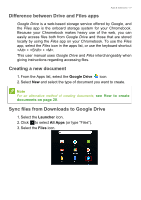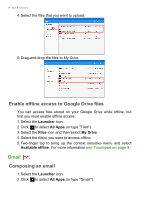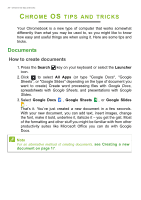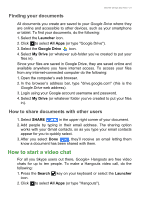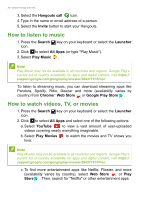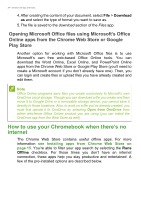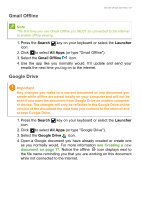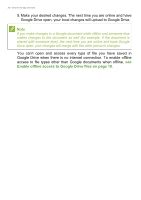Acer Chromebook 512 C851T User Manual - Page 21
Finding your documents, How to share documents with other users, How to start a video chat
 |
View all Acer Chromebook 512 C851T manuals
Add to My Manuals
Save this manual to your list of manuals |
Page 21 highlights
Chrome OS tips and tricks - 21 Finding your documents All documents you create are saved to your Google Drive where they are online and accessible to other devices, such as your smartphone or tablet. To find your documents, do the following: 1. Select the Launcher icon. 2. Click to select All Apps (or type "Google Drive"). 3. Select the Google Drive icon. 4. Select My Drive (or whatever sub-folder you've created to put your files in). Since your files are saved in Google Drive, they are saved online and available anywhere you have internet access. To access your files from any internet-connected computer do the following: 1. Open the computer's web browser. 2. In the browser's address bar, type "drive.google.com" (this is the Google Drive web address). 3. Login using your Google account username and password. 4. Select My Drive (or whatever folder you've created to put your files in). How to share documents with other users 1. Select SHARE in the upper right corner of your document. 2. Add people by typing in their email address. The sharing option works with your Gmail contacts, so as you type your email contacts appear for you to quickly select. 3. After you select Done , they'll receive an email letting them know a document has been shared with them. How to start a video chat For all you Skype users out there, Google+ Hangouts are free video chats for up to ten people. To make a Hangouts video call, do the following: 1. Press the Search key on your keyboard or select the Launcher icon. 2. Click to select All Apps (or type "Hangouts").