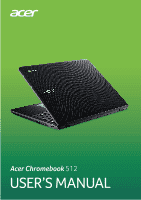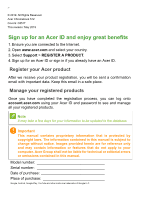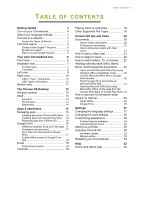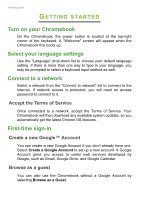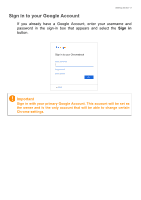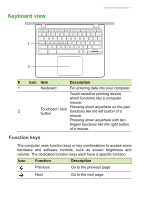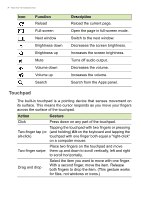Acer Chromebook 512 C851T User Manual - Page 3
Contents,
 |
View all Acer Chromebook 512 C851T manuals
Add to My Manuals
Save this manual to your list of manuals |
Page 3 highlights
TABLE OF CONTENTS Table of contents - 3 Getting started 4 Turn on your Chromebook 4 Select your language settings 4 Connect to a network 4 Accept the Terms of Service 4 First-time sign-in 4 Create a new Google™ Account 4 Browse as a guest 4 Sign in to your Google Account 5 Your Acer Chromebook tour 6 Front view 6 Keyboard view 7 Function keys 7 Touchpad 8 Left view 9 Right view 10 USB 3.1 Gen 1 information 10 USB Type-C information 10 Bottom view 11 The Chrome OS Desktop 12 Window controls 12 Shelf 13 Launcher 13 Pinned apps 14 Status area 14 Apps & extensions 15 Managing apps 15 Installing apps from Chrome Web Store .. 15 Installing apps from Google Play Store .... 16 Removing apps from Chrome OS 16 Google Drive 16 Difference between Drive and Files apps . 17 Creating a new document 17 Sync files from Downloads to Google Drive 17 Enable offline access to Google Drive files 18 Gmail 18 Composing an email 18 YouTube 19 Playing video or audio files 19 Other Supported File Types 19 Chrome OS tips and tricks 20 Documents 20 How to create documents 20 Finding your documents 21 How to share documents with other users 21 How to start a video chat 21 How to listen to music 22 How to watch videos, TV, or movies...... 22 Working with Microsoft Office (Word, Excel, and Powerpoint) documents ....... 23 Open and edit Microsoft Office files using Google's office compatibility mode 23 Convert Microsoft Office files to Google Drive formats 23 Export Google Drive documents as Microsoft Office files 23 Opening Microsoft Office files using Microsoft's Office Online apps from the Chrome Web Store or Google Play Store. 24 How to use your Chromebook when there's no internet 24 Gmail Offline 25 Google Drive 25 Settings 27 Changing the language settings 27 Changing the clock settings 28 Customizing appearance 28 Customizing the wallpaper 28 Customizing the theme 28 Setting up a printer 29 Updating Chrome OS 29 Automatic update 29 Manual update 30 Resetting your Chromebook 30 Help 32 Online and offline help 32