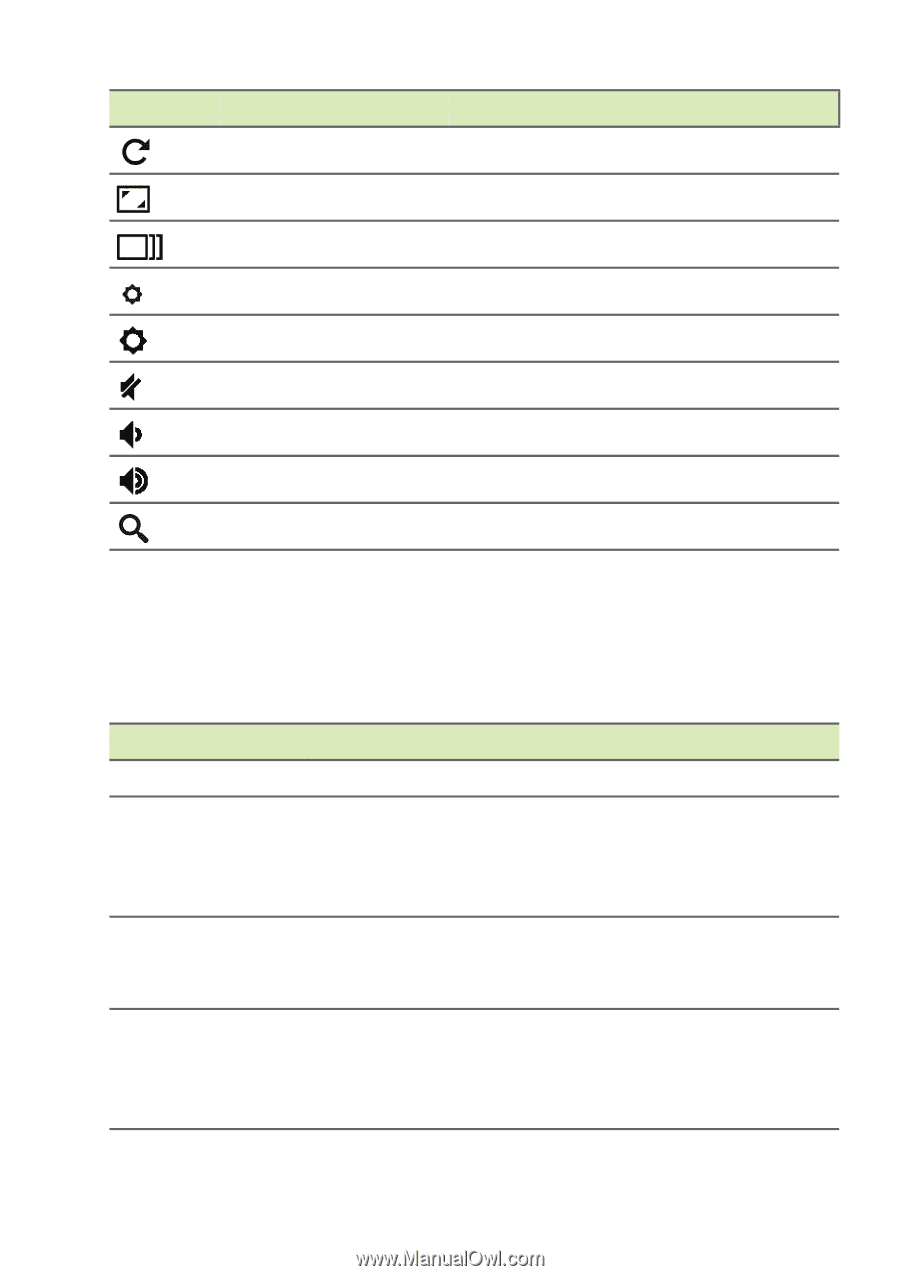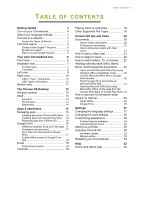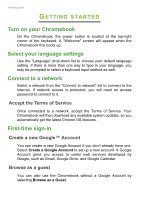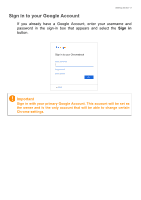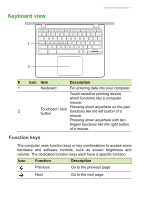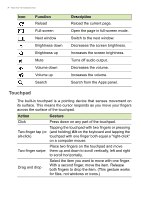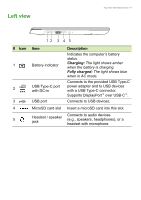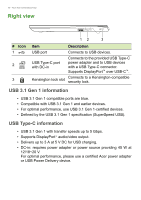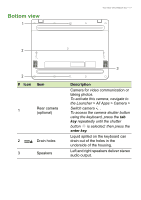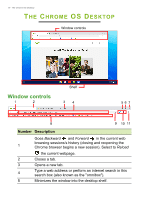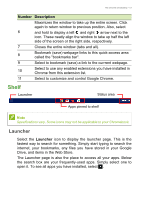Acer Chromebook 512 C851T User Manual - Page 8
Touchpad, Function, Description, Action, Gesture
 |
View all Acer Chromebook 512 C851T manuals
Add to My Manuals
Save this manual to your list of manuals |
Page 8 highlights
8 - Your Acer Chromebook tour Icon Function Reload Full-screen Next window Brightness down Brightness up Mute Volume down Volume up Search Description Reload the current page. Open the page in full-screen mode. Switch to the next window. Decreases the screen brightness. Increases the screen brightness. Turns off audio output. Decreases the volume. Increases the volume. Search from the Apps panel. Touchpad The built-in touchpad is a pointing device that senses movement on its surface. This means the cursor responds as you move your fingers across the surface of the touchpad. Action Gesture Click Press down on any part of the touchpad. Tapping the touchpad with two fingers or pressing Two-finger tap (or (and holding) Alt on the keyboard and tapping the alt-click) touchpad with one finger both equal a "right-click" on a computer mouse. Two-finger swipe Drag and drop Place two fingers on the touchpad and move them up and down to scroll vertically, left and right to scroll horizontally. Select the item you want to move with one finger. With a second finger, move the item. Release both fingers to drop the item. (This gesture works for files, not windows or icons.)