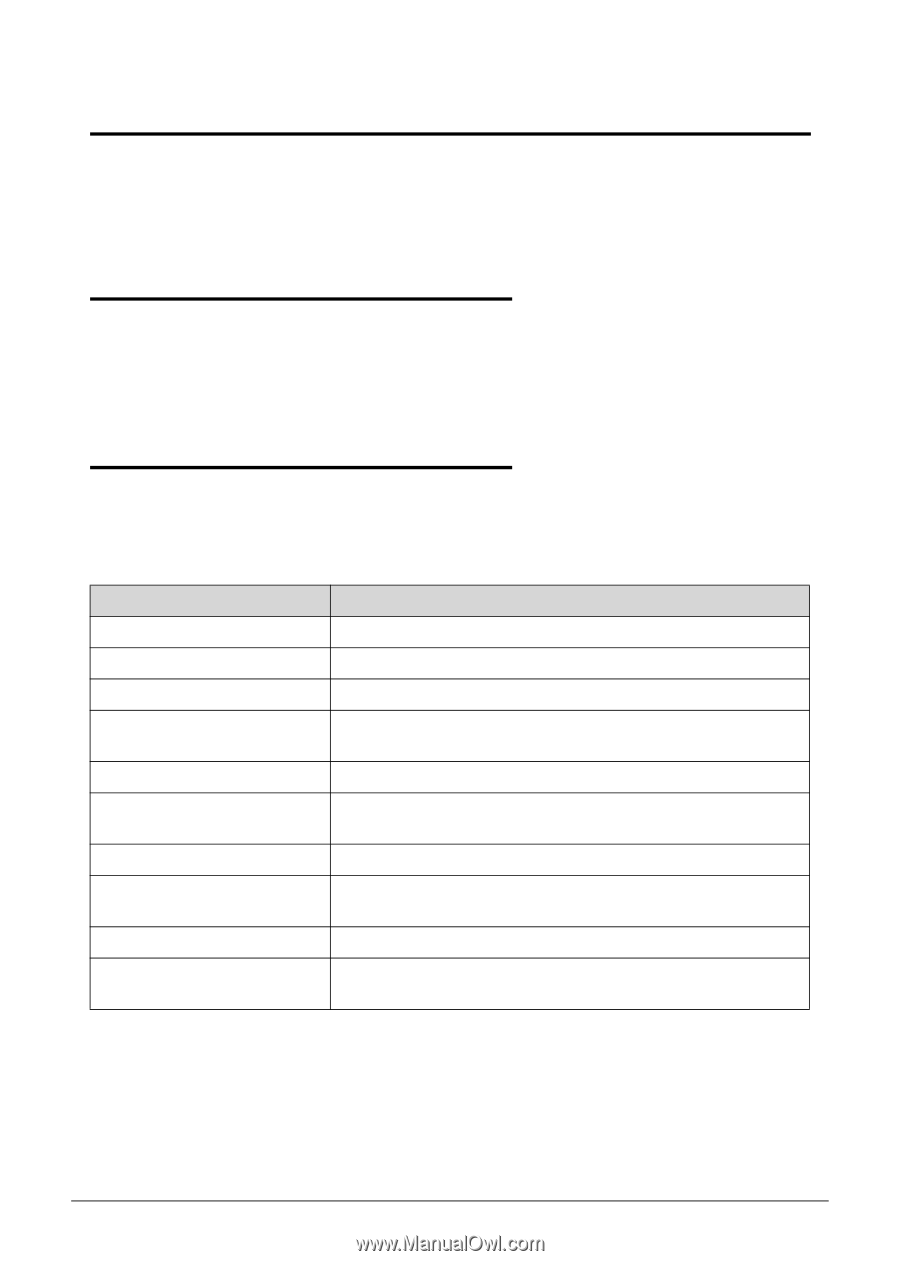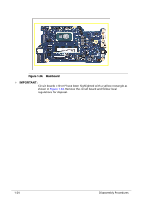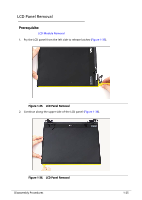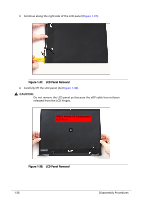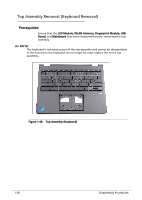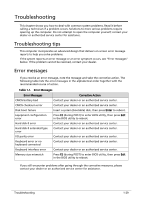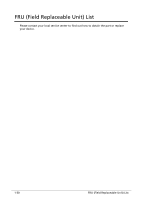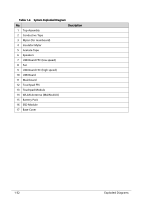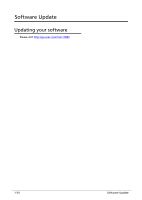Acer Chromebook Spin 713 CP713-3W Lifecycle Extension Guide - Page 31
Troubleshooting, Error messages
 |
View all Acer Chromebook Spin 713 CP713-3W manuals
Add to My Manuals
Save this manual to your list of manuals |
Page 31 highlights
Troubleshooting This chapter shows you how to deal with common system problems. Read it before calling a technician if a problem occurs. Solutions to more serious problems require opening up the computer. Do not attempt to open the computer yourself; contact your dealer or authorized service center for assistance. Troubleshooting tips 0 This computer incorporates an advanced design that delivers on-screen error message reports to help you solve problems. If the system reports an error message or an error symptom occurs, see "Error messages" below. If the problem cannot be resolved, contact your dealer. Error messages 0 If you receive an error message, note the message and take the corrective action. The following table lists the error messages in the alphabetical order together with the recommended course of action. Table 1-1. Error Messages Error Messages Corrective Action CMOS battery bad Contact your dealer or an authorized service center. CMOS checksum error Contact your dealer or an authorized service center. Disk boot failure Insert a system (bootable) disk, then press Enter to reboot. Equipment configuration error Press F2 (during POST) to enter BIOS utility, then press Exit in the BIOS utility to reboot. Hard disk 0 error Contact your dealer or an authorized service center. Hard disk 0 extended type error Contact your dealer or an authorized service center. I/O parity error Contact your dealer or an authorized service center. Keyboard error or no keyboard connected Contact your dealer or an authorized service center. Keyboard interface error Contact your dealer or an authorized service center. Memory size mismatch Press F2 (during POST) to enter BIOS utility, then press Exit in the BIOS utility to reboot. If you still encounter problems after going through the corrective measures, please contact your dealer or an authorized service center for assistance. Troubleshooting 1-29