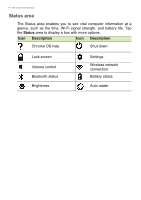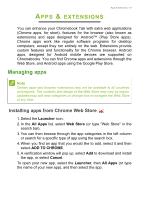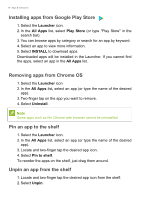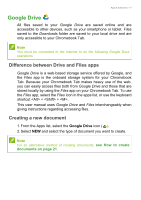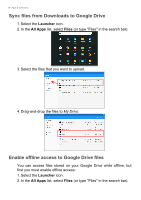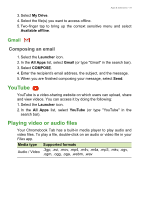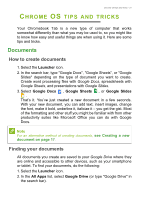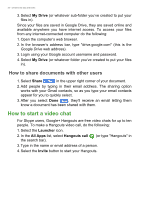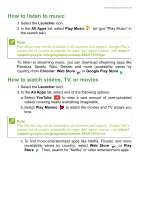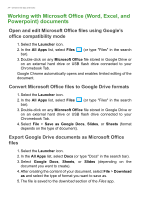Acer Chromebook Tab 10 User Manual - Page 19
Gmail, Composing an email, YouTube, Playing video or audio files
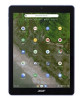 |
View all Acer Chromebook Tab 10 manuals
Add to My Manuals
Save this manual to your list of manuals |
Page 19 highlights
Apps & extensions - 19 3. Select My Drive. 4. Select the file(s) you want to access offline. 5. Two-finger tap to bring up the context sensitive menu and select Available offline. Gmail Composing an email 1. Select the Launcher icon. 2. In the All Apps list, select Gmail (or type "Gmail" in the search bar). 3. Select COMPOSE. 4. Enter the recipient's email address, the subject, and the message. 5. When you are finished composing your message, select Send. YouTube YouTube is a video-sharing website on which users can upload, share and view videos. You can access it by doing the following: 1. Select the Launcher icon. 2. In the All Apps list, select YouTube (or type "YouTube" in the search bar). Playing video or audio files Your Chromebook Tab has a built-in media player to play audio and video files. To play a file, double-click on an audio or video file in your Files app. Media type Supported formats Audio / Video .3gp, .avi, .mov, .mp4, .m4v, .m4a, .mp3, .mkv, .ogv, .ogm, .ogg, .oga, .webm, .wav