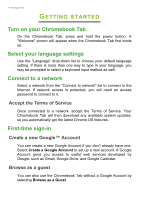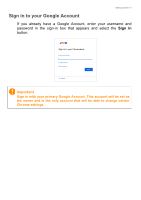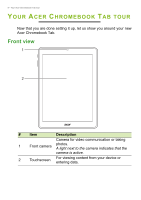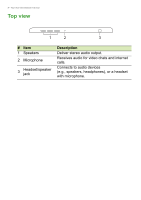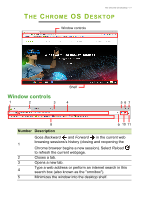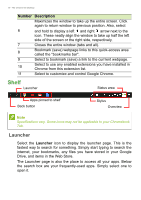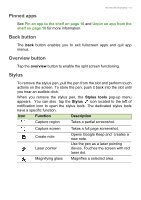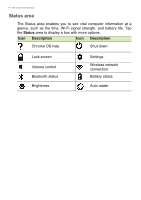Acer Chromebook Tab 10 User Manual - Page 9
Left view, Charging, Fully charged
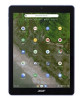 |
View all Acer Chromebook Tab 10 manuals
Add to My Manuals
Save this manual to your list of manuals |
Page 9 highlights
Left view Your Acer Chromebook Tab tour - 9 1 2 3 45 # Item Description 1 Stylus slot Holds the stylus pen. 2 microSD card slot Insert a microSD card into the slot. 3 Volume control key Adjusts the volume on your tablet. Indicates the tablet's battery status. Charging: The light shows amber when the 4 Battery indicator battery is charging. Fully charged: The light shows green when in AC mode. 5 Power button Press to turn the tablet on or off.
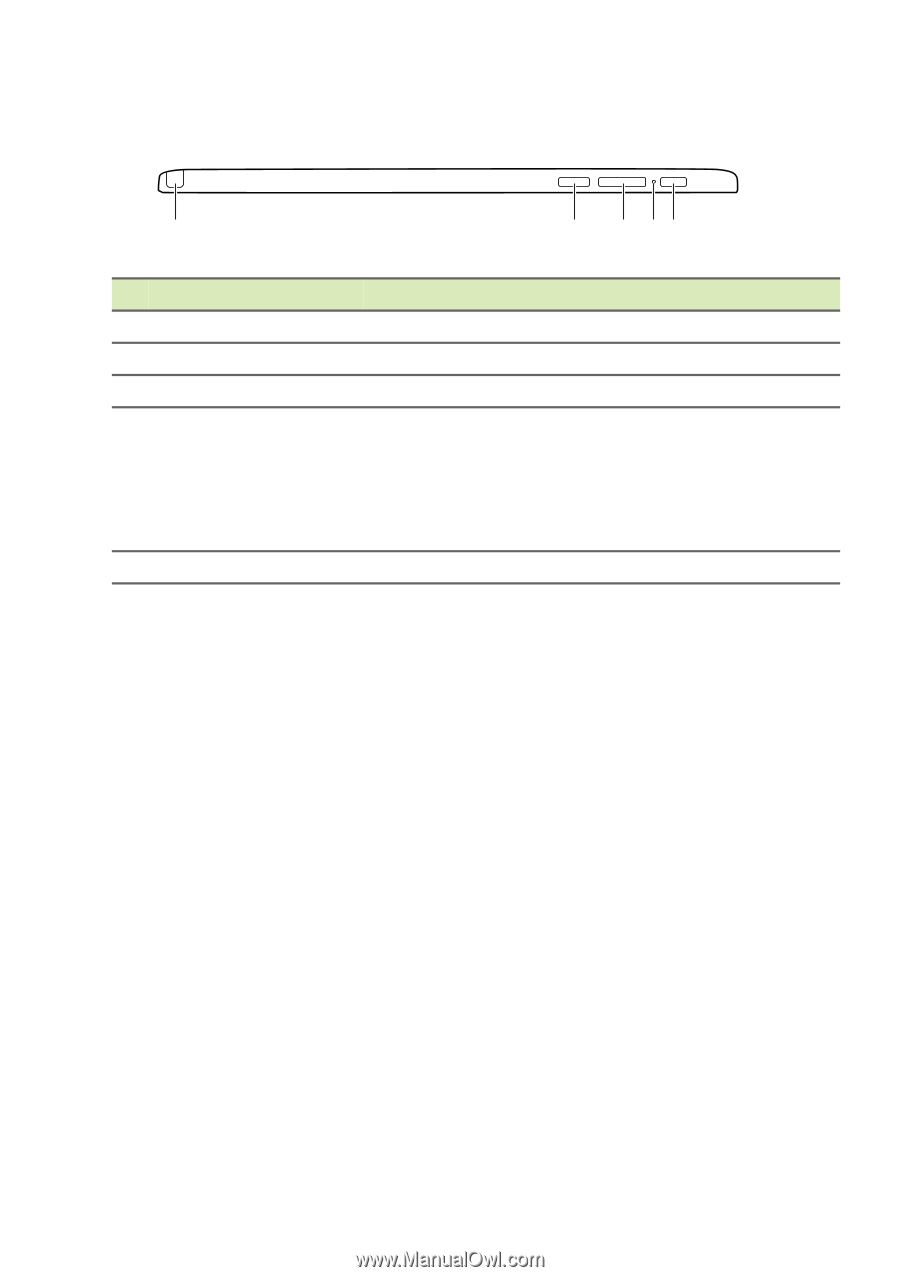
Your Acer Chromebook Tab tour - 9
Left view
1
2
3
4
5
#
Item
Description
1
Stylus slot
Holds the stylus pen.
2
microSD card slot
Insert a microSD card into the slot.
3
Volume control key
Adjusts the volume on your tablet.
4
Battery indicator
Indicates the tablet’s battery status.
Charging:
The light shows amber when the
battery is charging.
Fully charged:
The light shows green when
in AC mode.
5
Power button
Press to turn the tablet on or off.