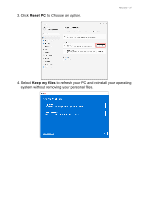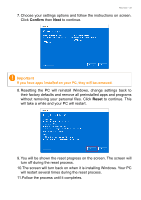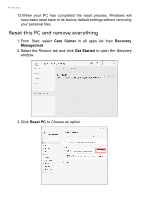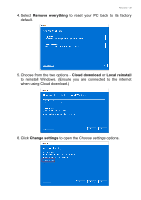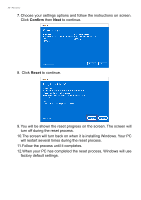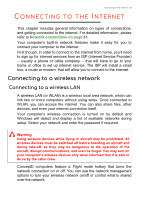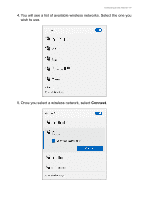Acer ConceptD 7 Ezel User Manual - Page 36
will restart several times during the reset process., Follow the process until it completes.
 |
View all Acer ConceptD 7 Ezel manuals
Add to My Manuals
Save this manual to your list of manuals |
Page 36 highlights
36 - Recovery 7. Choose your settings options and follow the instructions on screen. Click Confirm then Next to continue. 8. Click Reset to continue. 9. You will be shown the reset progress on the screen. The screen will turn off during the reset process. 10.The screen will turn back on when it is installing Windows. Your PC will restart several times during the reset process. 11.Follow the process until it completes. 12.When your PC has completed the reset process, Windows will use factory default settings.
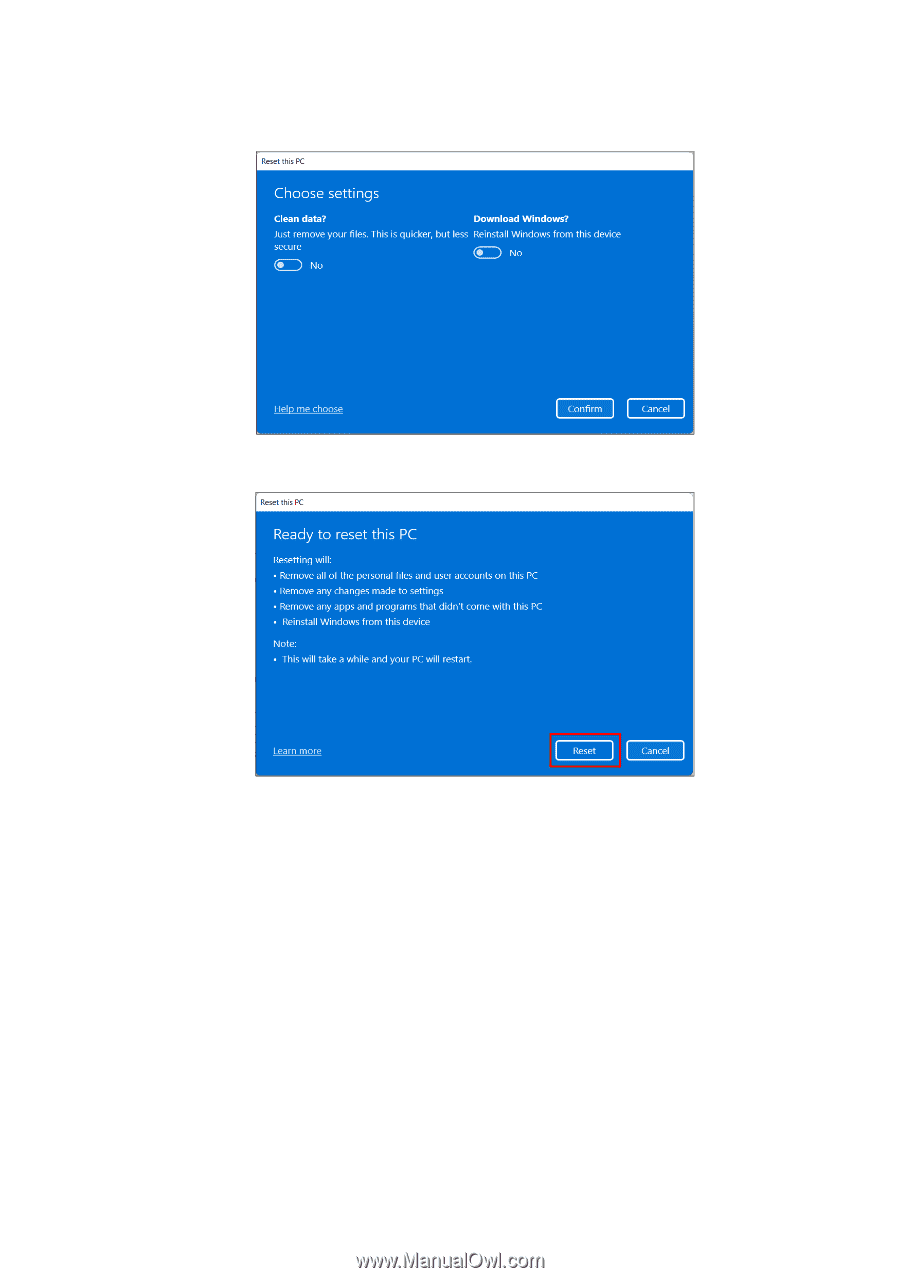
36 - Recovery
7.Choose your settings options and follow the instructions on screen.
Click
Confirm
then
Next
to continue.
8. Click
Reset
to continue.
9.You will be shown the reset progress on the screen. The screen will
turn off during the reset process.
10.The screen will turn back on when it is installing Windows. Your PC
will restart several times during the reset process.
11.Follow the process until it completes.
12.When your PC has completed the reset process, Windows will use
factory default settings.