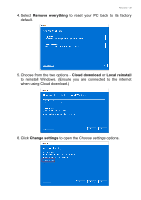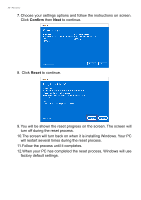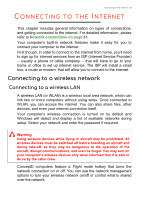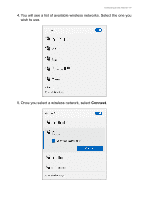Acer ConceptD 7 Ezel User Manual - Page 40
Network, Manage WiFi connections
 |
View all Acer ConceptD 7 Ezel manuals
Add to My Manuals
Save this manual to your list of manuals |
Page 40 highlights
40 - Connecting to the Internet To connect to a wireless network, please follow the steps below. 1. Ensure you have a wireless router/access point and current internet connection through the ISP of your choice. Make a note of the wireless network's name and password (if necessary). If you are trying to connect to a public network (such as at a coffeeshop), make sure you have the wireless network's name. Note Please refer to your ISP or router documentation for details on connecting to the internet. 2. Click Network icon in the notification area. 3. Select Manage WiFi connections. Note If Wi-Fi is turned off, please click Wi-Fi icon to turn it on.

40 - Connecting to the Internet
To connect to a wireless network, please follow the steps below.
1.Ensure you have a wireless router/access point and current internet
connection through the ISP of your choice. Make a note of the
wireless network’s name and password (if necessary). If you are
trying to connect to a public network (such as at a coffeeshop),
make sure you have the wireless network’s name.
2.Click
Network
icon in the notification area.
3.Select
Manage WiFi connections
.
Note
Please refer to your ISP or router documentation for details on connecting to
the internet.
Note
If Wi-Fi is turned off, please click
Wi-Fi
icon to turn it on.