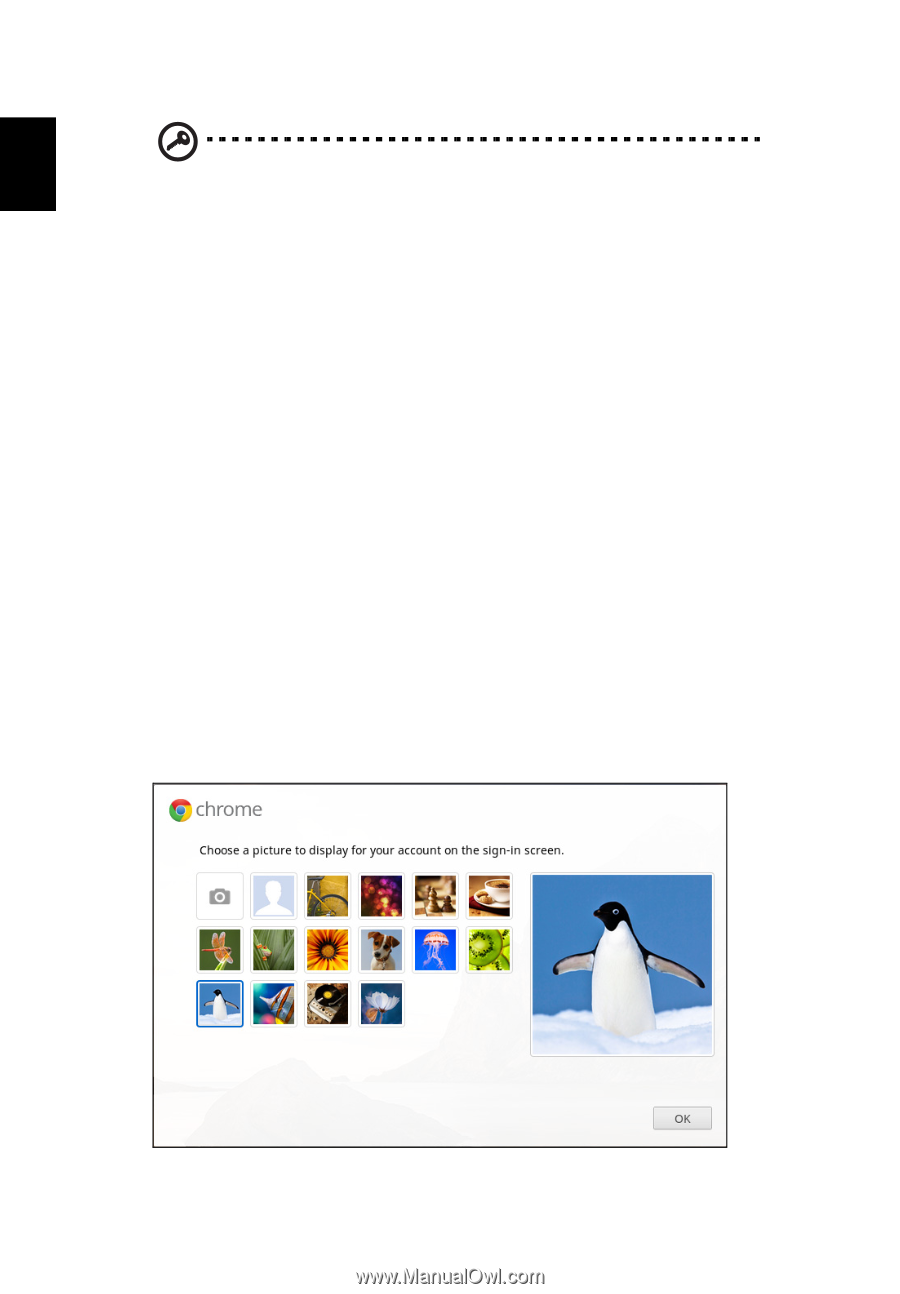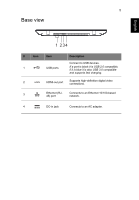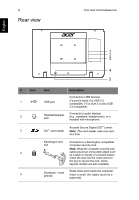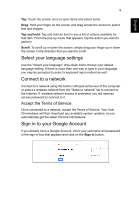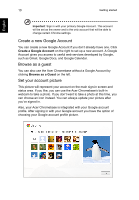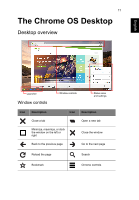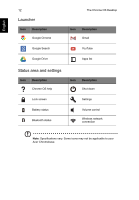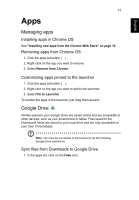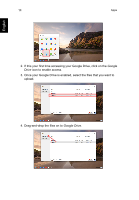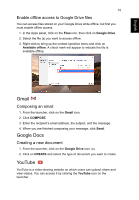Acer DC221HQ User Manual - Page 10
Create a new Google Account, Browse as a guest, Set your account picture
 |
View all Acer DC221HQ manuals
Add to My Manuals
Save this manual to your list of manuals |
Page 10 highlights
10 Getting started English Important: Sign in with your primary Google Account. This account will be set as the owner and is the only account that will be able to change certain Chrome settings. Create a new Google Account You can create a new Google Account if you don't already have one. Click Create a Google Account on the right to set up a new account. A Google Account gives you access to useful web services developed by Google, such as Gmail, Google Docs, and Google Calendar. Browse as a guest You can also use the Acer Chromebase without a Google Account by clicking Browse as a Guest on the left. Set your account picture This picture will represent your account on the main sign-in screen and status area. If you like, you can use the Acer Chromebase's built-in webcam to take a photo. If you don't want to take a photo at this time, you can choose an icon instead. You can always update your picture after you've signed in. Also, your Acer Chromebase is integrated with your Google account profile. After signing in with your Google account you have the option of choosing your Google account profile picture.