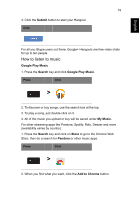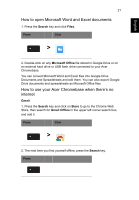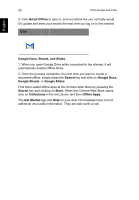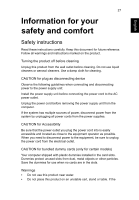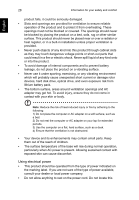Acer DC221HQ User Manual - Page 23
Settings, Changing the language settings
 |
View all Acer DC221HQ manuals
Add to My Manuals
Save this manual to your list of manuals |
Page 23 highlights
English 23 Settings Use the settings menu to adjust the various options for your Acer Chromebase. To access the settings menu: 1. Click on the status area in the lower-right corner, where your account picture appears. 2. Click on Settings. 3. To show the advanced settings, scroll to the bottom and click on Show advanced settings. Changing the language settings 1. Click the status area in the lower-right corner, where your account picture appears. 2. Click on Settings. 3. Click on Show advanced settings. 4. Scroll down and click on Customize languages and input. 5. Click on Add to add additional languages.
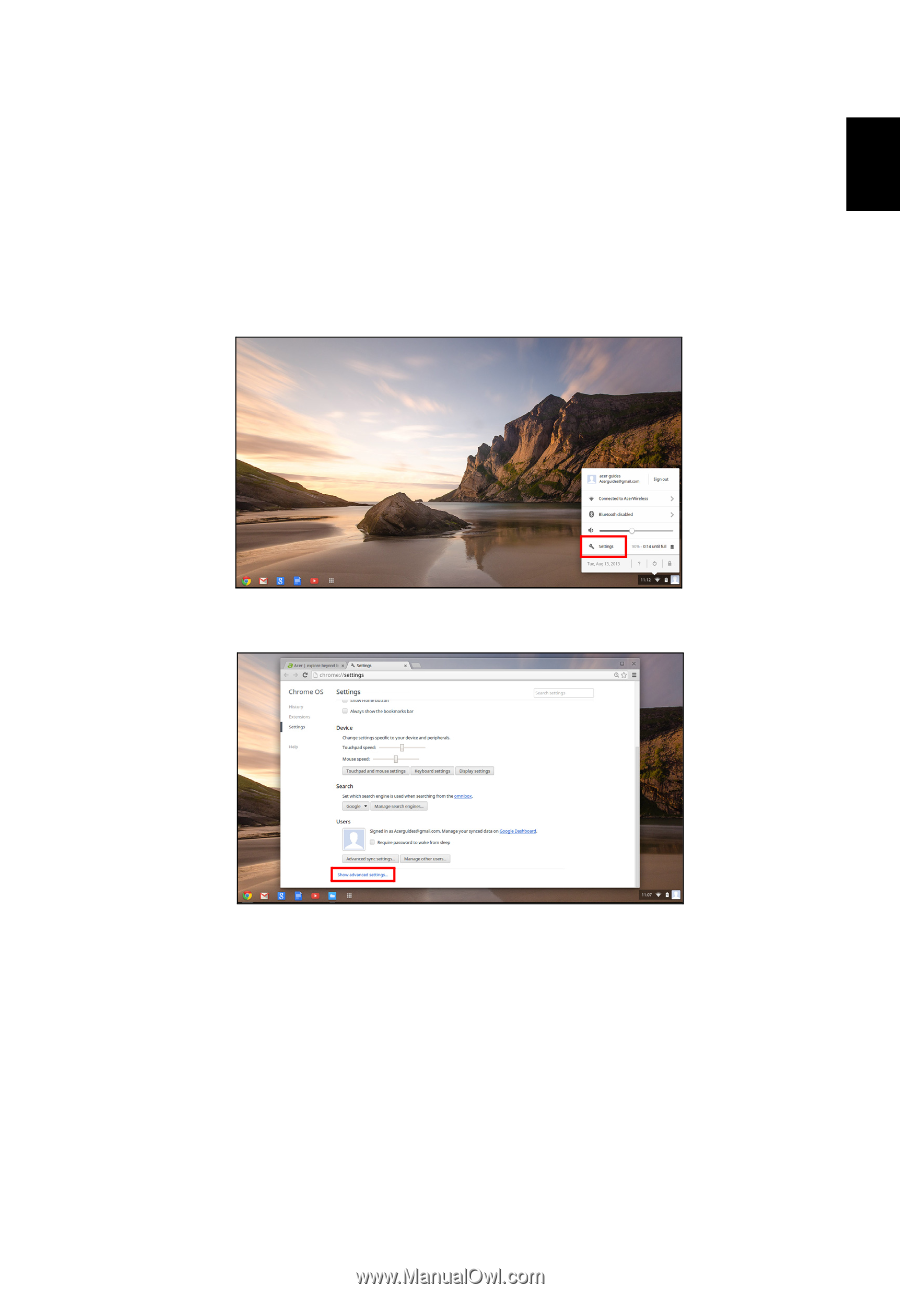
23
English
Settings
Use the settings menu to adjust the various options for your Acer
Chromebase. To access the settings menu:
1. Click on the status area in the lower-right corner, where your account
picture appears.
2. Click on
Settings
.
3.
To show the advanced settings, scroll to the bottom and click on
Show
advanced settings
.
Changing the language settings
1. Click the status area in the lower-right corner, where your account
picture appears.
2. Click on
Settings
.
3. Click on
Show advanced settings
.
4. Scroll down and click on
Customize languages and input
.
5. Click on
Add
to add additional languages.