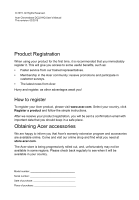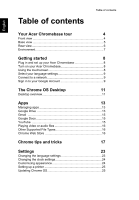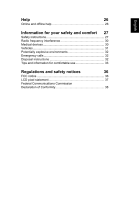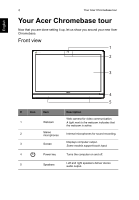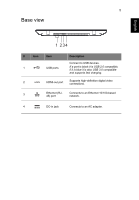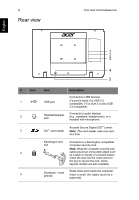Acer DC221HQ User Manual - Page 2
Table of contents
 |
View all Acer DC221HQ manuals
Add to My Manuals
Save this manual to your list of manuals |
Page 2 highlights
Table of contents Table of contents English Your Acer Chromebase tour 4 Front view 4 Base view 5 Rear view 6 Environment 7 Getting started 8 Plug in and set up your Acer Chromebase 8 Turn on your Acer Chromebase 8 Using the touchscreen 8 Select your language settings 9 Connect to a network 9 Sign in to your Google Account 9 The Chrome OS Desktop 11 Desktop overview 11 Apps 13 Managing apps 13 Google Drive 13 Gmail 15 Google Docs 15 YouTube 15 Playing video or audio files 16 Other Supported File Types 16 Chrome Web Store 16 Chrome tips and tricks 17 Settings 23 Changing the language settings 23 Changing the clock settings 24 Customizing appearance 24 Setting up a printer 25 Updating Chrome OS 25

Table of contents
English
Table of contents
Your Acer Chromebase tour
4
Front view
....................................................................................
4
Base view
....................................................................................
5
Rear view
.....................................................................................
6
Environment
.................................................................................
7
Getting started
8
Plug in and set up your Acer Chromebase
..................................
8
Turn on your Acer Chromebase
...................................................
8
Using the touchscreen
.................................................................
8
Select your language settings
......................................................
9
Connect to a network
...................................................................
9
Sign in to your Google Account
...................................................
9
The Chrome OS Desktop
11
Desktop overview
.......................................................................
11
Apps
13
Managing apps
..........................................................................
13
Google Drive
.............................................................................
13
Gmail
........................................................................................
15
Google Docs
..............................................................................
15
YouTube
...................................................................................
15
Playing video or audio files
........................................................
16
Other Supported File Types
.......................................................
16
Chrome Web Store
...................................................................
16
Chrome tips and tricks
17
Settings
23
Changing the language settings
................................................
23
Changing the clock settings
.......................................................
24
Customizing appearance
...........................................................
24
Setting up a printer
....................................................................
25
Updating Chrome OS
.................................................................
25