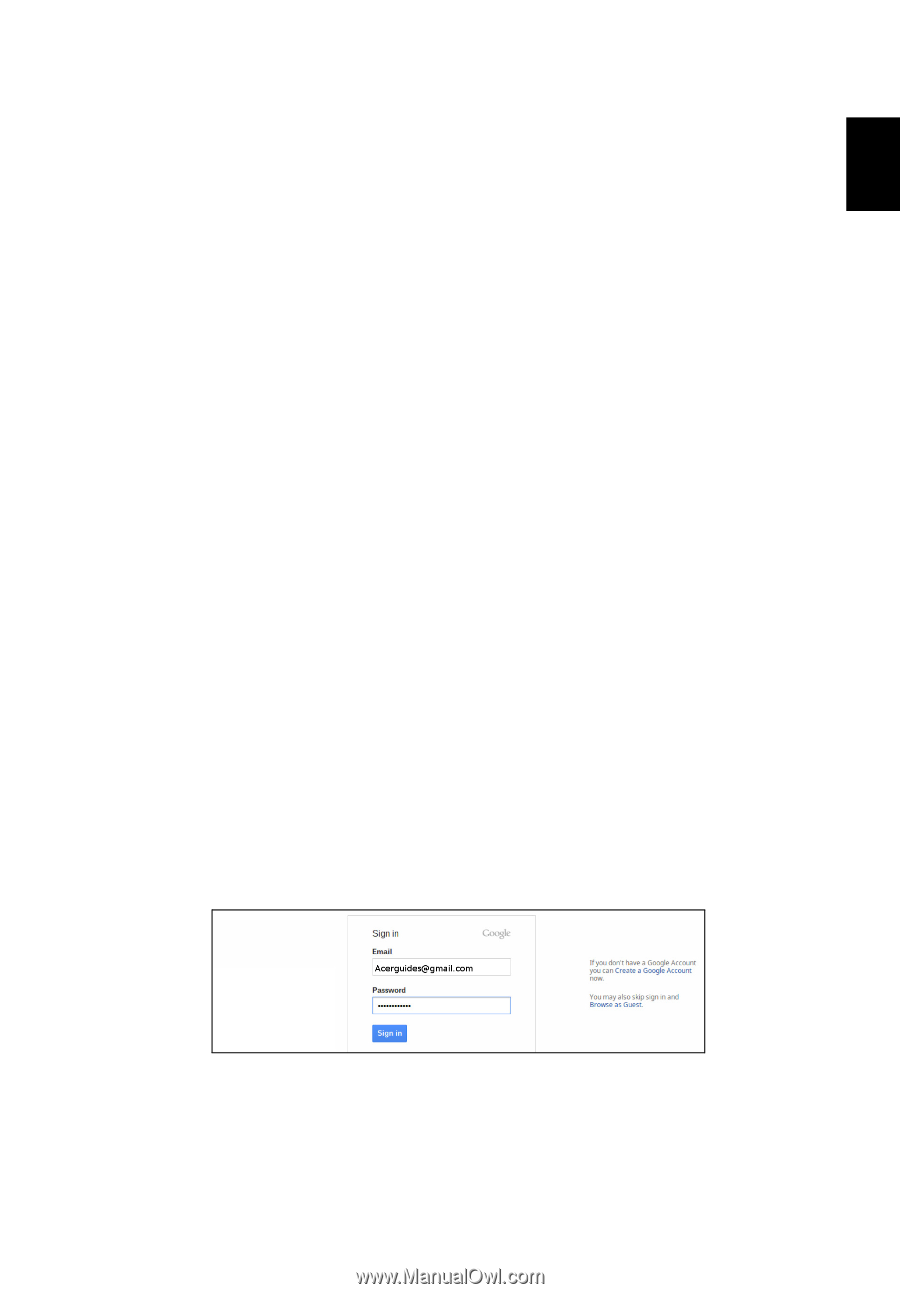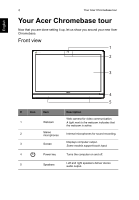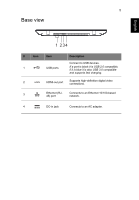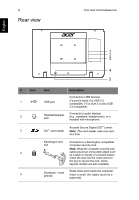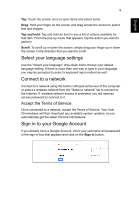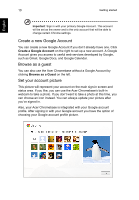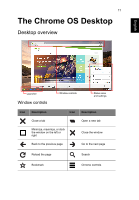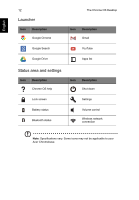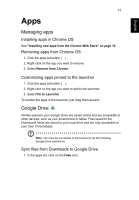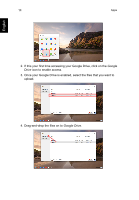Acer DC221HQ User Manual - Page 9
Select your language settings, Connect to a network, Accept the Terms of Service
 |
View all Acer DC221HQ manuals
Add to My Manuals
Save this manual to your list of manuals |
Page 9 highlights
English 9 Tap: Touch the screen once to open items and select items. Drag: Hold your finger on the screen and drag across the screen to select text and images. Tap and hold: Tap and hold an item to see a list of actions available for that item. From the pop-up menu that appears, tap the action you want to perform. Scroll: To scroll up or down the screen, simply drag your finger up or down the screen in the direction that you want to scroll. Select your language settings Use the "Select your language" drop-down list to choose your default language setting. If there is more than one way to type in your language, you may be prompted to select a keyboard input method as well. Connect to a network Connect to a network using the built-in LAN jack at the rear of the computer or select a wireless network from the "Select a network" list to connect to the Internet. If wireless network access is protected, you will need an access password to connect to it. Accept the Terms of Service Once connected to a network, accept the Terms of Service. Your Acer Chromebase will then download any available system updates, so you automatically get the latest Chrome OS features. Sign in to your Google Account If you already have a Google Account, enter your username and password in the sign-in box that appears and click on the Sign in button.