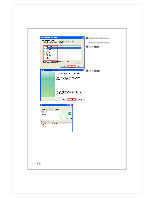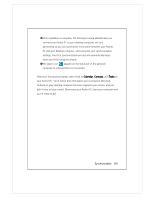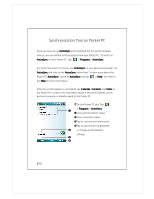Acer DX900 User Guide - Page 119
Click Explore
 |
View all Acer DX900 manuals
Add to My Manuals
Save this manual to your list of manuals |
Page 119 highlights
3. Using ActiveSync After installation is complete, the ActiveSync Setup Wizard helps you customize your synchronization settings. Once you use the USB cable to connect the two devices properly, the Set Up a Partnership screen appears on the personal computer. Set it up according to your requirements. The green icon appears on the status bar of your personal computer to indicate that it is Connected. Click Explore on the Microsoft ActiveSync on the personal computer to access files in the Pocket PC. Just like using a personal computer, manage the files in the two devices. Synchronization 6-5

Synchronization
6-5
3.
3.
3.
3.
Using ActiveSync
±
After installation is complete, the ActiveSync Setup Wizard helps you
customize your synchronization settings.
²
Once you use the USB cable to connect the two devices properly, the Set Up a
Partnership screen appears on the personal computer. Set it up according to
your requirements. The green icon
appears on the status bar of your
personal computer to indicate that it is Connected.
³
Click Explore
Explore
Explore
Explore on the Microsoft ActiveSync on the personal computer to access
files in the Pocket PC. Just like using a personal computer, manage the files in
the two devices.