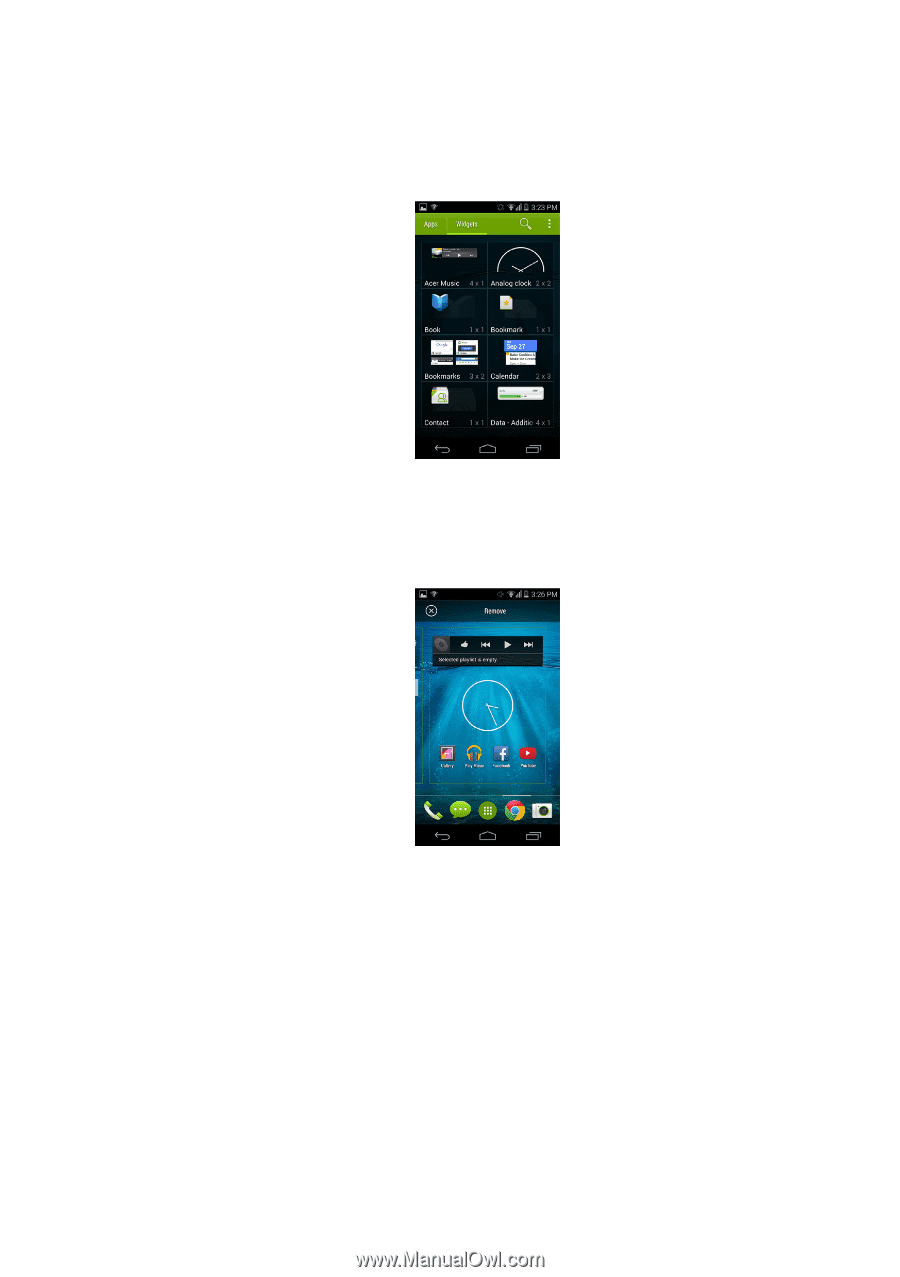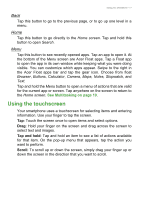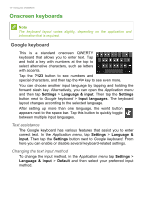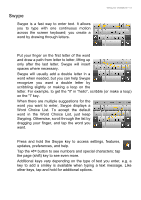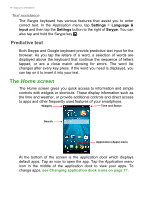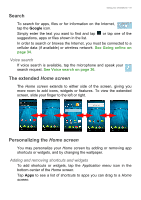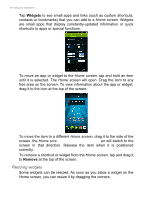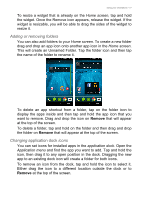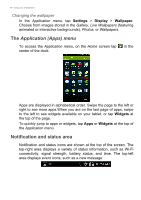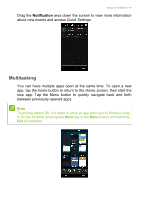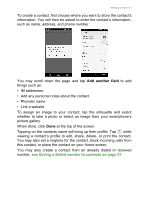Acer E600 User Instructions - Page 16
Resizing widgets, Widgets, Remove
 |
View all Acer E600 manuals
Add to My Manuals
Save this manual to your list of manuals |
Page 16 highlights
16 - Using your smartphone Tap Widgets to see small apps and links (such as custom shortcuts, contacts or bookmarks) that you can add to a Home screen. Widgets are small apps that display constantly-updated information or quick shortcuts to apps or special functions. To move an app or widget to the Home screen, tap and hold an item until it is selected. The Home screen will open. Drag the item to any free area on the screen. To view information about the app or widget, drag it to the icon at the top of the screen. To move the item to a different Home screen, drag it to the side of the screen, the Home scre en will switch to the screen in that direction. Release the item when it is positioned correctly. To remove a shortcut or widget from the Home screen, tap and drag it to Remove at the top of the screen. Resizing widgets Some widgets can be resized. As soon as you place a widget on the Home screen, you can resize it by dragging the corners.