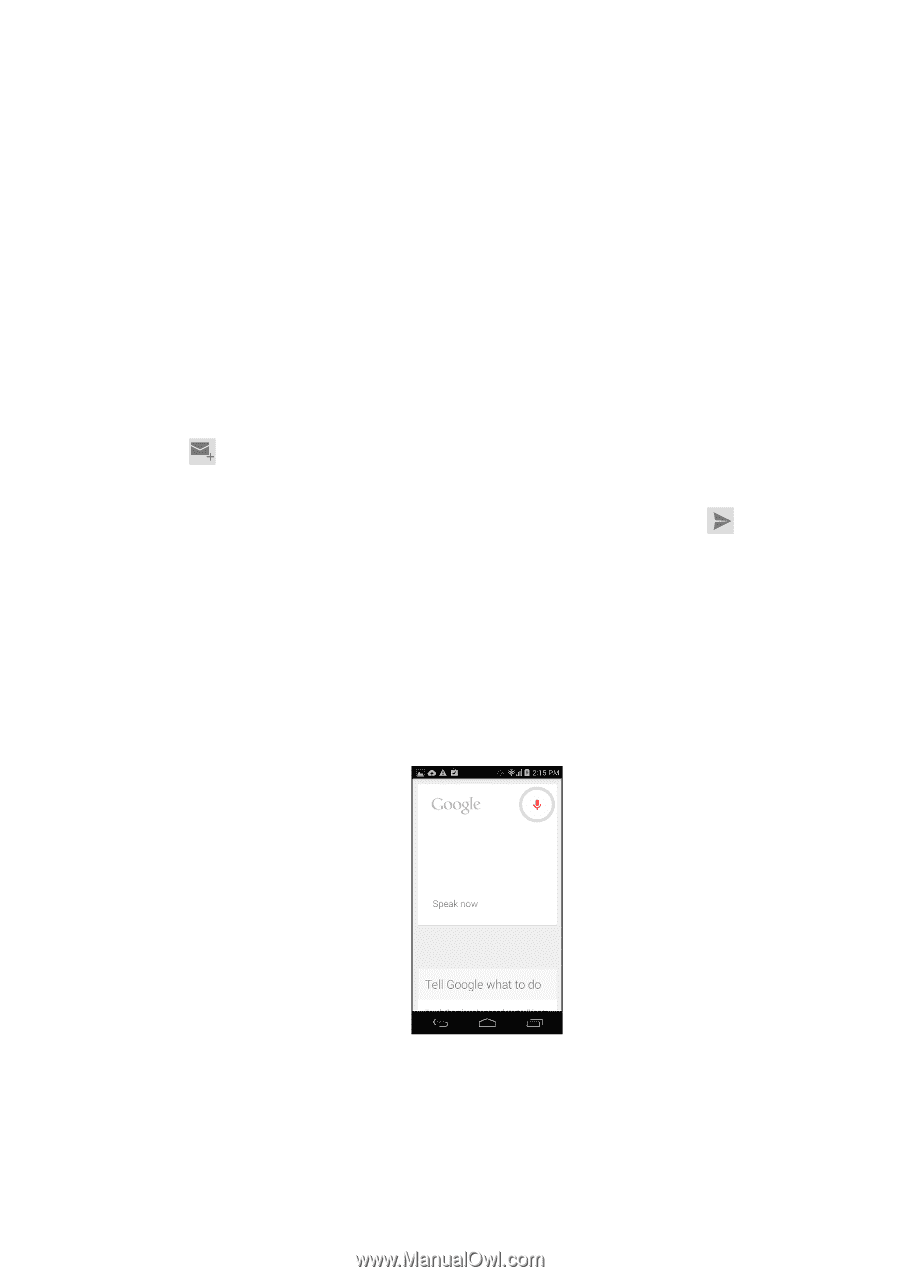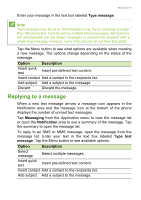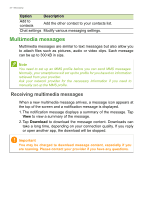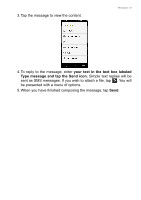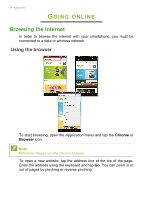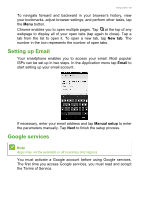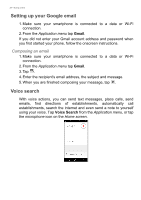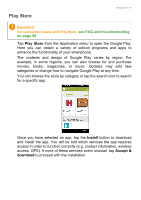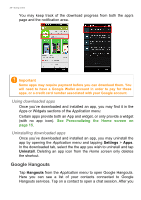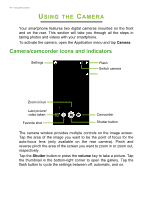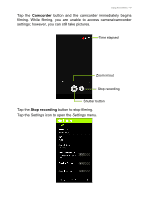Acer E600 User Instructions - Page 36
Setting up your Google email, Voice search, Composing an email
 |
View all Acer E600 manuals
Add to My Manuals
Save this manual to your list of manuals |
Page 36 highlights
36 - Going online Setting up your Google email 1. Make sure your smartphone is connected to a data or Wi-Fi connection. 2. From the Application menu tap Gmail. If you did not enter your Gmail account address and password when you first started your phone, follow the onscreen instructions. Composing an email 1. Make sure your smartphone is connected to a data or Wi-Fi connection. 2. From the Application menu tap Gmail. 3. Tap . 4. Enter the recipient's email address, the subject and message. 5. When you are finished composing your message, tap . Voice search With voice actions, you can send text messages, place calls, send emails, find directions of establishments, automatically call establishments, search the internet and even send a note to yourself using your voice. Tap Voice Search from the Application menu, or tap the microphone icon on the Home screen.