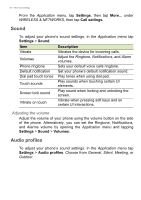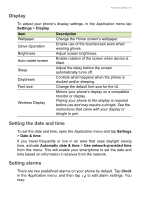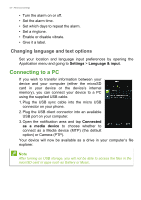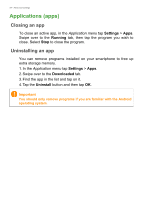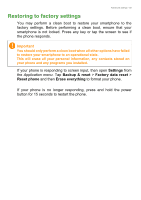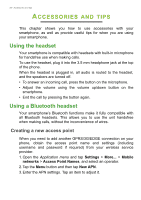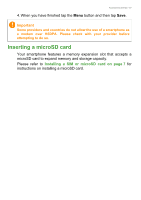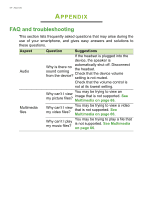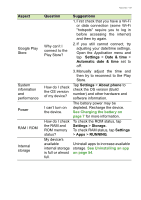Acer E600 User Instructions - Page 54
Applications (apps), Closing an app, Uninstalling an app
 |
View all Acer E600 manuals
Add to My Manuals
Save this manual to your list of manuals |
Page 54 highlights
54 - Advanced settings Applications (apps) Closing an app To close an active app, in the Application menu tap Settings > Apps. Swipe over to the Running tab, then tap the program you wish to close. Select Stop to close the program. Uninstalling an app You can remove programs installed on your smartphone to free up extra storage memory. 1. In the Application menu tap Settings > Apps. 2. Swipe over to the Downloaded tab. 3. Find the app in the list and tap on it. 4. Tap the Uninstall button and then tap OK. Important You should only remove programs if you are familiar with the Android operating system.
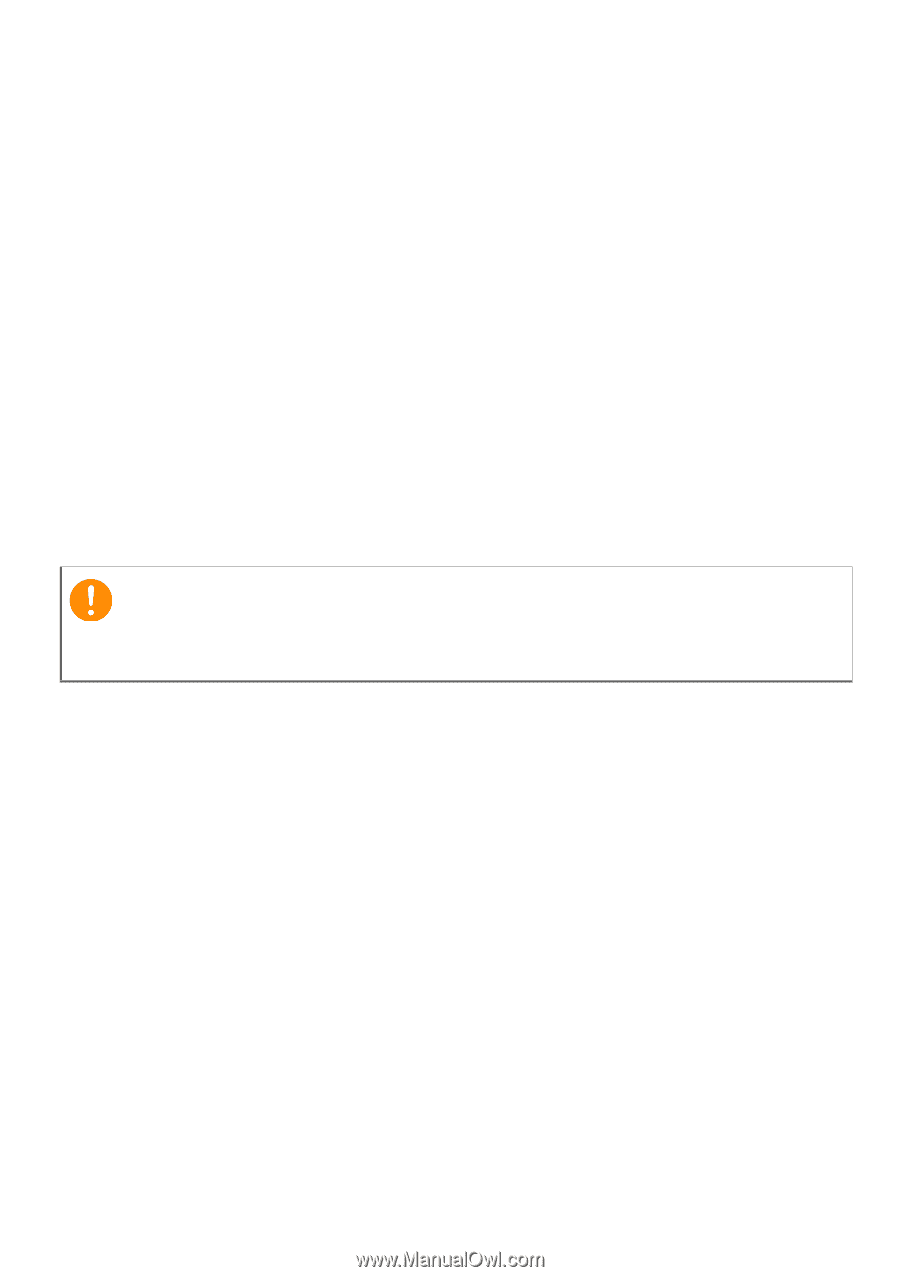
54 - Advanced settings
Applications (apps)
Closing an app
To close an active app, in the
Application menu
tap
Settings
>
Apps
.
Swipe over to the
Running
tab, then tap the program you wish to
close. Select
Stop
to close the program.
Uninstalling an app
You can remove programs installed on your smartphone to free up
extra storage memory.
1.In the
Application menu
tap
Settings
>
Apps
.
2. Swipe over to the
Downloaded
tab.
3.Find the app in the list and tap on it.
4.Tap the
Uninstall
button and then tap
OK
.
Important
You should only remove programs if you are familiar with the Android
operating system.