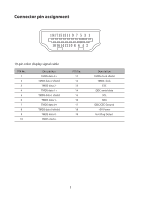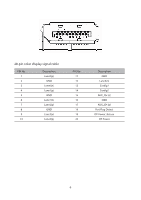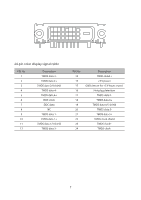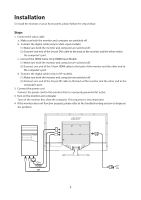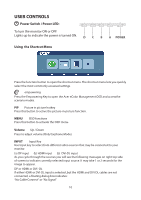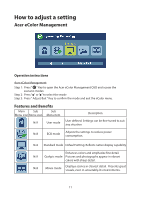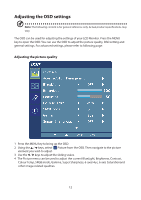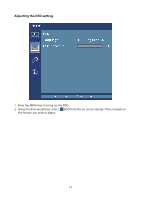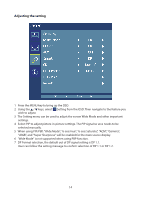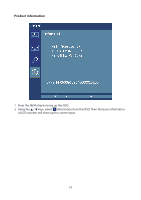Acer EB321HQU User Manual - Page 19
User Controls
 |
View all Acer EB321HQU manuals
Add to My Manuals
Save this manual to your list of manuals |
Page 19 highlights
USER CONTROLS Power Switch / Power LED: To turn the monitor ON or OFF. Lights up to indicate the power is turned ON. D C B A POWER Using the Shortcut Menu Press the function button to open the shortcut menu. The shortcut menu lets you quickly select the most commonly accessed settings. empowering Press the Empowering Key to open the Acer eColor Management OSD and accessthe scenario modes. PIP Picture in picture hotkey Press this button to active the picture-in-picture function. MENU OSD functions Press this botton to activate the OSD menu. Volume Up / Down Press to adjust volume (Only Earphone Mode). INPUT Input Key Use Input key to select from different video sources that may be connected to your monitor. (a) DP input (b) HDMI input (b) DVI-DL input As you cycle through the sources you will see the following messages on right top side of screen to indicate currently selected input source. It may take 1 or 2 seconds for the image to appear. DP or HDMI or DVI -DL If either HDMI or DVI-DL input is selected ,but the HDMI and DVI-DL cables are not connected, a floating dialog box indicates: "No Cable Connect" or "No Signal" 10