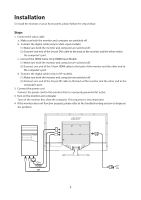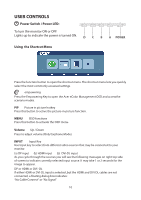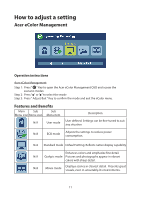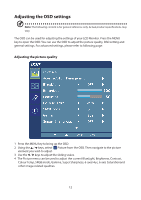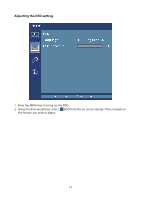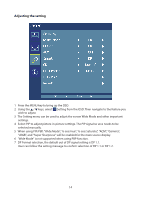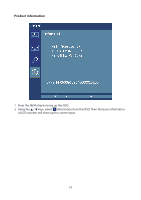Acer EB321HQU User Manual - Page 23
Adjusting the setting - manual
 |
View all Acer EB321HQU manuals
Add to My Manuals
Save this manual to your list of manuals |
Page 23 highlights
Adjusting the setting 1 Press the MENU key to bring up the OSD. 2 Using the / keys, select Setting from the OSD. Then navigate to the feature you wish to adjust. 3 The Setting menu can be used to adjust the screen Wide Mode and other important settings. 4 Select PIP to adjust picture‐in‐picture settings. The PIP signal so urce needs to be selected manually. 5 When using PIP/PBP, "Wide Mode", "6-axis Hue", "6-axis Saturate", "ACM", "Gamma", "sRGB", and "Super Sharpness" will be enabled for the main source display. 6 "Wide Mode" is not supported when using PBP function. 7 DP Format selection, the default out of DP signal setting is DP 1.1. User can follow the setting message to confirm selection of DP 1.1 or DP 1.2. 14
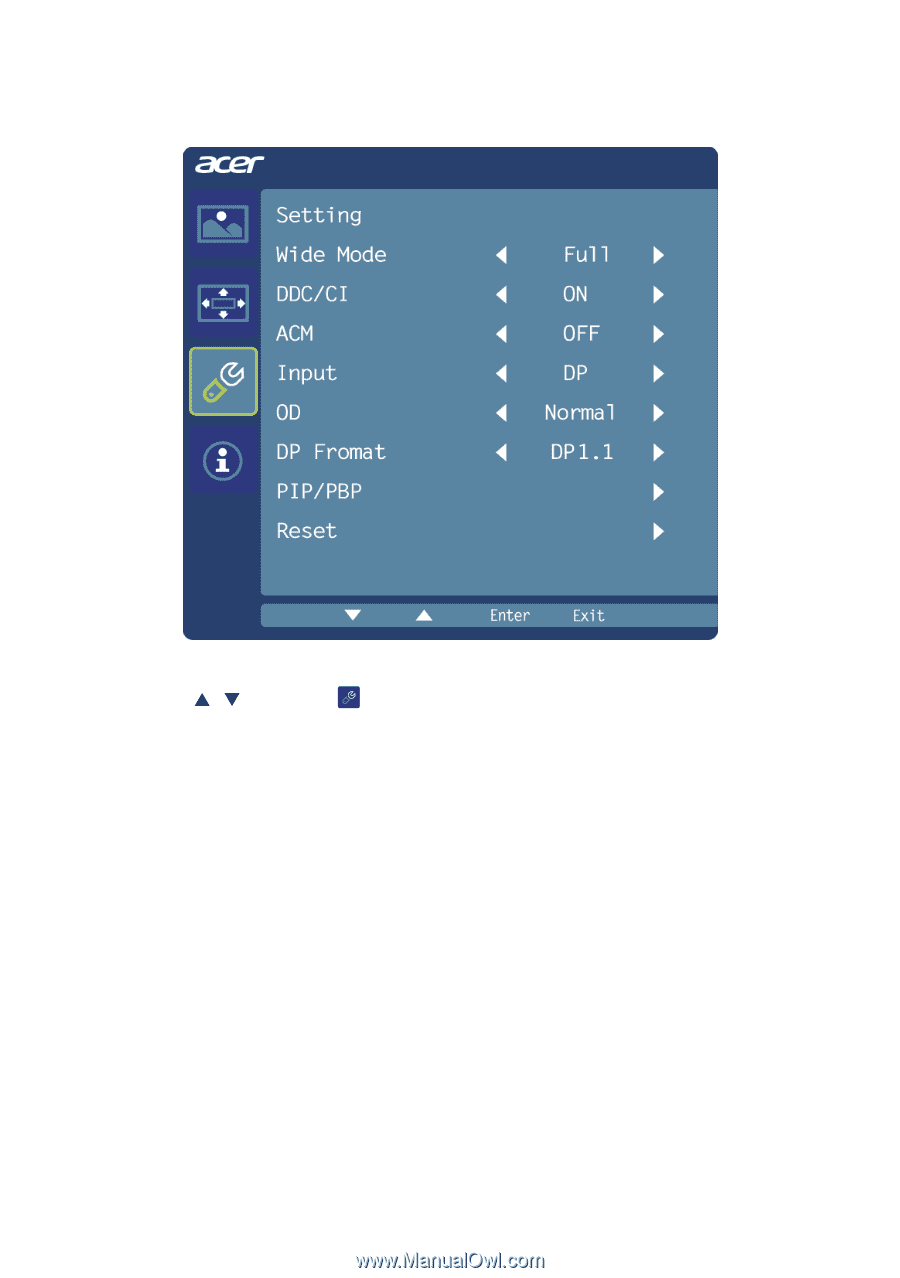
14
Adjusting the setting
1
Press the MENU key to bring up the OSD.
2
Using the
/
keys, select
Setting from the OSD. Then navigate to the feature you
wish to adjust.
3
The Setting menu can be used to adjust the screen Wide Mode and other important
settings.
4
Select PIP to adjust picture‐in‐picture settings. The PIP signal so urce needs to be
selected manually.
5
When using PIP/PBP, "Wide Mode", "6-axis Hue", "6-axis Saturate", "ACM", "Gamma",
"sRGB", and "Super Sharpness" will be enabled for the main source display.
6
"Wide Mode" is not supported when using PBP function.
7
DP Format selection, the default out of DP signal setting is DP 1.1.
User can follow the setting message to confirm selection of DP 1.1 or DP 1.2.