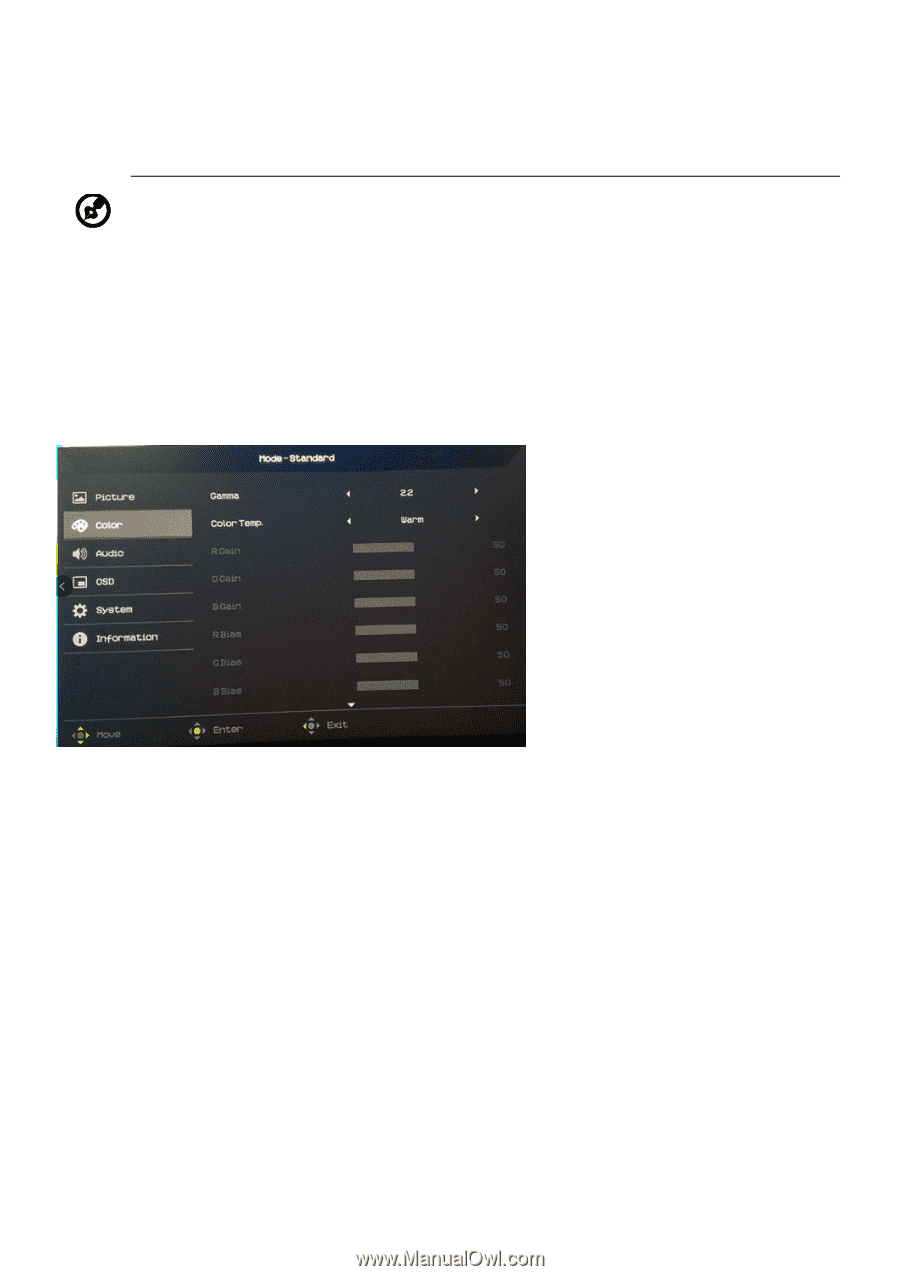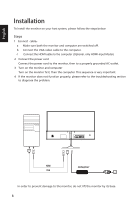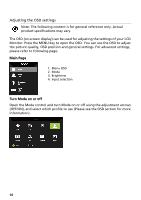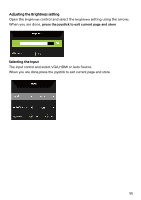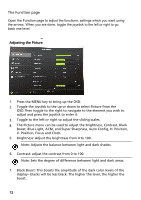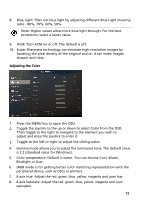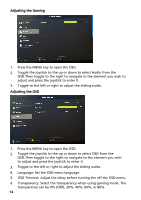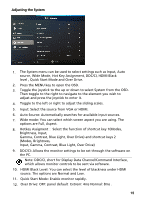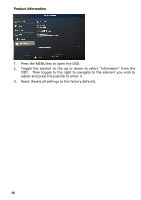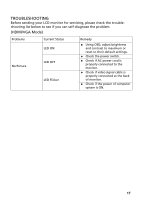Acer ED246Y User Manual - Page 25
Adjusting the Color
 |
View all Acer ED246Y manuals
Add to My Manuals
Save this manual to your list of manuals |
Page 25 highlights
8. Blue Light: filter out blue light by adjusting different Blue Light showing ratio - 80%, 70%, 60%, 50%. Note: Higher values allow more blue light through. For the best protection, select a lower value. 9. ACM: Turn ACM on or off. The default is off. 10. Super Sharpness technology can simulate high-resolution images by boosting the pixel density of the original source. It can make images sharper and clear. Adjusting the Color 1. Press the MENU key to open the OSD. 2. Toggle the joystick to the up or down to select Color from the OSD. Then toggle to the right to navigate to the element you wish to adjust and press the joystick to enter it. 3. Toggle to the left or right to adjust the sliding scales. 4. Gamma mode allows you to adjust the luminance tone. The default value is 2.2 (standard value for Windows). 5. Color temperature: Default is warm. You can choose Cool, Warm, Bluelight or User. 6. sRGB mode is for getting better color matching representation with the peripheral device, such as DSCs or printers. 7. 6-axis Hue: Adjust the red, green, blue, yellow, magenta and cyan hue. 8. 6-axis Saturate: Adjust the red, green, blue, yellow, magenta and cyan saturation. 13