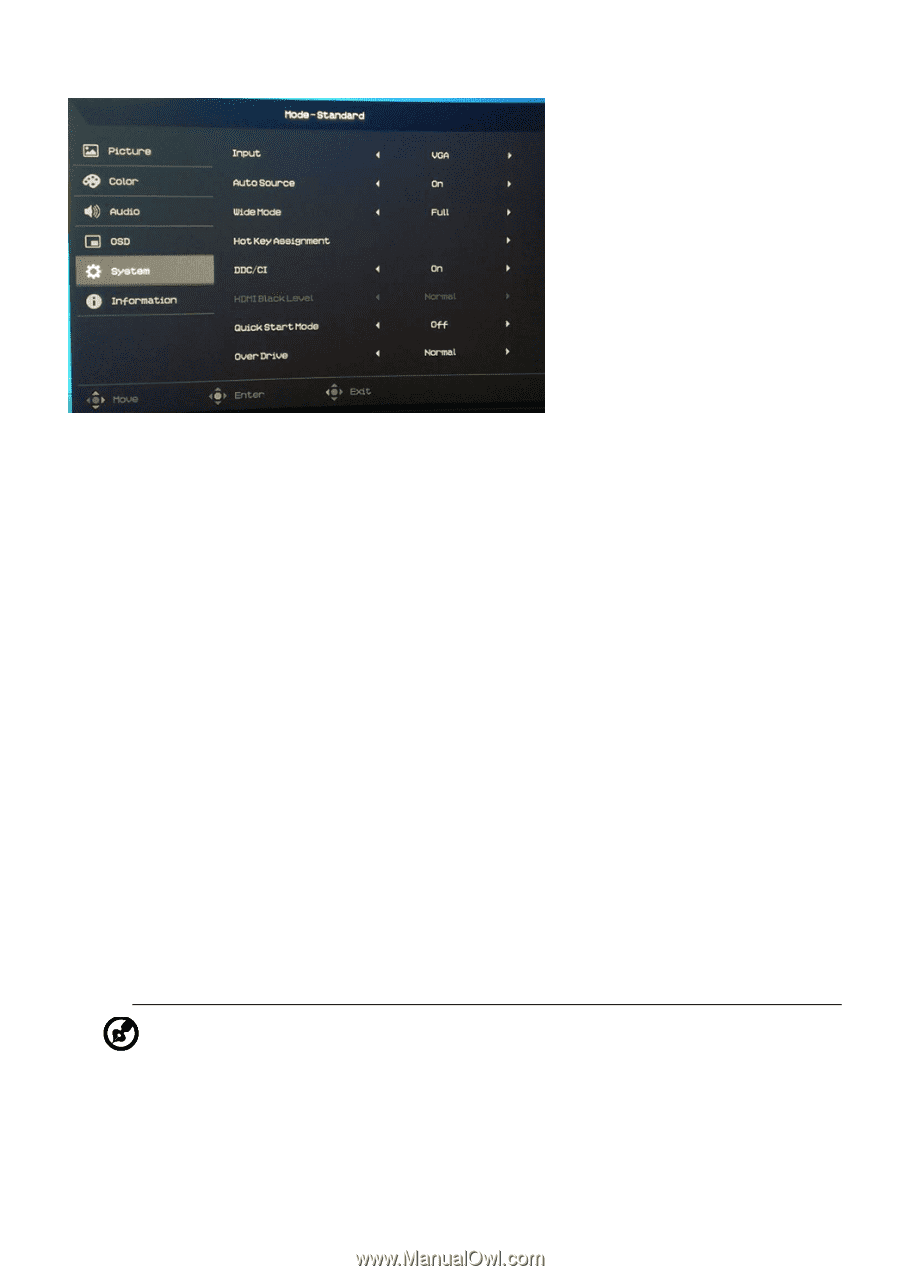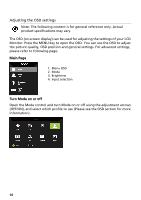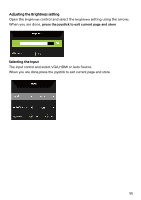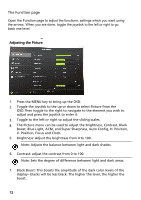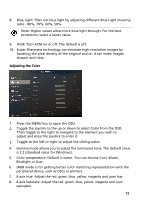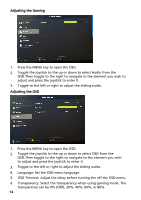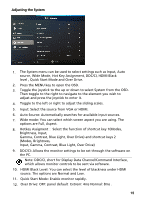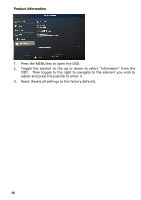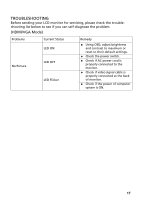Acer ED246Y User Manual - Page 27
Over Drive: OFF: panel default, Extrem: 4ms Normal: 8ms .
 |
View all Acer ED246Y manuals
Add to My Manuals
Save this manual to your list of manuals |
Page 27 highlights
Adjusting the System 1. The System menu can be used to select settings such as Input, Auto source, Wide Mode, Hot Key Assignment, DDC/CI, HDMI Black level , Quick Start Mode and Over Drive. 2. Press the MENU key to open the OSD. 3. Toggle the joystick to the up or down to select System from the OSD. Then toggle to the right to navigate to the element you wish to adjust and press the joystick to enter it. 4. Toggle to the left or right to adjust the sliding scales. 5. Input: Select the source from VGA or HDMI. 6. Auto Source: Automatically searches for available input sources. 7. Wide mode: You can select which screen aspect you are using. The options are Full, Aspect. 8. Hotkey Assigment :Select the function of shortcut key 1(Modes, Brightness, Input, Gamma, Contrast, Blue Light, Over Drive) and shortcut keys 2 (Modes, Brightness, Input, Gamma, Contrast, Blue Light, Over Drive) 9. DDC/CI: Allows the monitor settings to be set through the software on the PC. Note: DDC/CI, short for Display Data Channel/Command Interface, which allows monitor controls to be sent via software. 10. HDMI Black Level: You can select the level of blackness under HDMI source. The options are Normal and Low. 11. Quick Start Mode: Enable monitor rapidly. 12. Over Drive: OFF: panel default Extrem: 4ms Normal: 8ms . 15