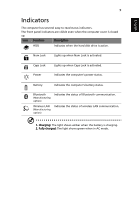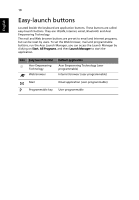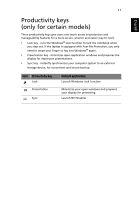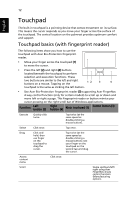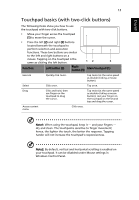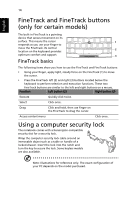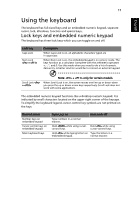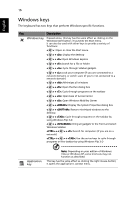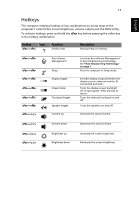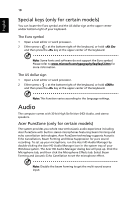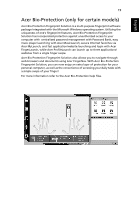Acer Extensa 4230 Acer Extensa Notebook Series Generic User Guide - Page 34
FineTrack and FineTrack buttons (only for certain models), FineTrack basics
 |
View all Acer Extensa 4230 manuals
Add to My Manuals
Save this manual to your list of manuals |
Page 34 highlights
English 14 FineTrack and FineTrack buttons (only for certain models) The built-in FineTrack is a pointing device that senses movement on its surface. This means the cursor 1 responds as you use your finger to move the FineTrack. Its central 2 location on the keyboard provides optimum comfort and support. 3 FineTrack basics The following items show you how to use the FineTrack and FineTrack buttons: • Using your finger, apply light, steady force on the FineTrack (1) to move the cursor. • Press the FineTrack left (2) and right (3) buttons located below the keyboard to perform selection and execution functions. These two FineTrack buttons are similar to the left and right buttons on a mouse. Function Left button (2) Right button (3) Execute Quickly click twice. Select Click once. Drag Click and hold, then use finger on the FineTrack to drag the cursor. Access context menu Click once. Using a computer security lock The notebook comes with a Kensington-compatible security slot for a security lock. Wrap the computer security lock cable around an immovable object such as a table or handle of a locked drawer. Insert the lock into the notch and turn the key to secure the lock. Some keyless models are also available. Note: Illustrations for reference only. The exact configuration of your PC depends on the model purchased.