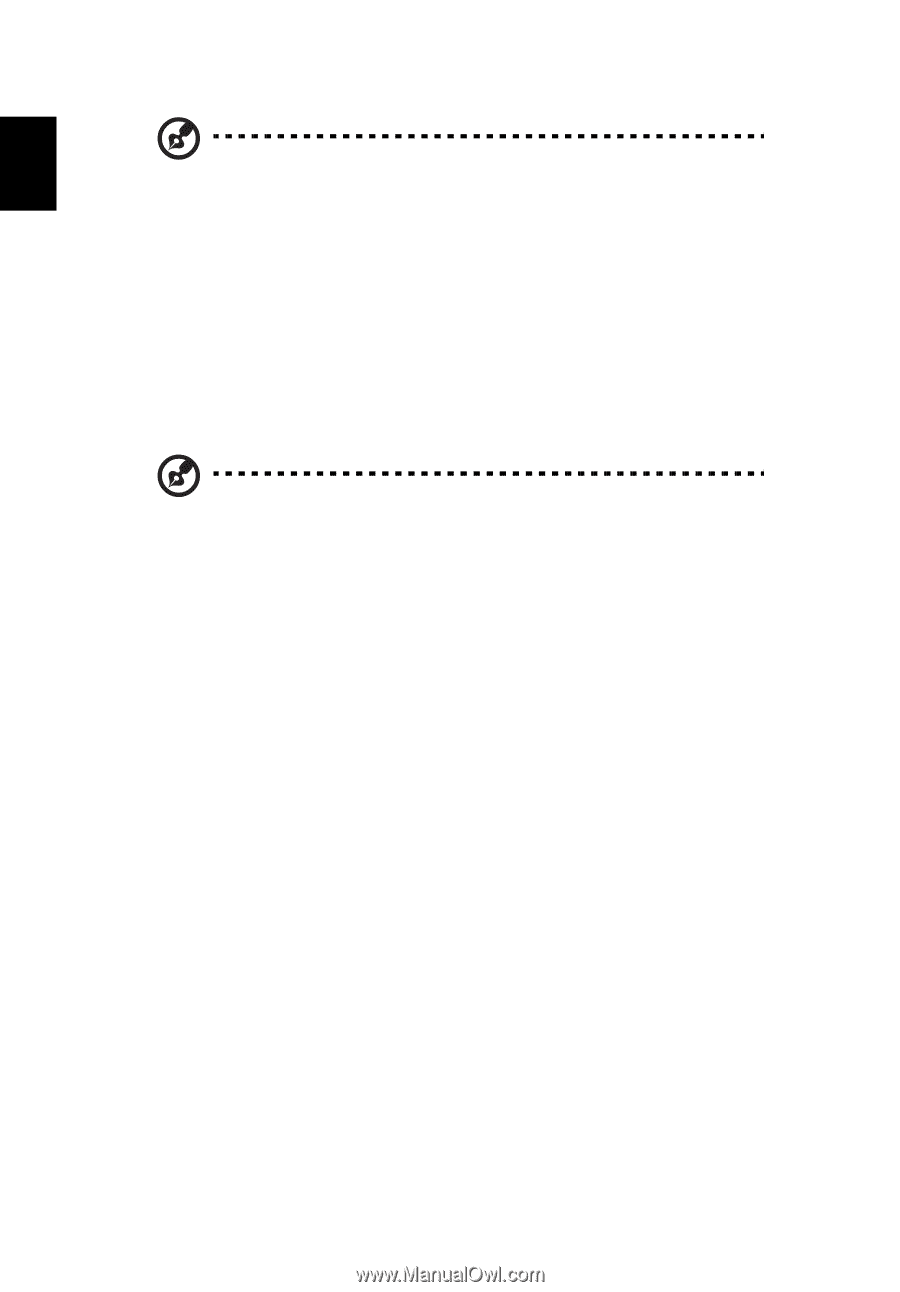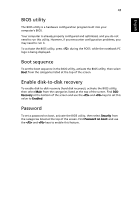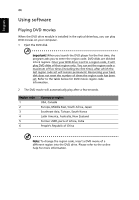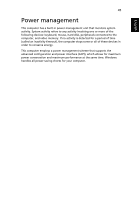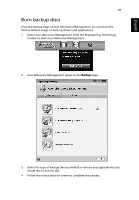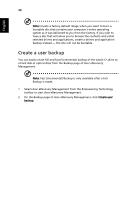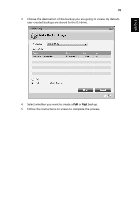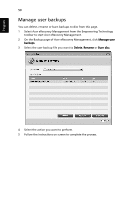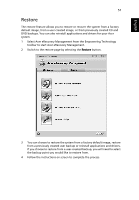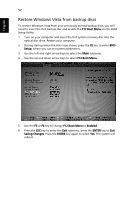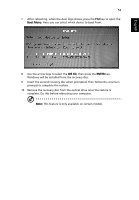Acer Extensa 4230 Acer Extensa Notebook Series Generic User Guide - Page 68
Create a user backup
 |
View all Acer Extensa 4230 manuals
Add to My Manuals
Save this manual to your list of manuals |
Page 68 highlights
English 48 Note: Create a factory default image when you want to burn a bootable disc that contains your computer's entire operating system as it was delivered to you from the factory. If you wish to have a disc that will allow you to browse the contents and install selected drivers and applications, create a drivers and application backup instead - this disc will not be bootable. Create a user backup You can easily create full and fast (incremental) backup of the whole C:\ drive to a hard disk or optical discs from the Backup page of Acer eRecovery Management. Note: Fast (incremental) Backup is only available after a Full Backup is made. 1 Select Acer eRecovery Management from the Empowering Technology toolbar to start Acer eRecovery Management. 2 On the Backup page of Acer eRecovery Management, click Create user backup.