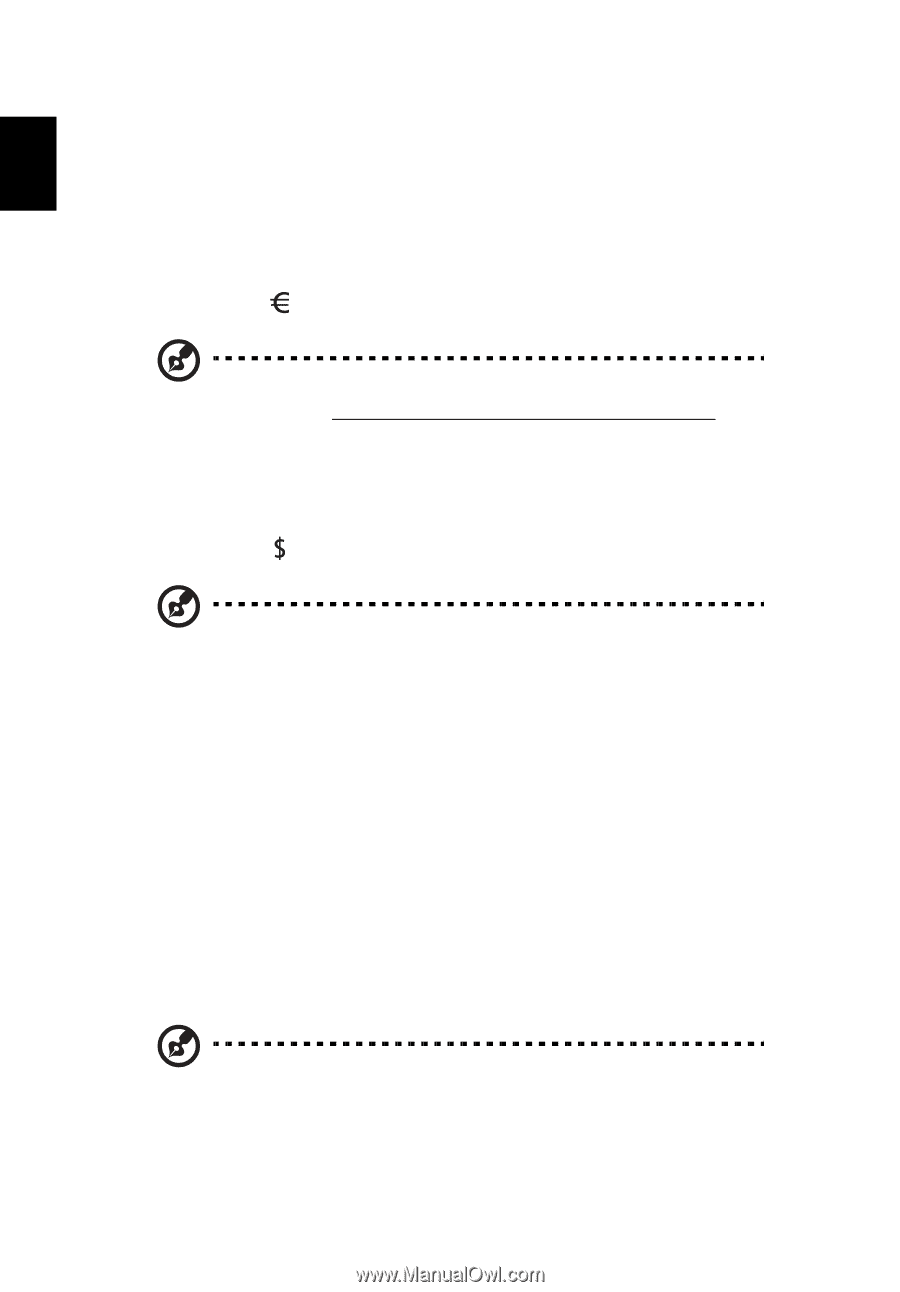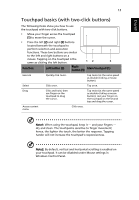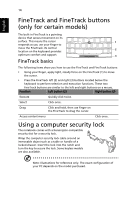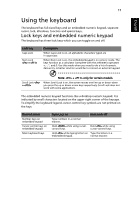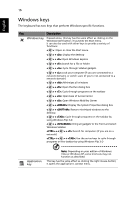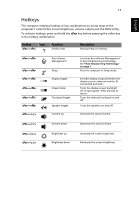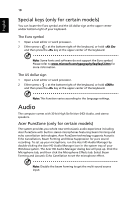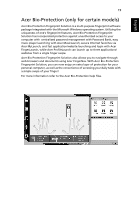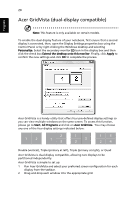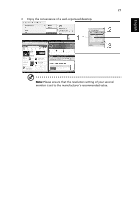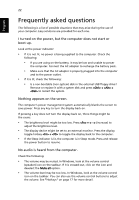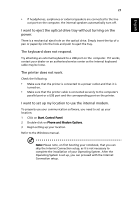Acer Extensa 4230 Acer Extensa Notebook Series Generic User Guide - Page 38
Special keys (only for certain models), Audio
 |
View all Acer Extensa 4230 manuals
Add to My Manuals
Save this manual to your list of manuals |
Page 38 highlights
English 18 Special keys (only for certain models) You can locate the Euro symbol and the US dollar sign at the upper-center and/or bottom-right of your keyboard. The Euro symbol 1 Open a text editor or word processor. 2 Either press < > at the bottom-right of the keyboard, or hold and then press the key at the upper-center of the keyboard. Note: Some fonts and software do not support the Euro symbol. Please refer to www.microsoft.com/typography/faq/faq12.htm for more information. The US dollar sign 1 Open a text editor or word processor. 2 Either press < > at the bottom-right of the keyboard, or hold and then press the key at the upper-center of the keyboard. Note: This function varies according to the language settings. Audio The computer comes with 32-bit High Definition (HD) Audio, and stereo speakers. Acer PureZone (only for certain models) The system provides you whole new enthusiastic audio experience including Acer PureZone with built-in stereo microphones featuring beam forming and echo cancellation technologies. Acer PureZone technology supports Acoustic Echo Cancellation, Beam Forming and Noise Suppression for pure sound recording. To set up your microphone, run the Acer HD Audio Manager by double-clicking the Acer HD Audio Manager icon in the system tray of your Windows system. The Acer HD Audio Manager dialog box will pop up. Click the Microphone tab, and then click the Microphone Effects tab. Select Beam Forming and Acoustic Echo Canellation to set the microphone effect. Note: Disable the beam forming to get the multi-sound source input.