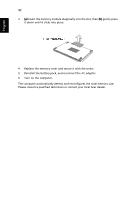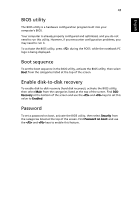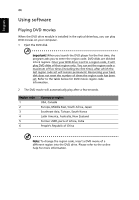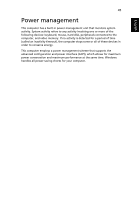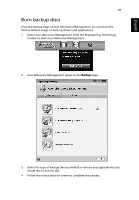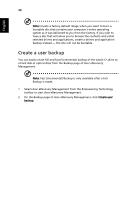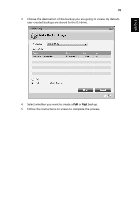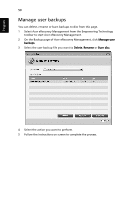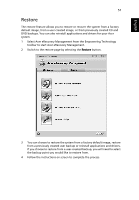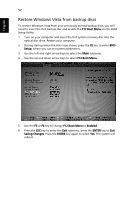Acer Extensa 4230 Acer Extensa Notebook Series Generic User Guide - Page 67
Burn backup discs, Select Acer eRecovery Management from the Empowering Technology
 |
View all Acer Extensa 4230 manuals
Add to My Manuals
Save this manual to your list of manuals |
Page 67 highlights
English 47 Burn backup discs From the Backup page of Acer eRecovery Management, you can burn the factory default image or back up drivers and applications. 1 Select Acer eRecovery Management from the Empowering Technology toolbar to start Acer eRecovery Management. 2 Acer eRecovery Management opens to the Backup page. 3 Select the type of backup (factory default or drivers and applications) you would like to burn to disc. 4 Follow the instructions on screen to complete the process.

47
English
Burn backup discs
From the Backup page of Acer eRecovery Management, you can burn the
factory default image or back up drivers and applications.
1
Select Acer eRecovery Management from the Empowering Technology
toolbar to start Acer eRecovery Management.
2
Acer eRecovery Management opens to the
Backup
page.
3
Select the type of backup (factory default or drivers and applications) you
would like to burn to disc.
4
Follow the instructions on screen to complete the process.