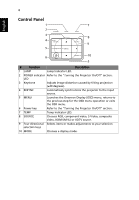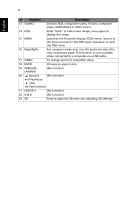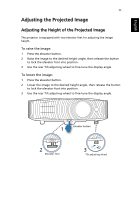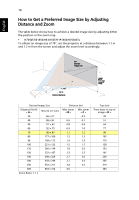Acer H7550ST User Manual - Page 19
Turning the Projector On/Off, Turning On the Projector
 |
View all Acer H7550ST manuals
Add to My Manuals
Save this manual to your list of manuals |
Page 19 highlights
English # Description 5 S-Video cable 6 RS232 cable 9 # Description 11 Wireless dongle Note: To ensure the projector works well with your computer, please make sure the timing of the display mode is compatible with the projector. Note: Some smart devices require a converter (supplied by the smart device maker) to enable the MHL function. Note: Compatible HDMI/MHL dongles: WirelessHD, MWA3, Android, ChromecastTM. Turning the Projector On/Off Turning On the Projector 1 Ensure that the power cord and signal cable are securely connected. The Power LED will light red. 2 Turn on the projector by pressing (POWER) on the control panel or remote control, and the Power indicator LED will turn blue. 3 Turn on your source (computer, notebook, video player, etc.). The projector will detect your source automatically (when the Source Lock function is disabled). • If the screen displays "No Signal", please make sure the signal cables are securely connected. • If you connect to multiple sources at the same time, use "SOURCE" on the control panel or remote control, or the direct source key on the remote control to switch between inputs. 1 & 2 (H7550BD/E155D/HE-815J/ H1P1406/H7550BDz) (H7550ST/E155S/HE-815ST/ H1P1403/H7550STz)