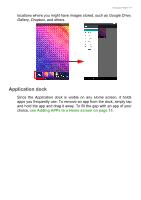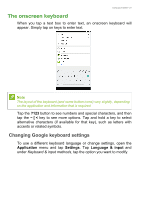Acer Iconia B1-760HD User Manual - Page 16
Adding widgets to a Home screen, screen, then tap
|
View all Acer Iconia B1-760HD manuals
Add to My Manuals
Save this manual to your list of manuals |
Page 16 highlights
16 - Using your tablet If you wish to place the APP on an extended Home screen, do the following: 1. Slide your finger to the right side of the screen. a. Hold the APP there until you have cycled through to the desired Home screen. b. Otherwise, hold your finger until you have cycled through all extended Home screens and a new one is created. 2. Release your finger to place the APP. Adding widgets to a Home screen Tap and hold any open space on a Home screen, then tap WIDGETS. To move a widget to the Home screen, tap and hold an item until it is selected. The Home screen will open. Drag the item to any free area

16 - Using your tablet
If you wish to place the APP on an extended
Home
screen, do the
following:
1.Slide your finger to the right side of the screen.
a.Hold the APP there until you have cycled through to the desired
Home
screen.
b.Otherwise, hold your finger until you have cycled through all
extended
Home
screens and a new one is created.
2.Release your finger to place the APP.
Adding widgets to a Home screen
Tap and hold any open space on a
Home
screen, then tap
WIDGETS
.
To move a widget to the
Home
screen, tap and hold an item until it is
selected. The
Home
screen will open. Drag the item to any free area