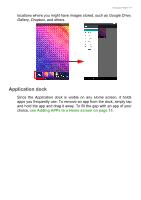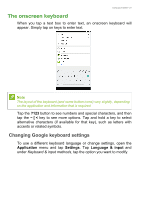Acer Iconia B1-760HD User Manual - Page 17
Adding folders to a Home screen, screens and a new one is created.
|
View all Acer Iconia B1-760HD manuals
Add to My Manuals
Save this manual to your list of manuals |
Page 17 highlights
Using your tablet - 17 on the screen. To view information about the widget, drag it to App info at the top of the screen. If you wish to place a widget on an extended Home screen, do the following: 1. Slide your finger to the right side of the screen. a. Hold the widget there until you have cycled through to the desired Home screen. b. Otherwise, hold your finger until you have cycled through all extended Home screens and a new one is created. 2. Release your finger to place the widget. Adding folders to a Home screen You can also add folders to your Home screen. To create a new folder drag and drop an app icon onto another app icon in the Home screen.
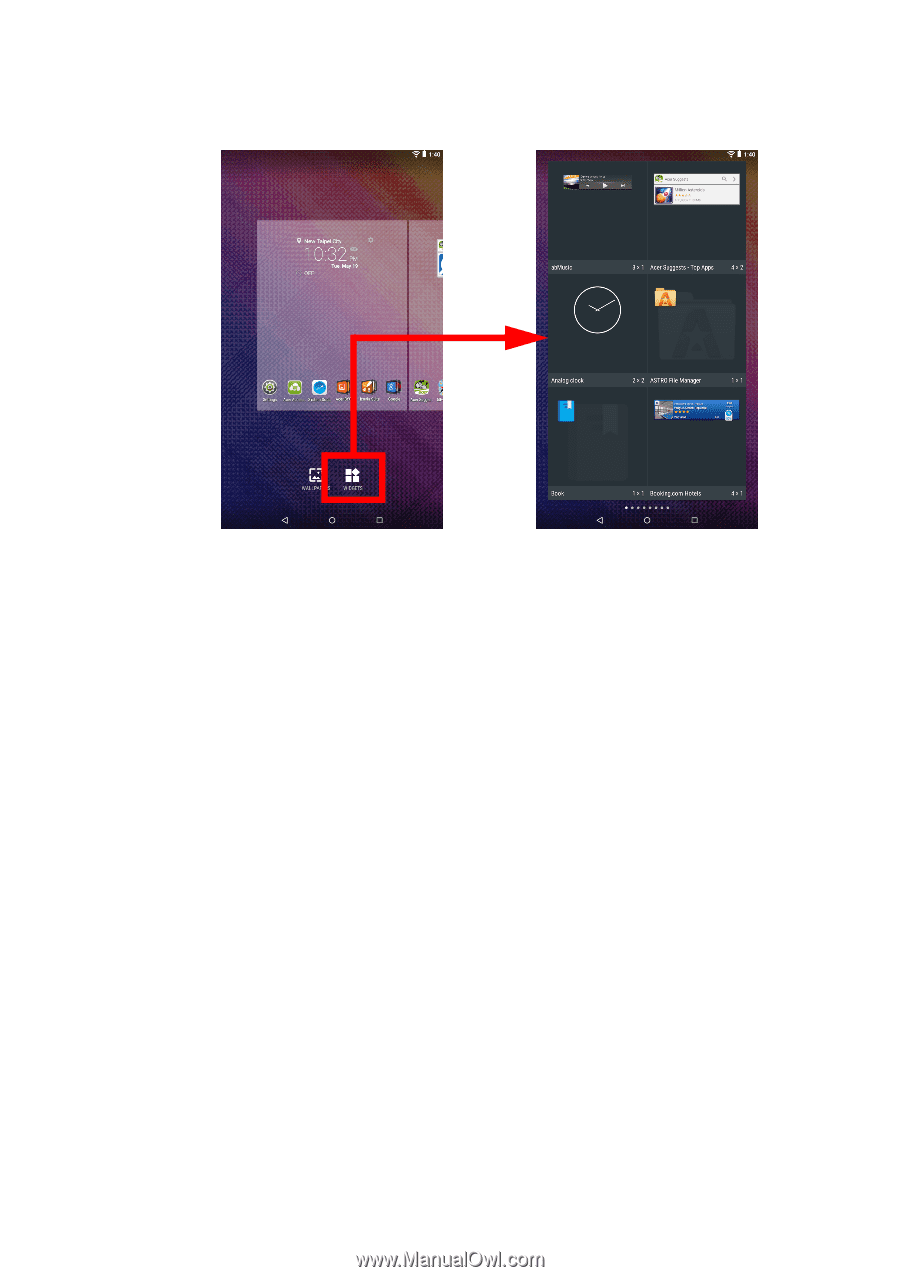
Using your tablet - 17
on the screen. To view information about the widget, drag it to
App
info
at the top of the screen.
If you wish to place a widget on an extended
Home
screen, do the
following:
1.Slide your finger to the right side of the screen.
a. Hold the widget there until you have cycled through to the desired
Home
screen.
b. Otherwise, hold your finger until you have cycled through all
extended
Home
screens and a new one is created.
2. Release your finger to place the widget.
Adding folders to a Home screen
You can also add folders to your Home screen. To create a new folder
drag and drop an app icon onto another app icon in the Home screen.