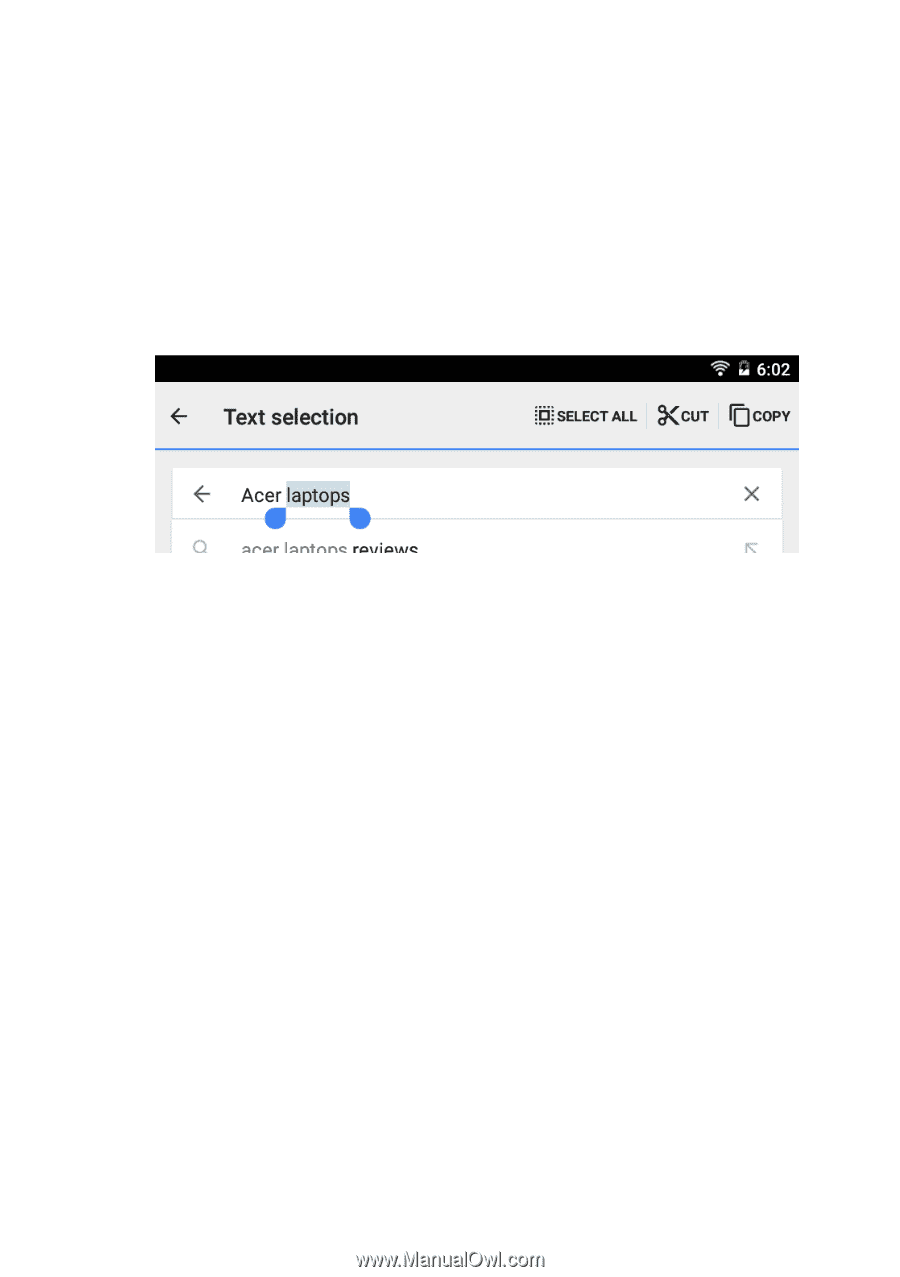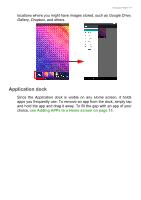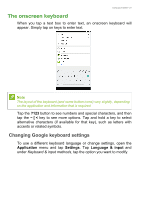Acer Iconia B1-760HD User Manual - Page 23
Inserting text, Waking your tablet, Shutting down your tablet
|
View all Acer Iconia B1-760HD manuals
Add to My Manuals
Save this manual to your list of manuals |
Page 23 highlights
Using your tablet - 23 Inserting text To type new text or add text that you have copied: 1. Tap where you want to insert text. If you can select this text, a cursor is inserted below the text. To replace a word, double tap the word. In both cases, if you previously copied text, a PASTE button displays. 2. If the cursor is not in the desired position, simply drag it to the correct position. 3. Modify the text by typing or deleting text or tapping the PASTE button. Waking your tablet If the screen is off and the tablet does not react to any taps on the screen, then it has been locked and is in sleep mode. To wake your tablet, press the power button. Your tablet will display the Lock screen. To unlock the screen, swipe up from the bottom of the screen. Security Options For additional security, you may set a code or number that must be entered to access the tablet, such as an unlock pattern (a set of dots that must be tapped in the correct order). Open the Application menu and tap Settings > Security > Screen lock. If you forget your unlock pattern, please refer to Unlock pattern on page 52. Shutting down your tablet If you won't use your tablet for an extended period of time, turn it off to save battery power. To turn off your tablet (even when locked), press