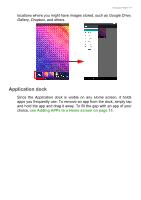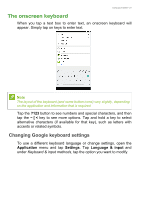Acer Iconia B1-760HD User Manual - Page 18
Removing APPs, widgets, and folders from a Home screen, Changing the Home screen wallpaper, Remove
|
View all Acer Iconia B1-760HD manuals
Add to My Manuals
Save this manual to your list of manuals |
Page 18 highlights
18 - Using your tablet This will create an "Unnamed Folder". Tap the folder icon and then tap the name of the folder to rename it. To delete an app shortcut from a folder, tap on the folder icon to display the apps inside and then tap and hold the app icon that you want to remove. Drag and drop the icon to the Remove option displays at the top of the screen. Removing APPs, widgets, and folders from a Home screen To remove an item from the Home screen, tap and hold the item until the Remove option appears at the top of the screen. Simply drag the item to the Remove option. Changing the Home screen wallpaper Tap and hold any open space on the Home screen and tap WALLPAPERS. To choose from pre-selected background images, tap an image at the bottom of the screen and tap Set wallpaper. To choose an image to use as wallpaper from a variety of locations, tap Pick image. Then tap the Menu icon to display a list of