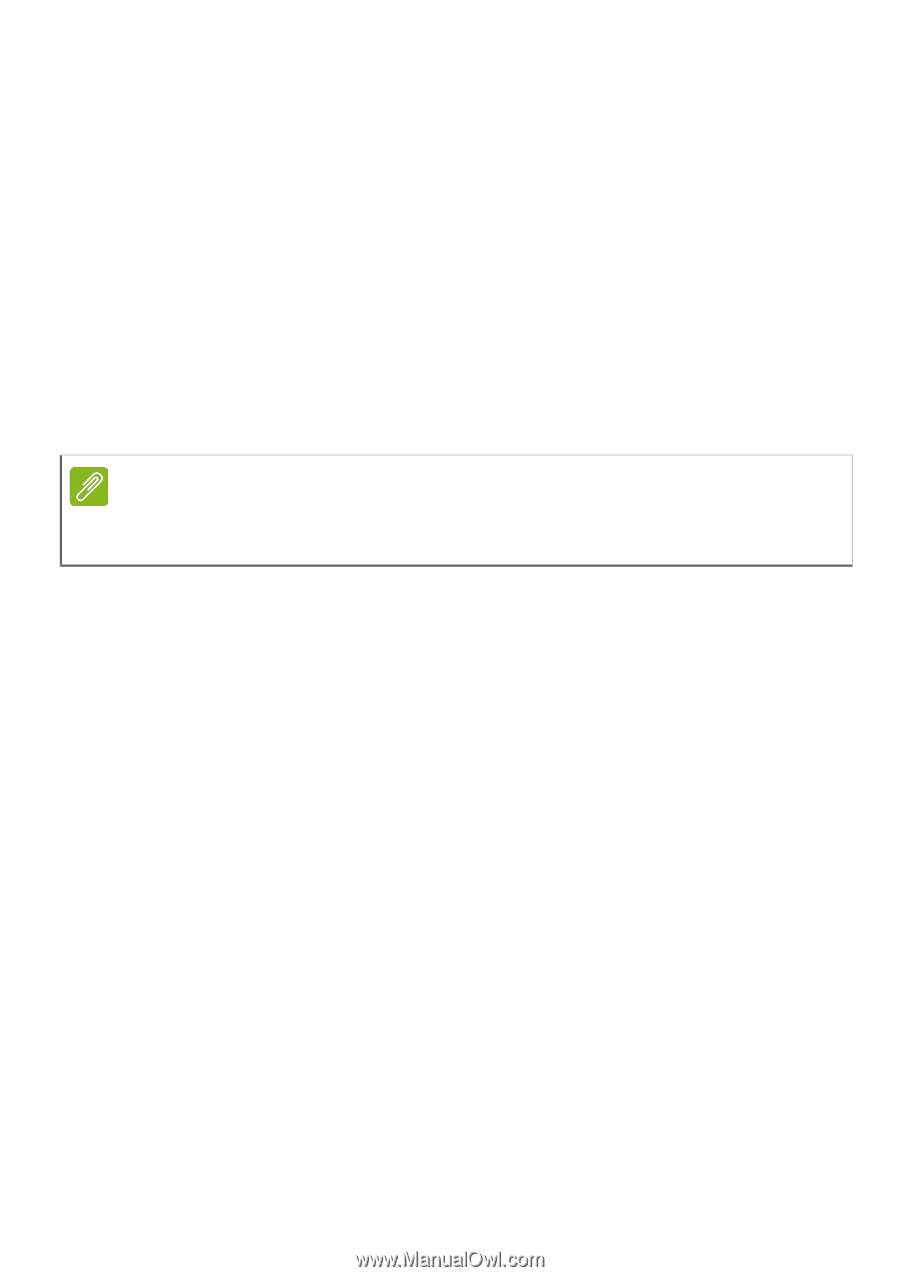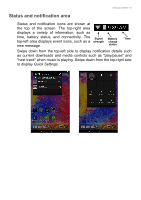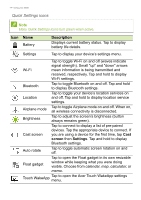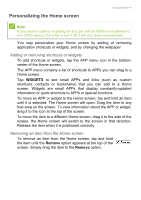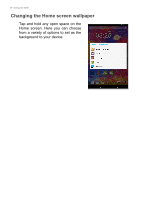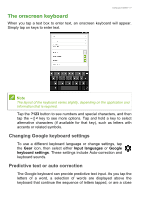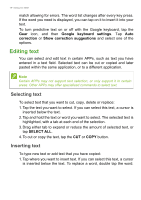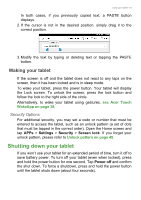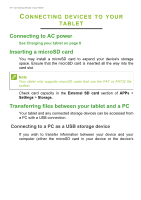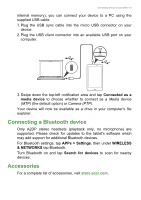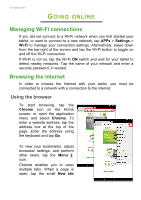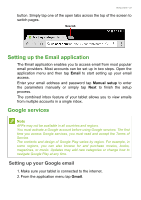Acer Iconia B1-810 User Manual - Page 18
Editing text
|
View all Acer Iconia B1-810 manuals
Add to My Manuals
Save this manual to your list of manuals |
Page 18 highlights
18 - Using your tablet match allowing for errors. The word list changes after every key press. If the word you need is displayed, you can tap on it to insert it into your text. To turn predictive text on or off with the Google keyboard, tap the Gear icon, and then Google keyboard settings. Tap Auto correction or Show correction suggestions and select one of the options. Editing text You can select and edit text in certain APPs, such as text you have entered in a text field. Selected text can be cut or copied and later pasted within the same application, or to a different application. Note Certain APPs may not support text selection, or only support it in certain areas. Other APPs may offer specialized commands to select text. Selecting text To select text that you want to cut, copy, delete or replace: 1. Tap the text you want to select. If you can select this text, a cursor is inserted below the text. 2. Tap and hold the text or word you want to select. The selected text is highlighted, with a tab at each end of the selection. 3. Drag either tab to expand or reduce the amount of selected text, or tap SELECT ALL. 4. To cut or copy the text, tap the CUT or COPY button. Inserting text To type new text or add text that you have copied: 1. Tap where you want to insert text. If you can select this text, a cursor is inserted below the text. To replace a word, double tap the word.