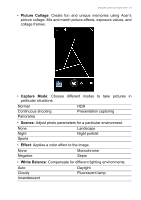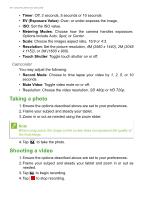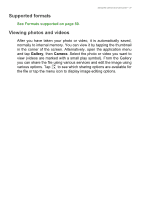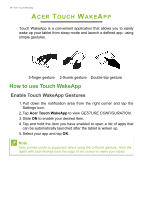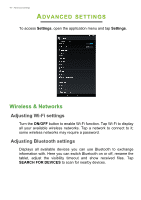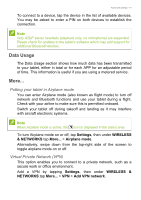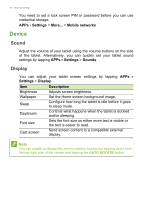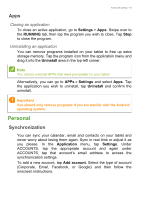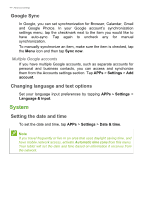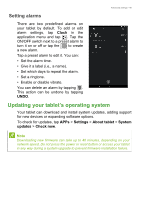Acer Iconia B1-810 User Manual - Page 40
Dvanced, Settings
|
View all Acer Iconia B1-810 manuals
Add to My Manuals
Save this manual to your list of manuals |
Page 40 highlights
40 - Advanced settings ADVANCED SETTINGS To access Settings, open the application menu and tap Settings. Wireless & Networks Adjusting Wi-Fi settings Turn the ON/OFF button to enable Wi-Fi function. Tap Wi-Fi to display all your available wireless networks. Tap a network to connect to it; some wireless networks may require a password. Adjusting Bluetooth settings Displays all available devices you can use Bluetooth to exchange information with. Here you can switch Bluetooth on or off, rename the tablet, adjust the visibility timeout and show received files. Tap SEARCH FOR DEVICES to scan for nearby devices.
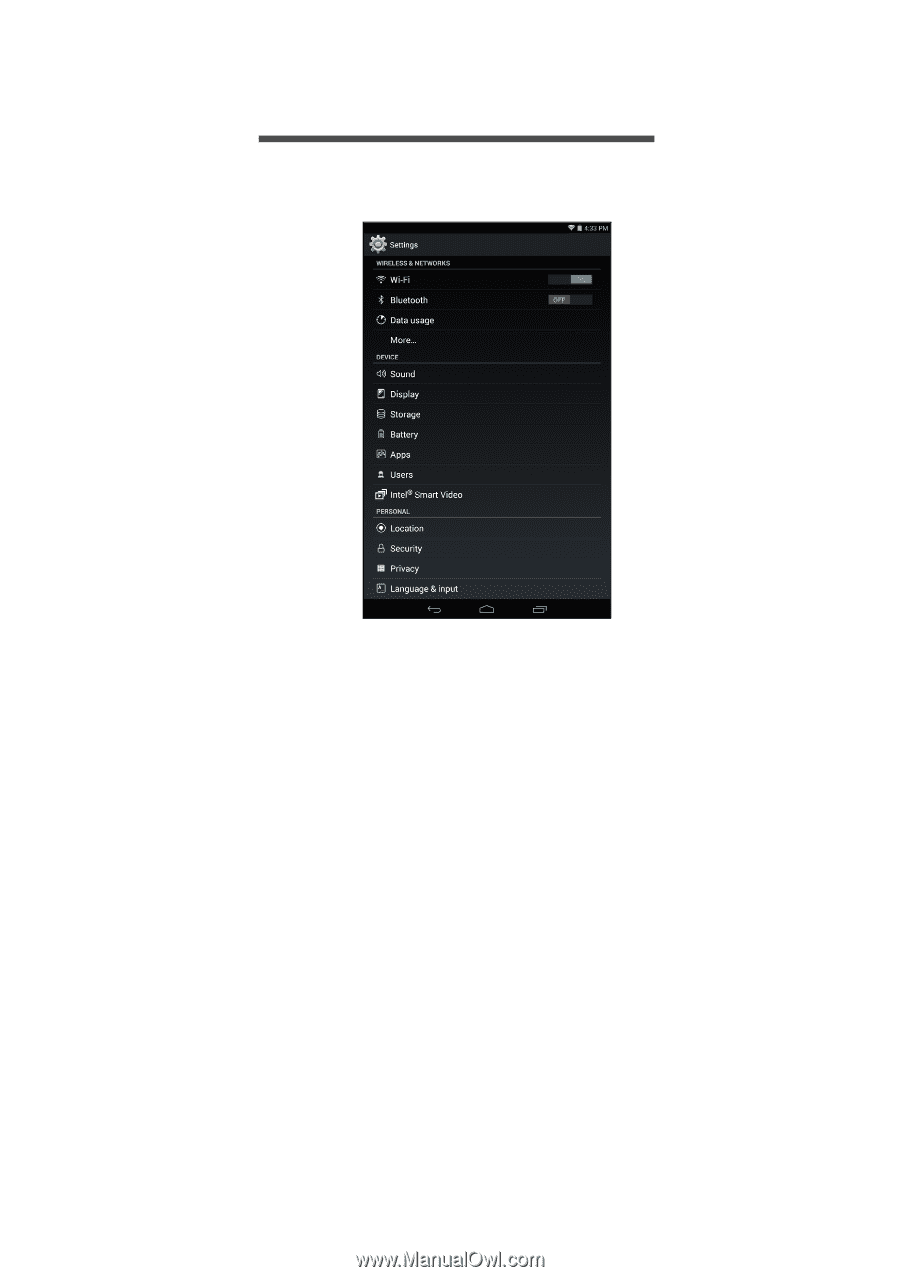
40 - Advanced settings
A
DVANCED
SETTINGS
To access
Settings
, open the application menu and tap
Settings
.
Wireless & Networks
Adjusting Wi-Fi settings
Turn the
ON/OFF
button to enable Wi-Fi function. Tap Wi-Fi to display
all your available wireless networks. Tap a network to connect to it;
some wireless networks may require a password.
Adjusting Bluetooth settings
Displays all available devices you can use Bluetooth to exchange
information with. Here you can switch Bluetooth on or off, rename the
tablet, adjust the visibility timeout and show received files. Tap
SEARCH FOR DEVICES
to scan for nearby devices.