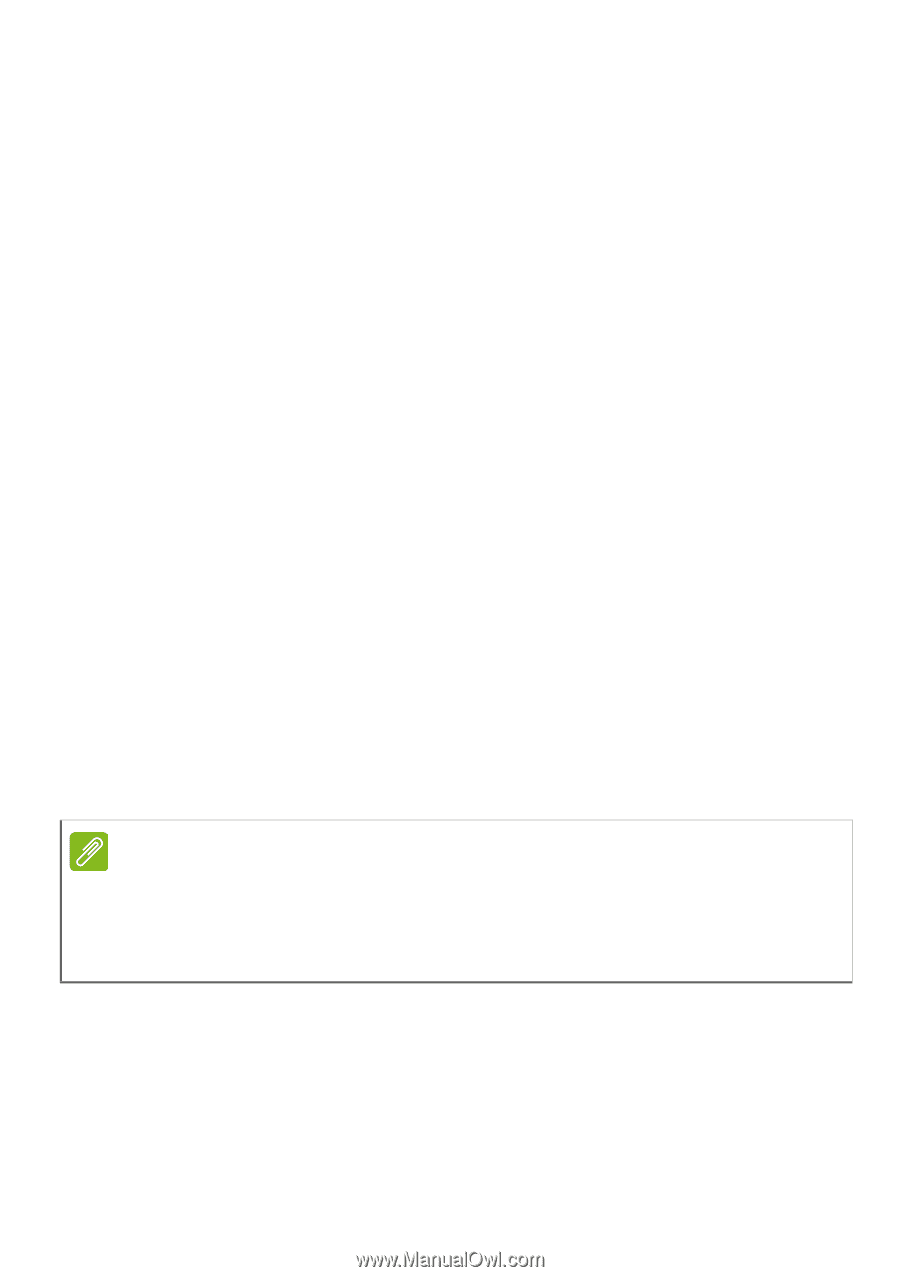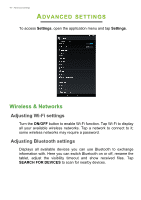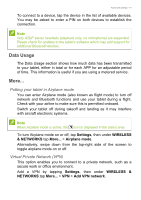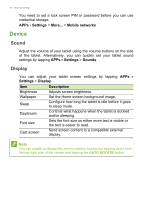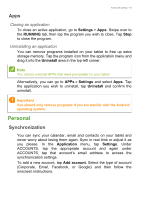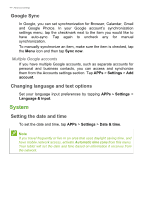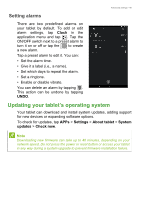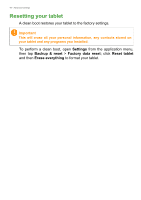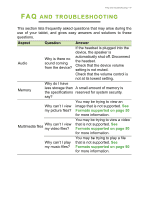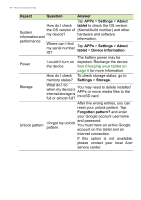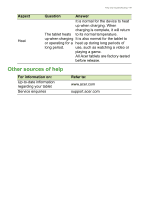Acer Iconia B1-810 User Manual - Page 44
System
|
View all Acer Iconia B1-810 manuals
Add to My Manuals
Save this manual to your list of manuals |
Page 44 highlights
44 - Advanced settings Google Sync In Google, you can set synchronization for Browser, Calandar, Gmail and Google Photos. In your Google account's synchronization settings menu, tap the checkmark next to the item you would like to have auto-sync. Tap again to uncheck any for manual synchronization. To manually synchronize an item, make sure the item is checked, tap the Menu icon and then tap Sync now. Multiple Google accounts If you have multiple Google accounts, such as separate accounts for personal and business contacts, you can access and synchonize them from the Accounts settings section. Tap APPs > Settings > Add account. Changing language and text options Set your language input preferences by tapping APPs > Settings > Language & input. System Setting the date and time To set the date and time, tap APPs > Settings > Date & time. Note If you travel frequently or live in an area that uses daylight saving time, and have mobile network access, activate Automatic time zone from this menu. Your tablet will set the date and time based on information it receives from the network.