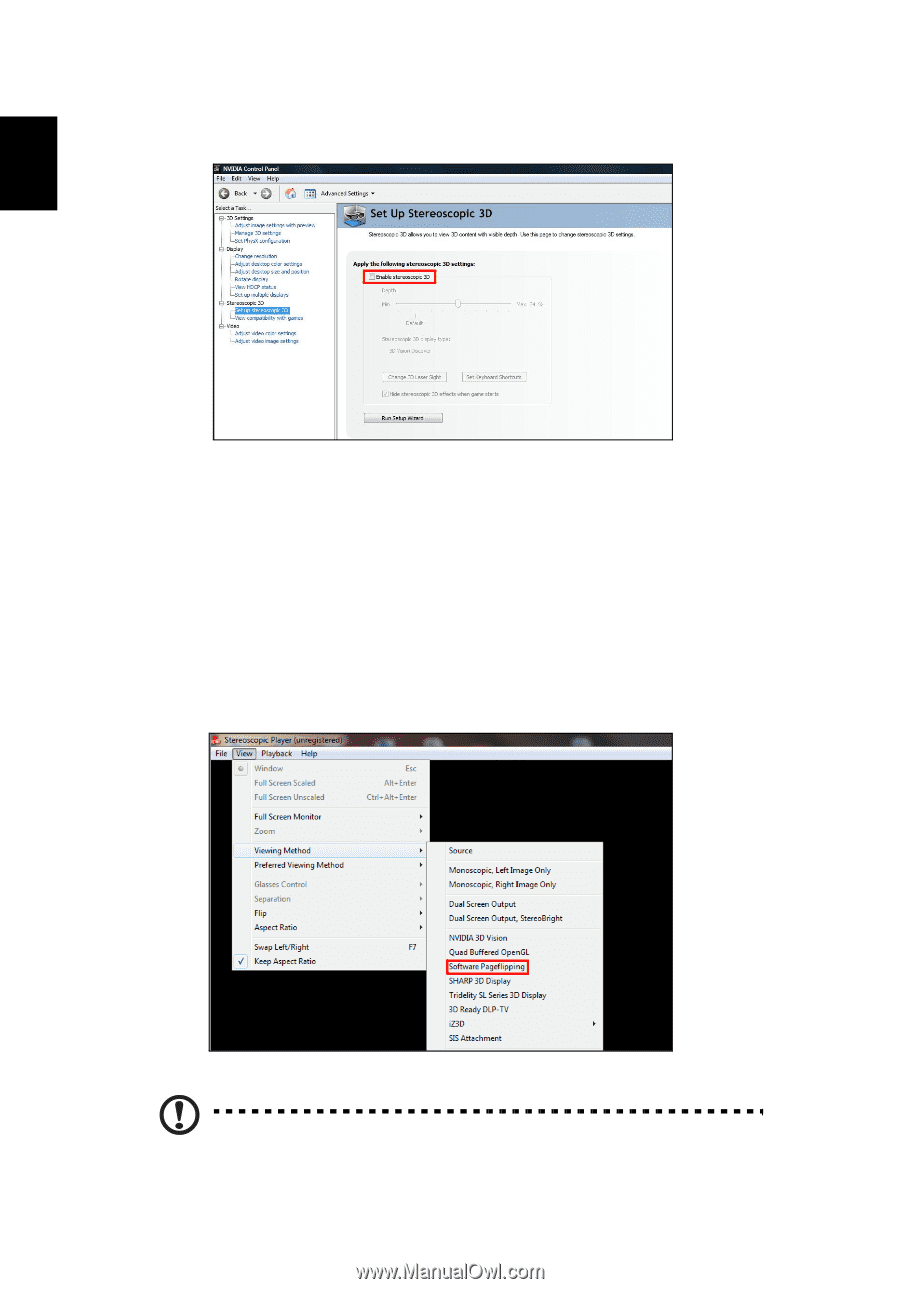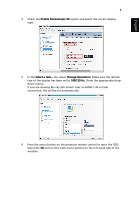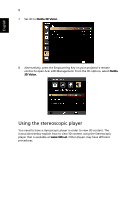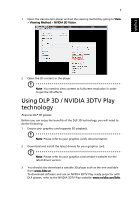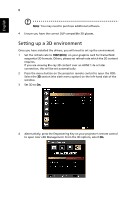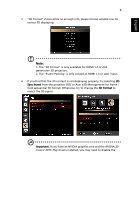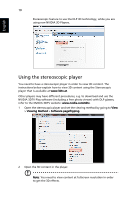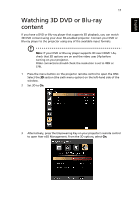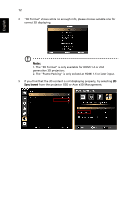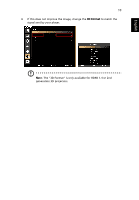Acer K335 User Manual (3D) - Page 10
Viewing Method, Software flipping, refer to the NVIDIA 3DTV website
 |
View all Acer K335 manuals
Add to My Manuals
Save this manual to your list of manuals |
Page 10 highlights
English 10 Stereoscopic feature to use the DLP 3D technology, while you are using non-NVIDIA 3D Players. Using the stereoscopic player You need to have a stereoscopic player in order to view 3D content. The instructions below explain how to view 3D content using the Stereoscopic player that is available at www.3dtv.at. Other players may have different procedures, e.g. to download and use the NVIDIA 3DTV Play software (including a free photo viewer) with DLP glasses, refer to the NVIDIA 3DTV website: www.nvidia.com/3dtv. 1 Open the stereoscopic player and set the viewing method by going to View > Viewing Method > Software pageflipping. 2 Open the 3D content in the player. Note: You need to view content at fullscreen resolution in order to get the 3D effects.