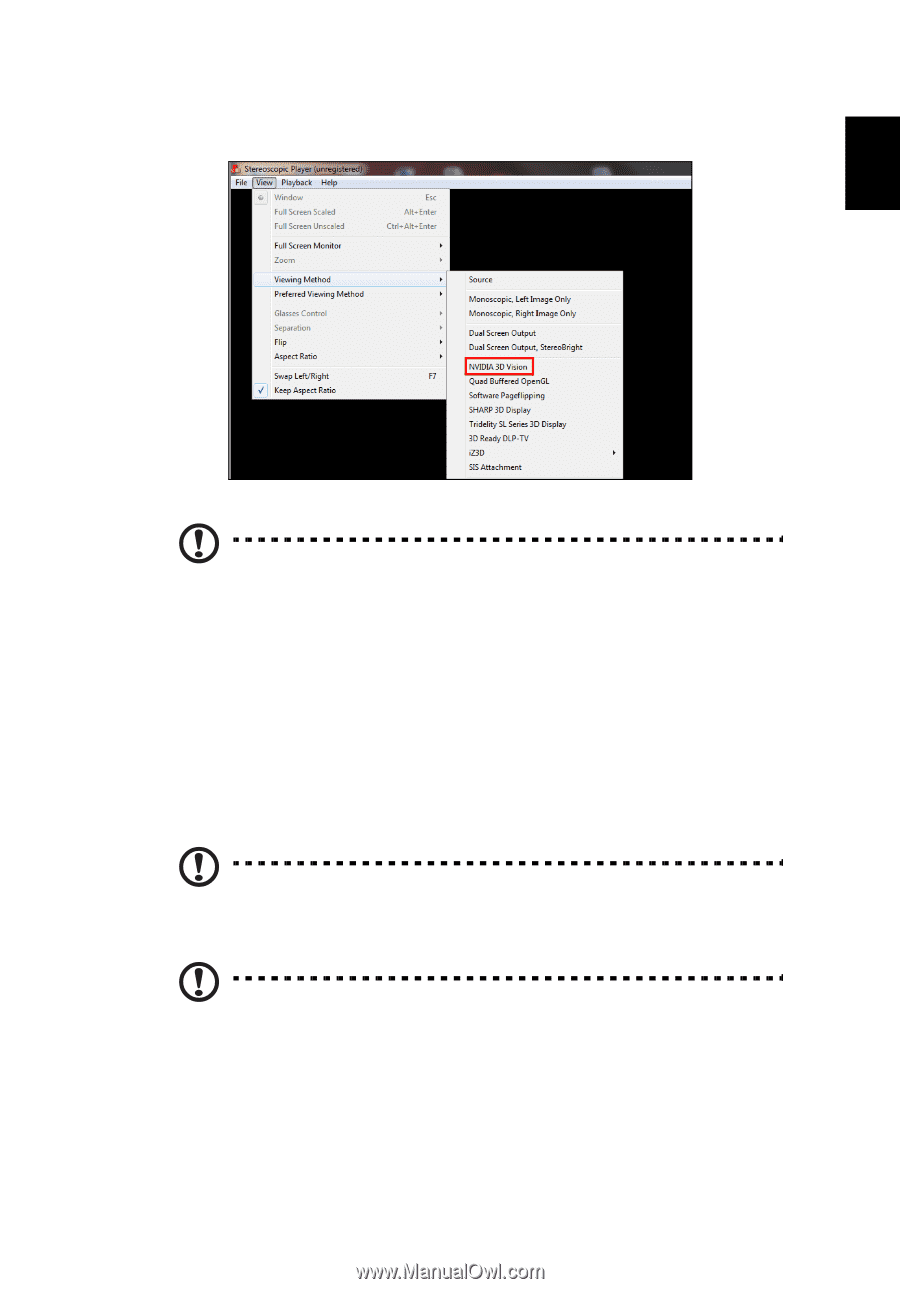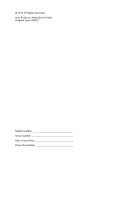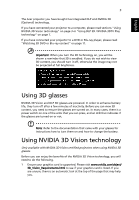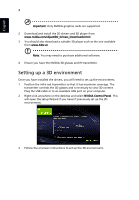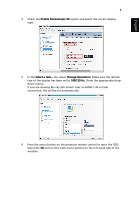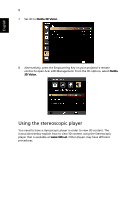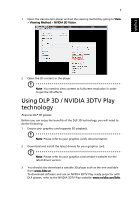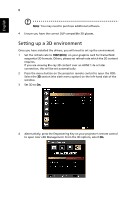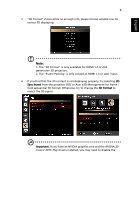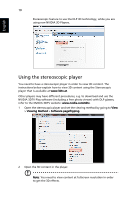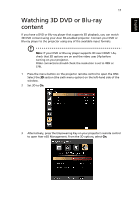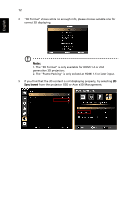Acer K335 User Manual (3D) - Page 7
Using DLP 3D / NVIDIA 3DTV Play technology - dlp projector
 |
View all Acer K335 manuals
Add to My Manuals
Save this manual to your list of manuals |
Page 7 highlights
English 7 1 Open the stereoscopic player and set the viewing method by going to View > Viewing Method > NVIDIA 3D Vision. 2 Open the 3D content in the player. Note: You need to view content at fullscreen resolution in order to get the 3D effects. Using DLP 3D / NVIDIA 3DTV Play technology Requires DLP 3D glasses. Before you can enjoy the benefits of the DLP 3D technology, you will need to do the following. 1 Ensure your graphics card supports 3D playback. Note: Please refer to your graphics card's documentation. 2 Download and install the latest drivers for your graphics card. Note: Please refer to your graphics card vendor's website for the latest driver version. 3 You should also download a suitable 3D player such as the one available from www.3dtv.at. To download software and use an NVIDIA 3DTV Play ready projector with DLP glasses, refer to the NVIDIA 3DTV Play website: www.nvidia.com/3dtv.