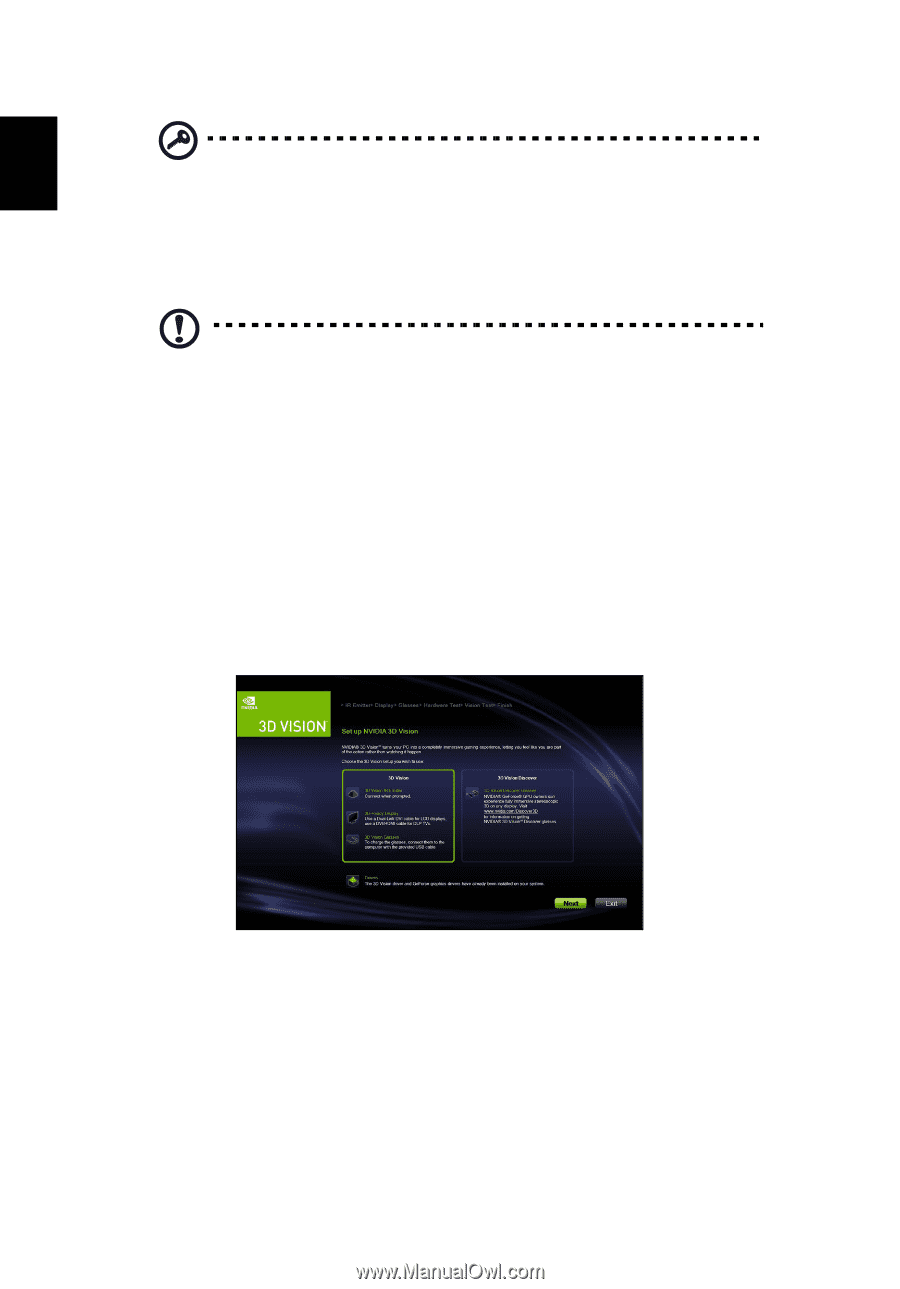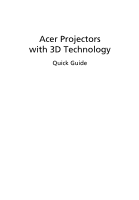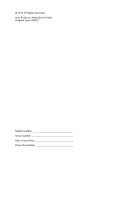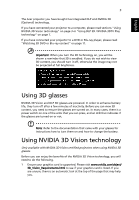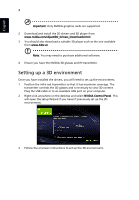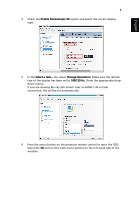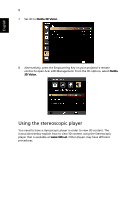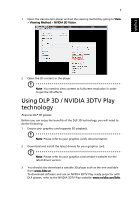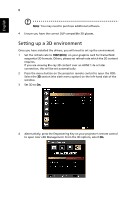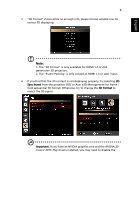Acer K335 User Manual (3D) - Page 4
Setting up a 3D environment, English
 |
View all Acer K335 manuals
Add to My Manuals
Save this manual to your list of manuals |
Page 4 highlights
English 4 Important: Only NVIDIA graphics cards are supported. 2 Download and install the 3D drivers and 3D player from www.nvidia.com/object/3D_Drivers_Downloads.html. 3 You should also download a suitable 3D player such as the one available from www.3dtv.at. Note: You may need to purchase additional software. 4 Ensure you have the NVIDIA 3D glasses and IR-transmitter. Setting up a 3D environment Once you have installed the drivers, you will need to set up the environment. 1 Position the infra-red transmitter so that it has maximum coverage. The transmitter controls the 3D glasses and is necessary to view 3D content. Plug the USB cable in to an available USB port on your computer. 2 Right-click anywhere on the desktop and select NVIDIA Control Panel. This will open the setup Wizard if you haven't previously set up the 3D environment. 3 Follow the onscreen instructions to set up the 3D environment.