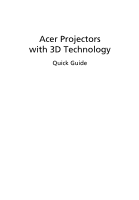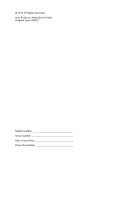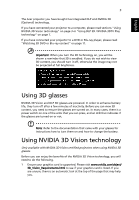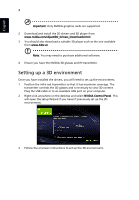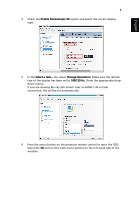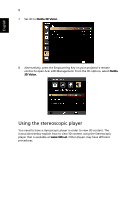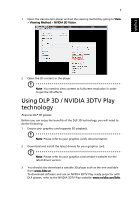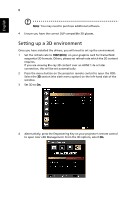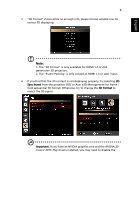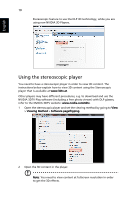Acer K335 User Manual (3D) - Page 5
English, Enable Stereoscopic 3D, Change Resolution, 120 Hz - projector
 |
View all Acer K335 manuals
Add to My Manuals
Save this manual to your list of manuals |
Page 5 highlights
English 5 4 Check the Enable Stereoscopic 3D option and select the correct display type. 5 In the Select a task... list, select Change Resolution. Make sure the refresh rate of the display has been set to 100/120 Hz (from the appropriate dropdown menu). If you are viewing Blu-ray 3D content over an HDMI 1.4a or later connection, this will be set automatically. 6 Press the menu button on the projector remote control to open the OSD. Select the 3D section (the sixth menu option) on the left-hand side of the window.
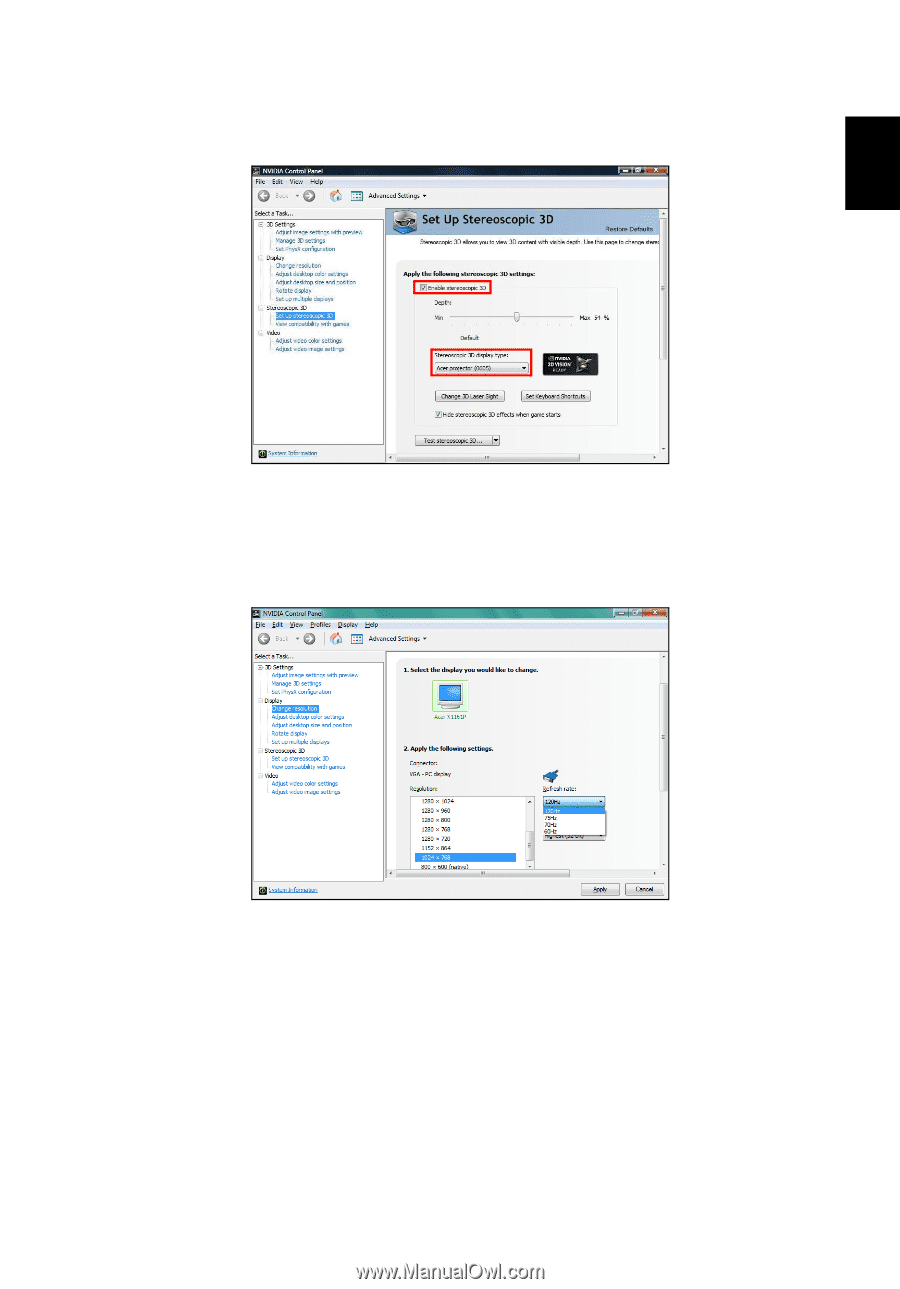
5
English
4
Check the
Enable Stereoscopic 3D
option and select the correct display
type.
5
In the
Select a task...
list, select
Change Resolution
. Make sure the refresh
rate of the display has been set to
100/120 Hz
(from the appropriate drop-
down menu).
If you are viewing Blu-ray 3D content over an HDMI 1.4a or later
connection, this will be set automatically.
6
Press the menu button on the projector remote control to open the OSD.
Select the
3D
section (the sixth menu option) on the left-hand side of the
window.