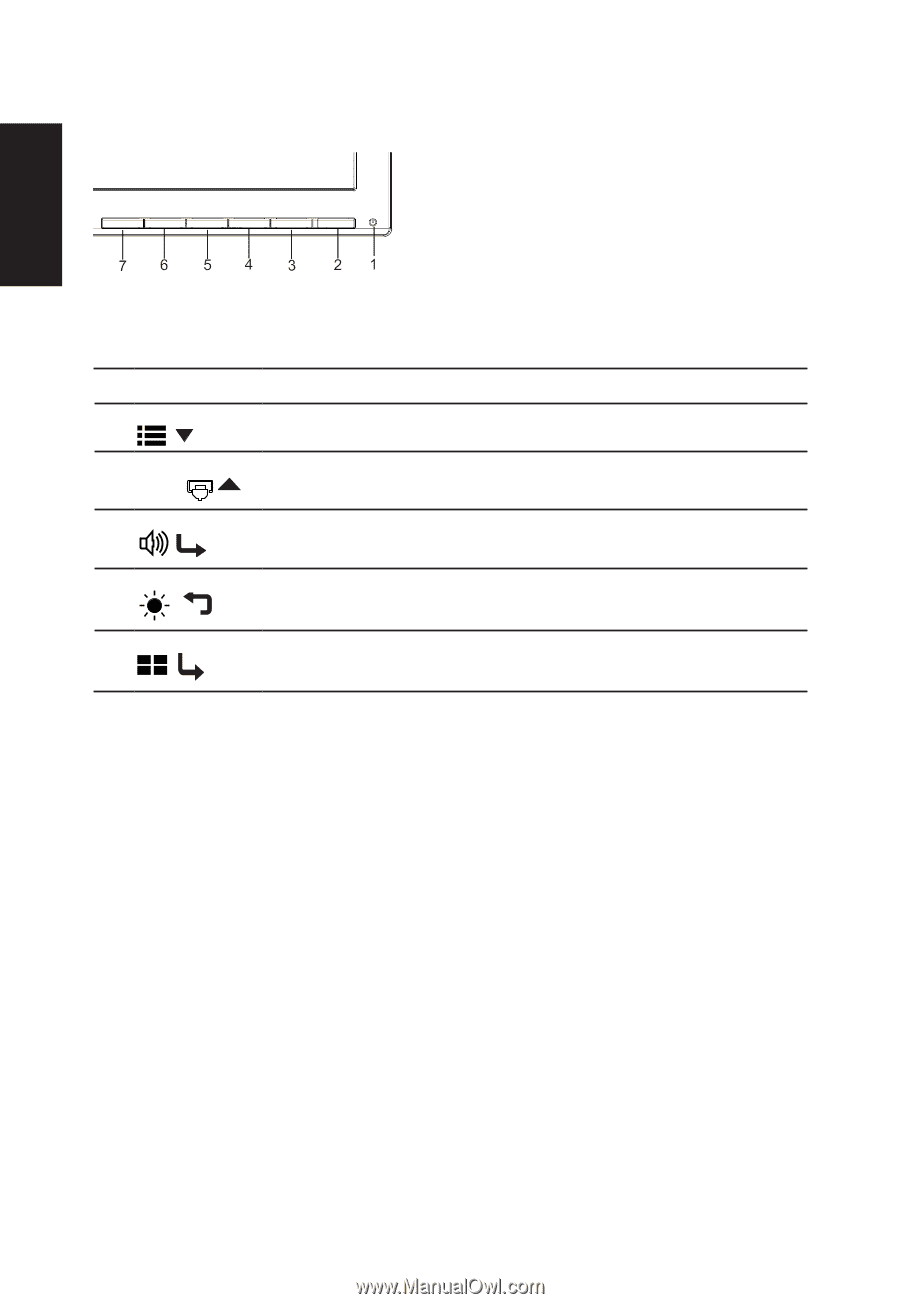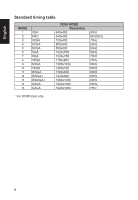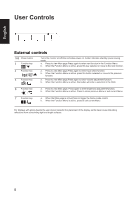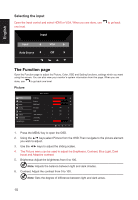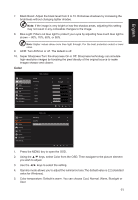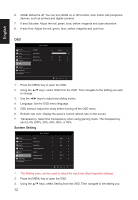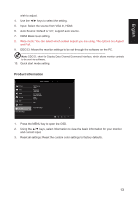Acer KG221Q User Manual - Page 19
User Controls, External controls
 |
View all Acer KG221Q manuals
Add to My Manuals
Save this manual to your list of manuals |
Page 19 highlights
English User Controls External controls 1&2 Power button 3 Function key / 4 Function key Input / / 5 Function key / Turns the monitor on/off.Blue indicates power on. Amber indicates standby/ power saving mode. a. Press to view Main page.Press again to enter next function in the Function Menu. b. When the Function Menu is active, press this key selected or move to the next function. a. Press to view Main page.Press again to enter Input select function. b. When the Function Menu is active, press this button selected or move to the previous function. a. Press to view Main page.Press again to enter Volume adjustment function. b. When the Function Menu is active, this button will enter a selection in the OSD. 6 Function key / a. Press to view Main page. Press again to enter brightness adjustment function. b. When the Function Menu is active. Press to return previous Menu or exit current Menu. 7 Function key / a. When the Main page is active,Press to trigger the Game mode control b. When the Function Menu is active, press to exit current Menu. For displays with glossy bezels the user should consider the placement of the display as the bezel cause disturbing reflections from surrounding light and bright surfaces. 8