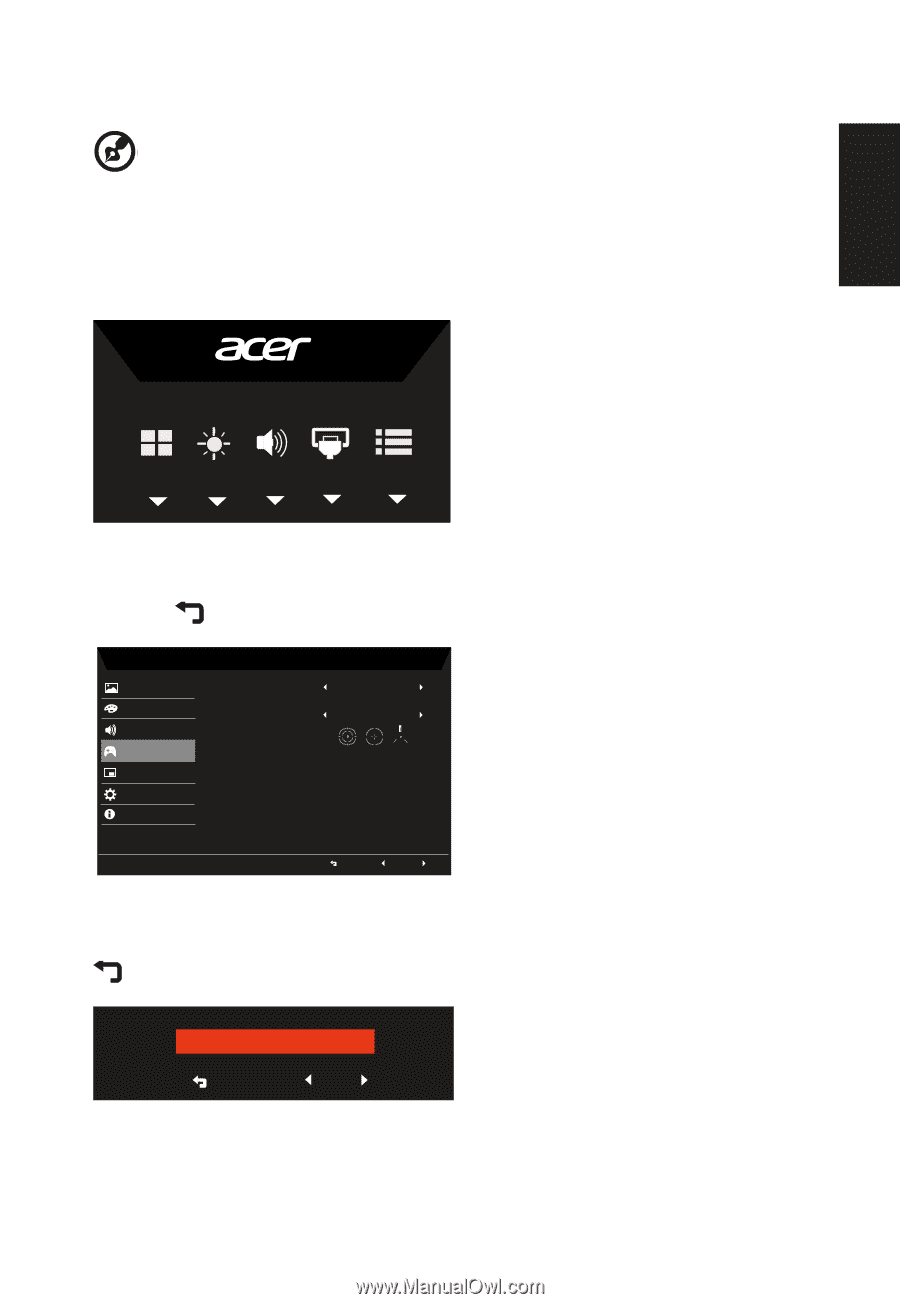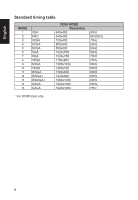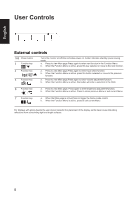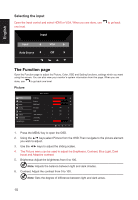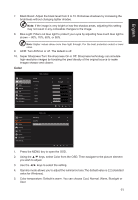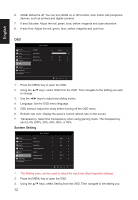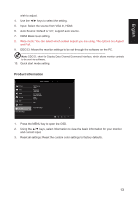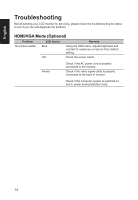Acer KG221Q User Manual - Page 20
Using the Shortcut Menu, Main Adjusting the OD setting, Adjusting the volume
 |
View all Acer KG221Q manuals
Add to My Manuals
Save this manual to your list of manuals |
Page 20 highlights
English Using the Shortcut Menu Note: The following content is for general reference only. Actual product specifications may vary. The OSD (onscreen display) can be used to adjust the settings of your LCD monitor. Press the MENU key to open the OSD. You can use the OSD to adjust the picture quality, OSD position and general settings. For advanced settings, please refer to following page: Main page Adjusting the OD setting Open the OD control and select your preferred OD setting using the arrows. When you are done, use to go back one level. Picture Color Audio Gaming OSD System Information Save Setting to... Mode - User Over Drive Aim point Extrama Off Adjusting the volume Open the Volume control and set the Volume using the arrows. When you are done, use to go back one level. 9 9 9