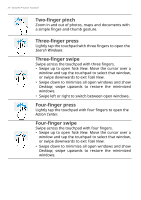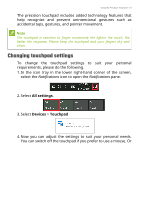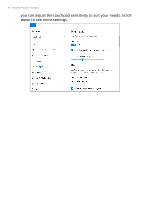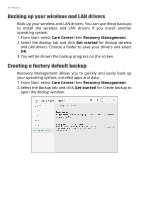Acer Nitro 7 User Manual - Page 27
Forever, Back up now
 |
View all Acer Nitro 7 manuals
Add to My Manuals
Save this manual to your list of manuals |
Page 27 highlights
Recovery - 27 to keep those backups (default is Forever), which folders to be backed up or be excluded. Click Back up now to continue. 5. Follow the process until it completes. 6. Unplug the USB drive (or a portable external hard drive) and label it clearly. Important Write a unique, descriptive label on the backup, such as 'File History Recovery Backup'. Make sure you keep the backup in a safe place that you will remember.

Recovery - 27
to keep those backups (default is
Forever
), which folders to be
backed up or be excluded. Click
Back up now
to continue.
5.Follow the process until it completes.
6.Unplug the USB drive (or a portable external hard drive) and
label it clearly.
Important
Write a unique, descriptive label on the backup, such as 'File History
Recovery Backup'. Make sure you keep the backup in a safe place
that you will remember.